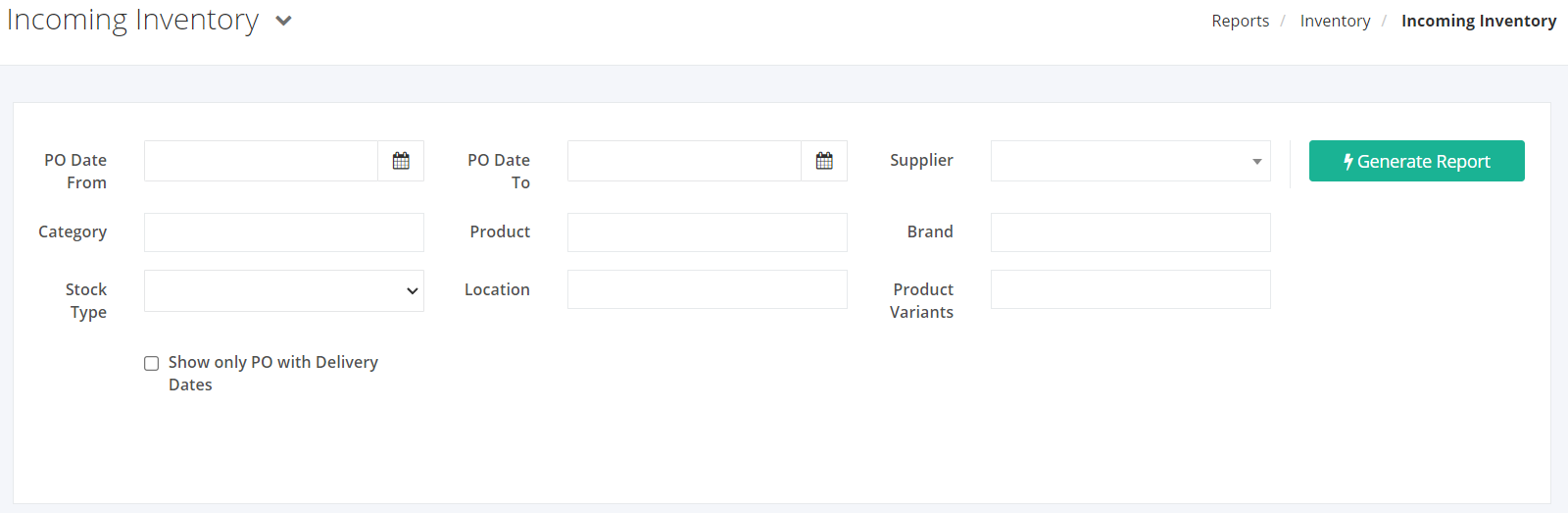Incoming Inventory Report
Incoming Inventory report gives an overview of what you are set to receive from your Active Purchase Orders within a specific date range.
Incoming Inventory Report Overview
Report Filters
- PO Date From – This filter will show all PO with incoming quantities from the Delivery Date selected.
- PO Date To – This filter will show all PO incoming quantities up to the Delivery Date selected.
- Supplier – This filter will show all products with incoming quantities of the supplier selected.
- Category – This filter will show all products with incoming quantities of the category selected.
- Product – This filter will show incoming quantities of the product/s selected. If there is an existing filter in the Category, the Product filter will only display the products under the selected category.
- Brand – This filter will show all products of the brand selected.
- Stock Type – This filter will show all the products of the stock type chosen.
- Location – This filter will show all the products in the location/s chosen.
- Product Variants – This filter will show all the products of the product variants selected.
Incoming Inventory Report Columns
- PO # – This column shows all purchase order numbers with incoming quantities.
- PO Date – This column shows the date the PO was issued.
- Delivery Date – This column shows the dates the products were delivered or will be delivered.
- Supplier – This column shows all suppliers involved in the transactions.
- Product – This column shows all products and their SKU with incoming quantities.
- Incoming Quantity – This column shows a count of your products’ incoming quantities.
Export Incoming Inventory Report to PDF or Excel
- In the Incoming Inventory Report, click Export.
- There are two Export options: Export to PDF and Export to Excel. Click your desired format.
- Upon clicking your desired format, the file will be automatically downloaded to your computer.
- You may also view the Export History of the report.
Related Article: Incoming Inventory – Detailed