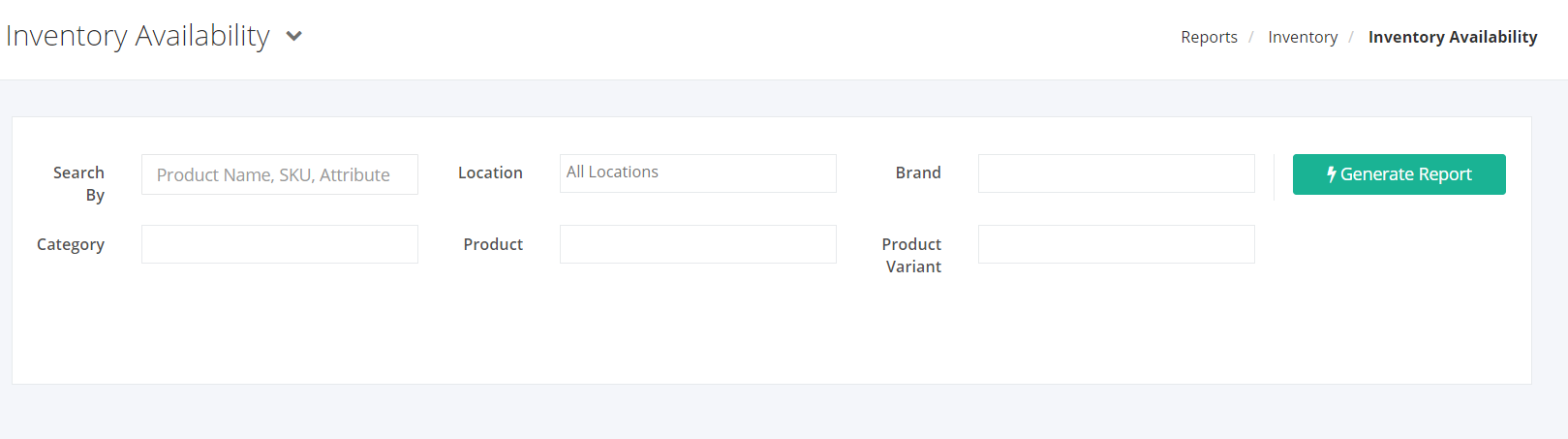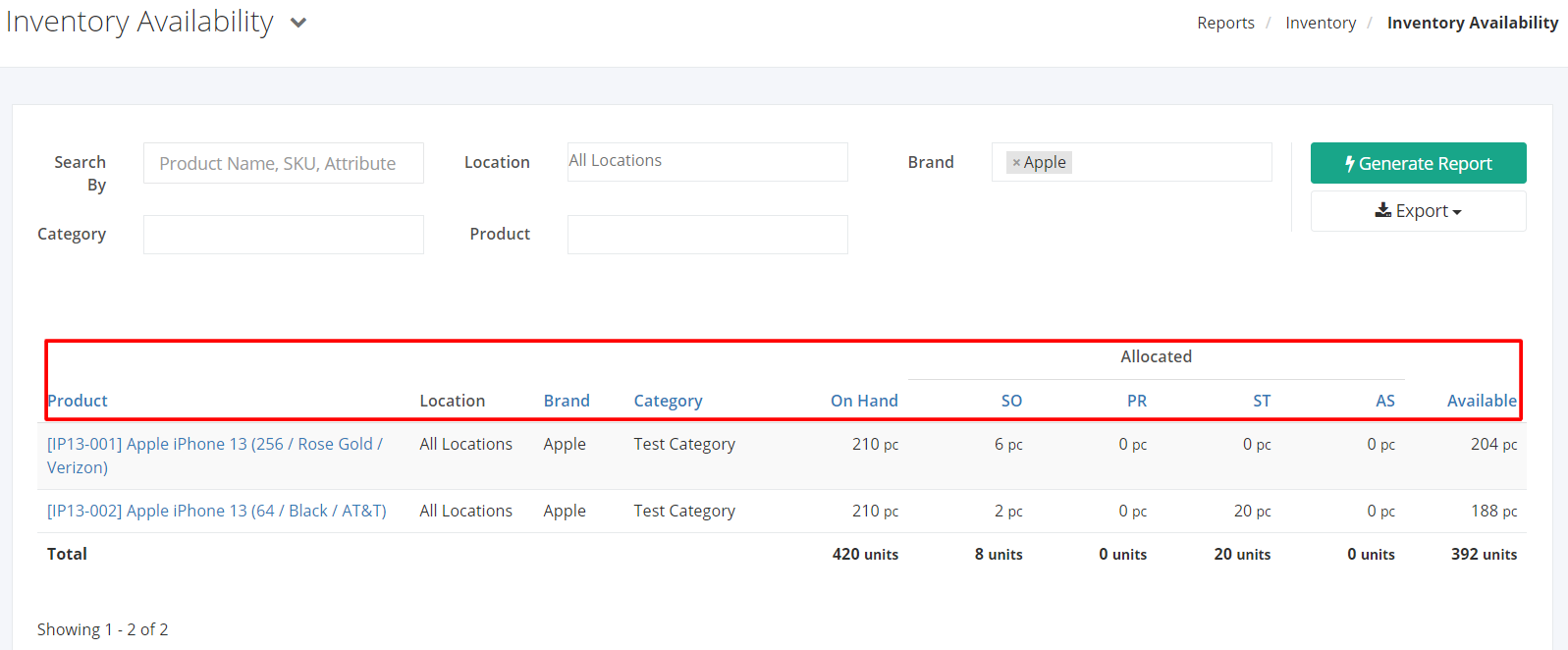Inventory Availability Report
Inventory Availability report gives an overview of the availability count per product. This subtracts the On-Hand quantity by the Allocated quantity from Sales Order, Purchase Return, and Stock Transfer.
Inventory Availability Report Overview
Report Filters
- Search by – This filter enables you to search the Product Name, SKU, or Attribute.
- Location – This filter will show all products of the location/s selected.
- Brand – This filter will show all products of the brand selected.
- Product – This filter will show all product variants of the product/s selected. If there is an existing filter in the Category, the Product filter will only display the products under the selected category.
- Product Variant – This filter will show all products under a product variant.
- Category – This filter will show all products of the category selected.
Inventory Availability Report Columns
- Product – This column shows all products and their SKU.
- Location – This column shows all locations with available quantities.
- Brand — This column shows all product brands.
- Category — This column shows all product categories.
- On Hand — This column shows the product’s On Hand quantity.
- Allocated SO — This column shows the product’s allocated quantity for Sales Order.
- Allocated PR — This column shows the product’s allocated quantity for Purchase Return.
- Allocated ST — This column shows the product’s allocated quantity for Stock Transfer.
- Available — This column shows the total available quantity by deducting the Allocated quantity from On Hand quantity.
Available = On Hand – Allocated
Export Inventory Availability Report to PDF or Excel
- In the Inventory Availability Report, click Export.
- There are two Export options: Export to PDF and Export to Excel. Click your desired format.
- Upon clicking your desired format, the file will be automatically downloaded to your computer.
- You may also view the Export History of the report.
Related Article: Shrinkage