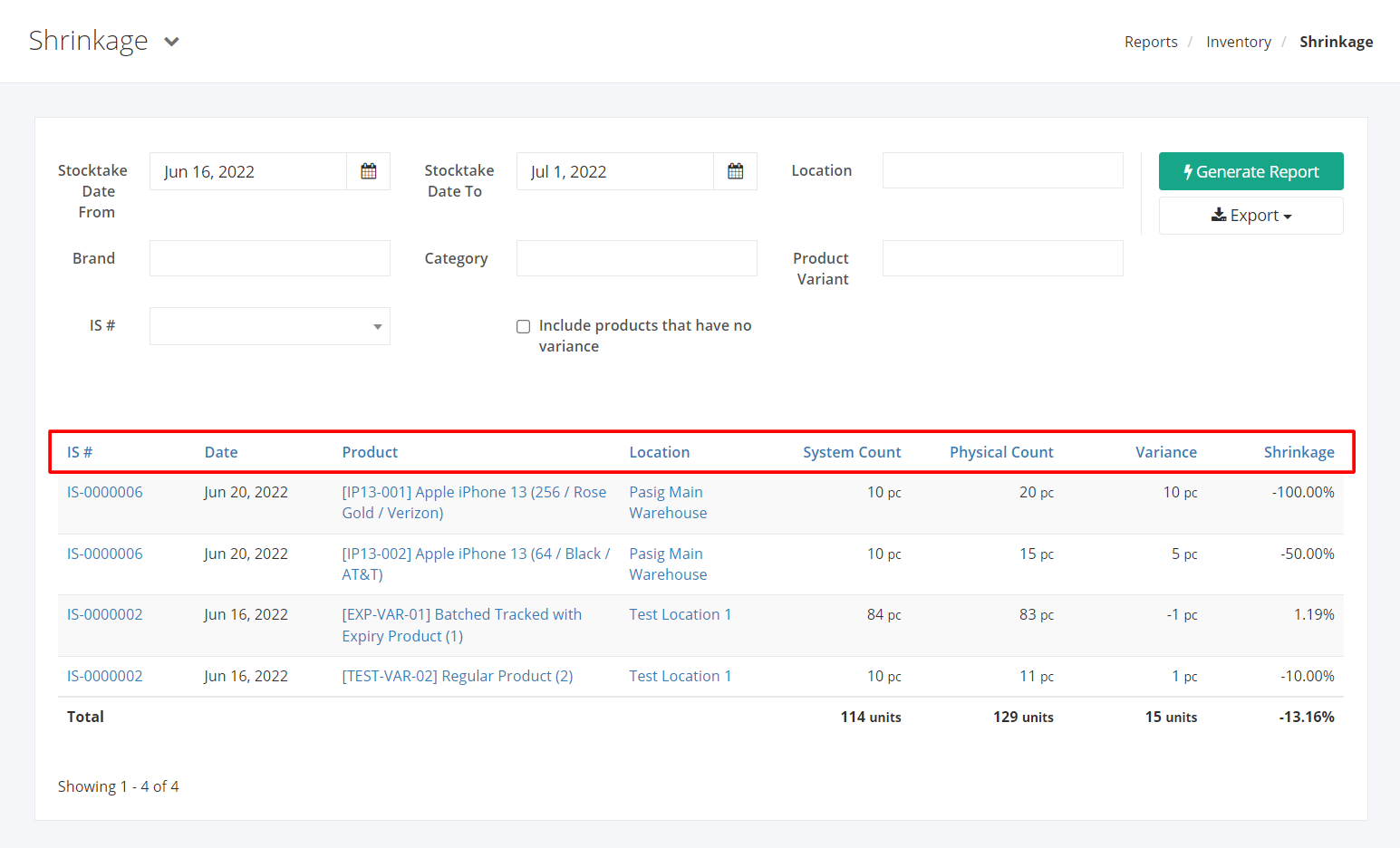Shrinkage Report
Shrinkage report gives an overview of the loss of inventory. This analyzes the difference between the product’s count recorded in the system vs. the actual physical count conducted in an Inventory Stocktake.
Shrinkage Report Overview
Report Filters
- Stocktake Date From – This filter will show transactions of products from the date selected.
- Stocktake Date To – This filter will show transactions of products up to the date selected.
- Location – This filter will show all products of the warehouse/s selected.
- Brand – This filter will show all products of the brand selected.
- Category – This filter will show all products of the category selected.
- Product Variant – This filter will show all product variants selected.
- IS # – This filter will show all inventory stocktake numbers selected.
Shrinkage Report Columns
- IS # – This column shows all Inventory Stocktake transactions.
- Date – This column shows the date when Inventory Stocktake was conducted.
- Product – This column shows all products and its SKU.
- Location – This column shows all warehouses with product quantities.
- System Count – This column shows the quantity that is recorded in the system.
- Physical Count – This column shows the actual quantity that is counted in the warehouse.
- Variance – This shows the difference between the system count vs. physical count.
Variance = Physical Count – System Count
- Shrinkage — This column shows the total percentage of change between system count vs. physical count.
Shrinkage = (| Variance | / System Count) x 100%
Export Shrinkage Report to PDF or Excel
- In the Shrinkage Report, click Export.
- There are two Export options: Export to PDF and Export to Excel. Click your desired format.
- Upon clicking your desired format, the file will be automatically downloaded to your computer.
- You may also view the Export History by clicking View Export History.
Related Article: Inventory Movement Summary