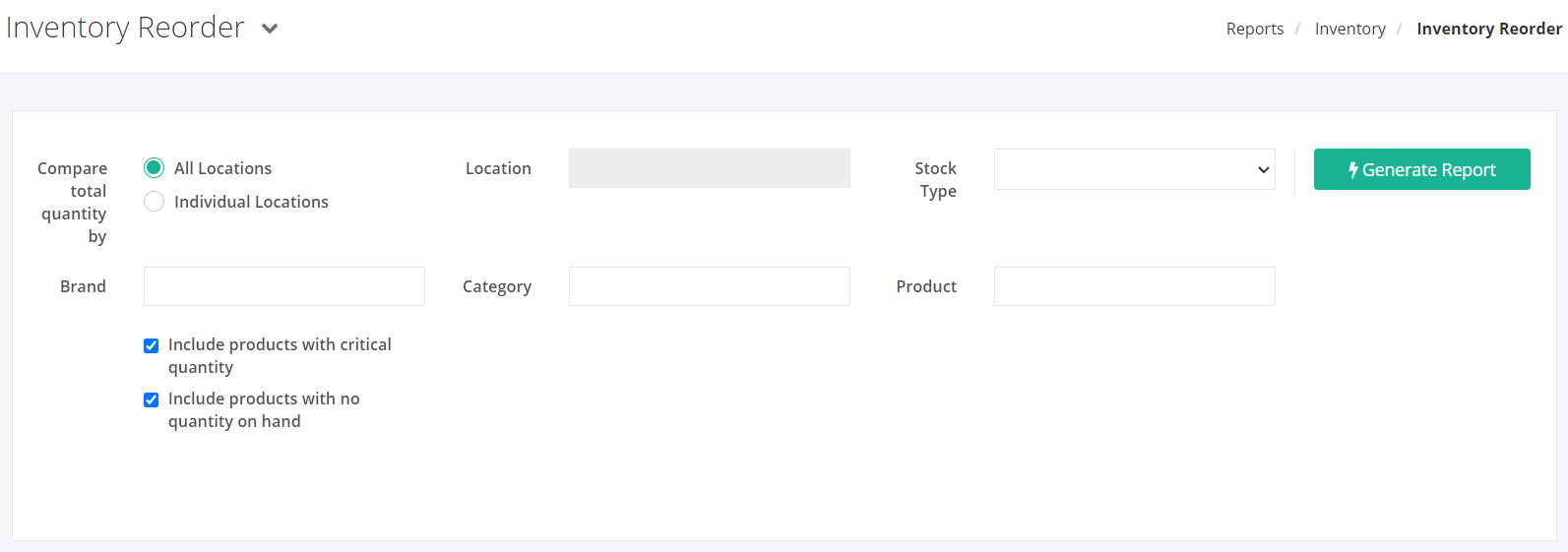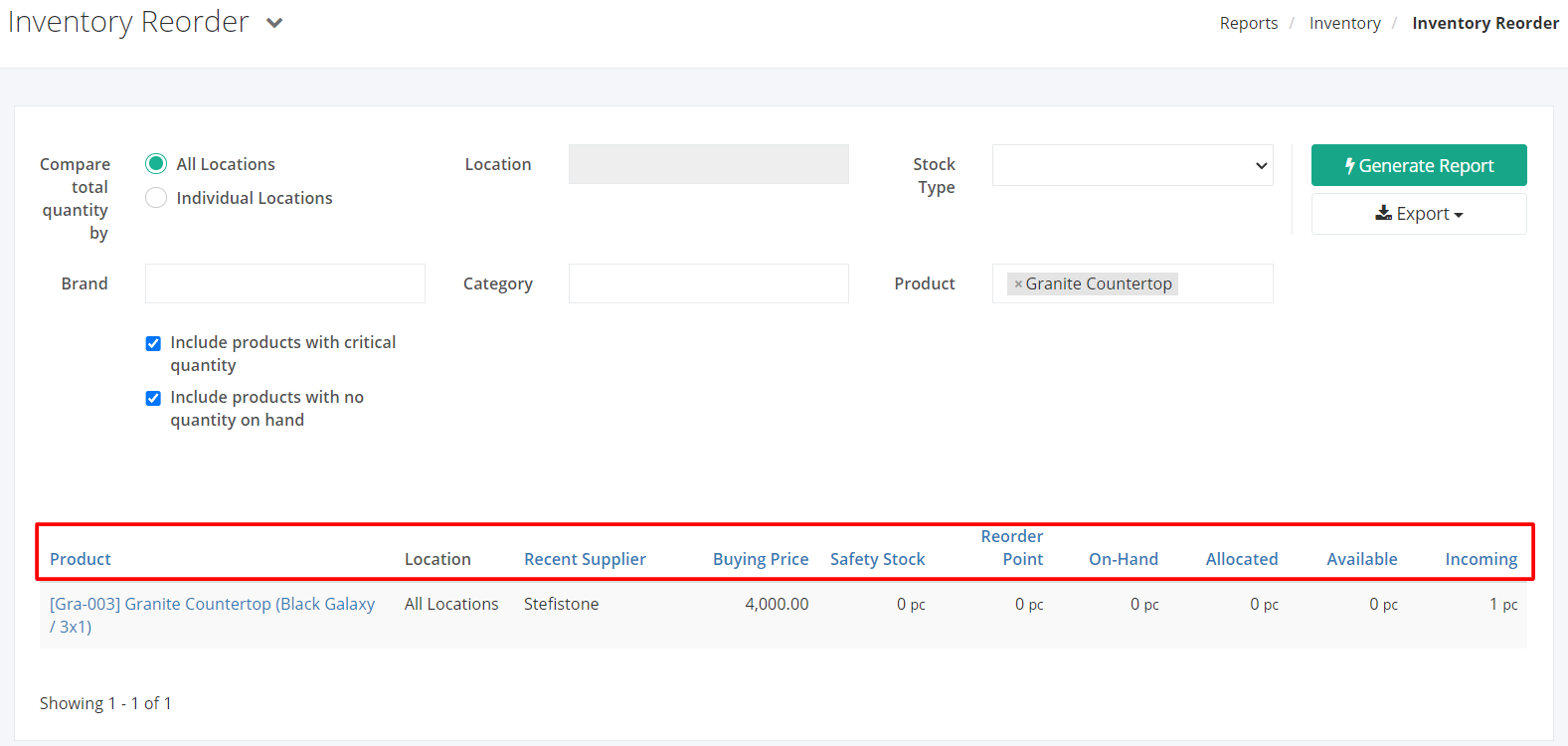Inventory Reorder Report
Inventory Reorder report contains detailed records of the products with their SKU, location, reorder point, quantities on hand, and reserved/allocated quantities of the product. Stock reorder report enables you to view the availability of all the products along with its dedicated warehouses. This report is ideal to see if your stock is running low or once a product hits its reorder point and there is a need to replenish the stock of certain products.
Inventory Reorder Report Overview
Report Filters
- Compare total quantity by – This filter will show the inventory count of the product whether by all warehouses or by a specific warehouse only.
- Location – This filter will show all products, reorder points, on-hand and allocated quantities of the location/s selected.
- Stock Type – This filter will make it so that only products of this stock type would be displayed in the report.
- Brand – This filter will show all products of the brand selected.
- Category – This filter will show all products of the category selected.
- Product – This filter will show all product variants of the selected product.
- Include products with critical quantity – This filter will show all products that are equal or less than its reorder point.
- Include products with no quantity on hand – This filter will show all products with no quantity on hand.
Inventory Reorder Report Columns
- Product – This column shows all products and their SKU.
- Location – This column shows all locations with critical or no on-hand quantity.
- Recent Supplier – This column shows which recent supplier the stocks of the product were bought from.
- Buying Price – This column shows how much per individual product was bought.
- Safety Stock – This column shows the quantity levels that the product should at least have to avoid stock-outs.
- Reorder Point – This column shows the quantity levels of the products to trigger stock replenishment.
- On-Hand – This column shows a count of your products’ on-hand quantities.
- Allocated – This column shows a count of your products’ allocated quantities.
- Available – This column shows a count of your products’ available quantities.
- Incoming – This column shows a count of your products’ incoming quantities.
Export Stock Reorder Report to PDF or Excel
- In the Stock Reorder Report, click Export.
- There are three Export options: Export to PDF, Export to Excel, and Export to Excel (Detailed). Click your desired format.
- Upon clicking your desired format, the file will be automatically downloaded to your computer.
- You may also view the Export History of the report.
Related Article: Out of Stock Inventory