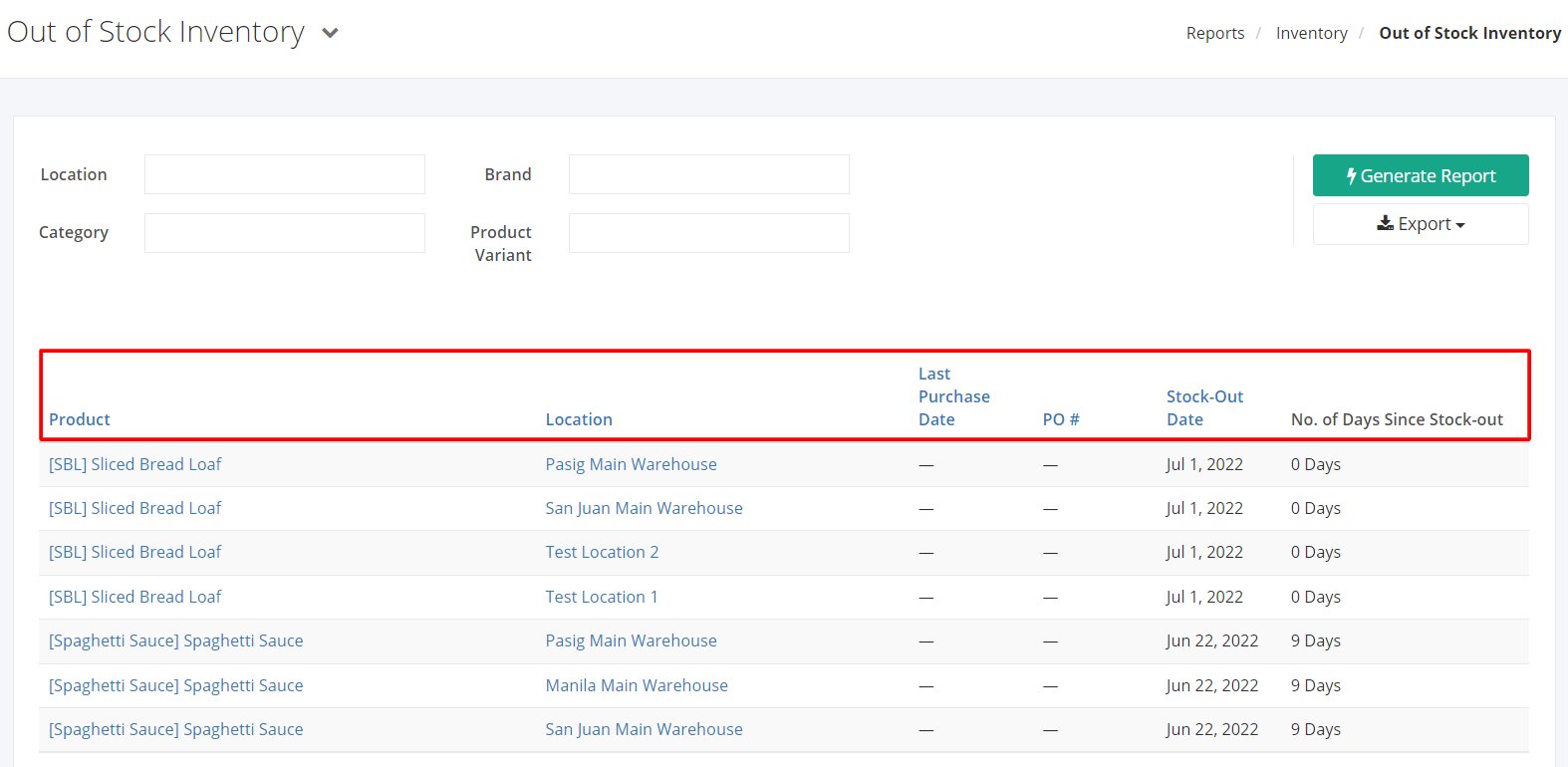Out of Stock Inventory Report
Out of Stock Inventory Report displays all the products that are out of stock or have zero stock in a specific location. Together with the products that are in stock-out, this report also displays the last date the product was ordered, its latest purchase order, the date the product became out of stock, and the number of days it has been since the stock-out date.
Out of Stock Inventory Report Overview
Report Filters
- Location– This filter will show all product inventory in the location/s selected.
- Brand – This filter will show all products of the brand selected.
- Category – This filter will show all products of the category selected.
- Product Variant– This filter will show all product variants selected.
Out of Stock Inventory Report Columns
- Product – This column shows all products and its SKU.
- Warehouse – This column shows the warehouse where the product is currently located.
- Last Purchase Date – The date when the product was last purchased.
- PO # – The latest purchase order that contains the product.
- Stock-out Date – The date when the stock of the product reached zero.
- No. of Days Since Stock-out – The number of days from the stock-out date to the current date.
Export Out of Stock Inventory Report to PDF or Excel
- In the Out of Stock Inventory Report, click Export.
- There are two Export options: Export to PDF and Export to Excel. Click your desired format.
- Upon clicking your desired format, the file will be automatically downloaded to your computer.
- You may also view the Export History of the report.
Related Article: Recommend Reorder Point