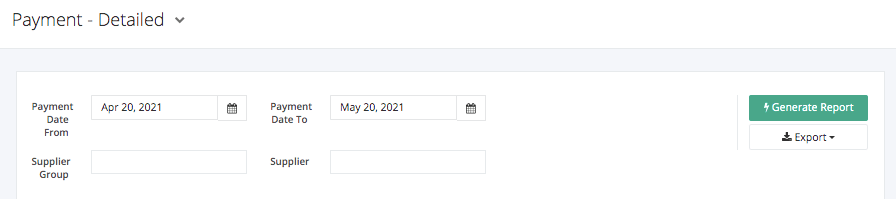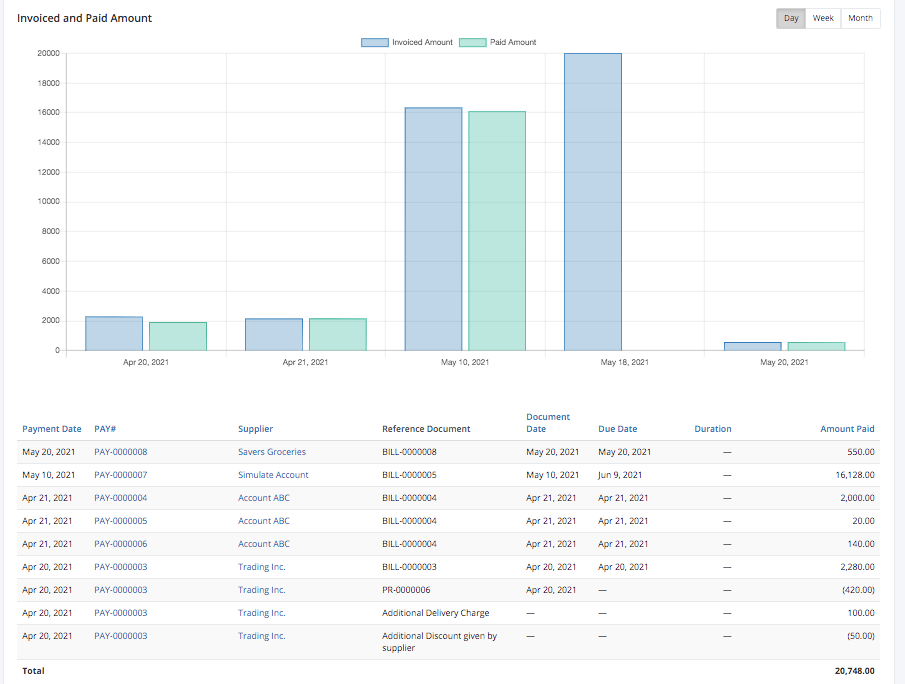Payment - Detailed Report
Payment – Detailed report shows a detailed overview of the payments that the company made in a “by date” format. This report includes the Payment Form, its corresponding Reference Document (Billing Statement, Purchase Return, Additional Fees, and Discounts), important date details, and the Total Amount Paid. This report is a convenient way for your company to keep track of not only the payments but also credits from returns and discounts. A graph is also included in a “by date” format so as to show the Payment history and the difference between the Invoiced Amount and the actual Paid Amount.
Payment – Detailed Report Overview
Report Filters
- Payment Date From – This filter will show the payments made from the date selected.
- Payment Date To – This filter will show the payments made until the date selected.
- Supplier Group – This filter will show the payments made to the suppliers of this account group.
- Supplier – This filter will show the payments made to the supplier/s selected.
Payment – Detailed Report Columns
- Payment Date — This column shows the date when payment was done.
- PAY # – This column shows all payment forms.
- Supplier – This column shows the suppliers involved in the payment transactions.
- Reference Document — This column shows the invoice/bill that was referenced in the payment form. Documents can also include Purchase Returns forms, Discounts, Additional Fees, etc.
- Document Date — This column shows the date when the reference document was transacted.
- Due Date — This column shows the date when the reference document is due.
- Duration — This column shows the duration between the Document Date implemented and the actual Due Date of the reference document.
- Amount Paid — This column shows the total amount paid in the payment.
Export Payment – Detailed Report to PDF or Excel
- In the Payment – Detailed Report, click Export.
- There are two Export options: Export to PDF and Export to Excel. Click your desired format.
- Upon clicking your desired format, the file will be automatically downloaded to your computer.
- You may also view the Export History of the report.
Related Articles: Payment Summary Report