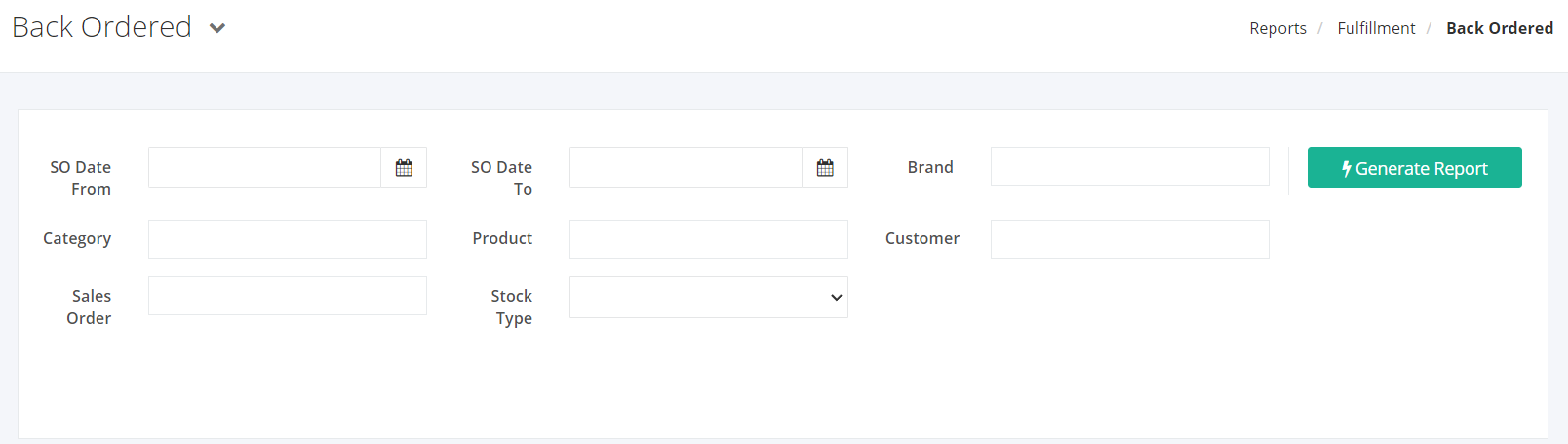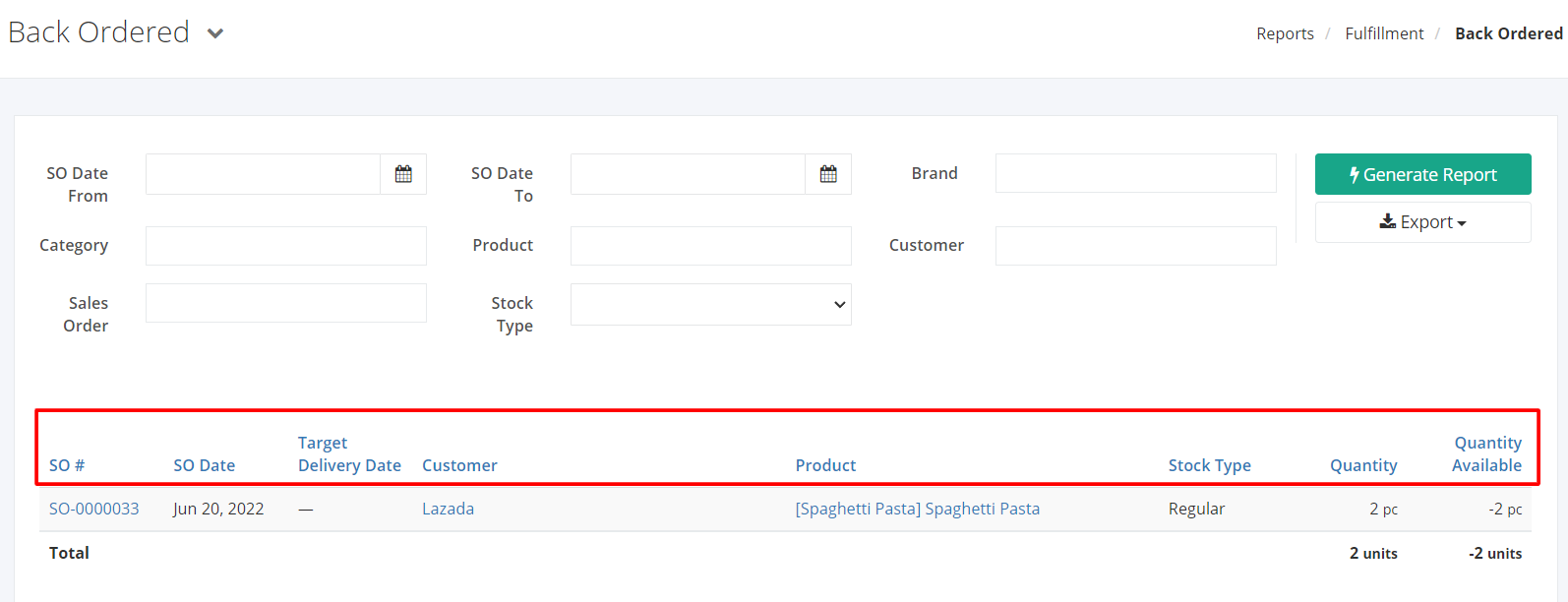Back Ordered Report
Back Ordered Report shows all the items in approved sales orders that cannot be fully delivered because the available quantity is not enough or the item has not yet been assigned with a batch or serial number.
Back Ordered Report Overview
Report Filters
- SO Date From — This filter will show the transaction from the date selected.
- SO Date To — This filter will show the transaction until the date selected.
- Brand — This filter will show products of the brand/s selected.
- Category — This filter will show products of the category/ies selected.
- Product – This filter will make it so that only records of the product/s selected will be generated.
- Customer – This filter will make it so that only records of the customer/s selected will be generated.
- Sales Order – This filter will make it so that only records of the sales order/s selected will be generated.
- Stock Type – This filter will make it so that only records of the products with this stock type will be generated.
Back Ordered Report Columns
- SO # – This column shows the sales order numbers.
- SO Date — This column shows the date when the SO was transacted.
- Target Delivery Date — This column shows the date when the supposed delivery should take place.
- Customer – This column shows the customer indicated in the sales orders.
- Product – This column shows the products that cannot be delivered fully.
- Stock Type – This column shows the stock type of the product.
- Quantity – This column shows the quantity ordered for that product indicated in the sales order.
- Quantity Available – This column shows the quantity of the product that is available.
Export Back Ordered Report to PDF or Excel
- In the Back Ordered Report, click Export.
- There are two Export options: Export to PDF and Export to Excel. Click your desired format.
- Upon clicking your desired format, the file will be automatically downloaded to your computer.
- You may also view the Export History of the report.
Related Article: Delivery – Detailed