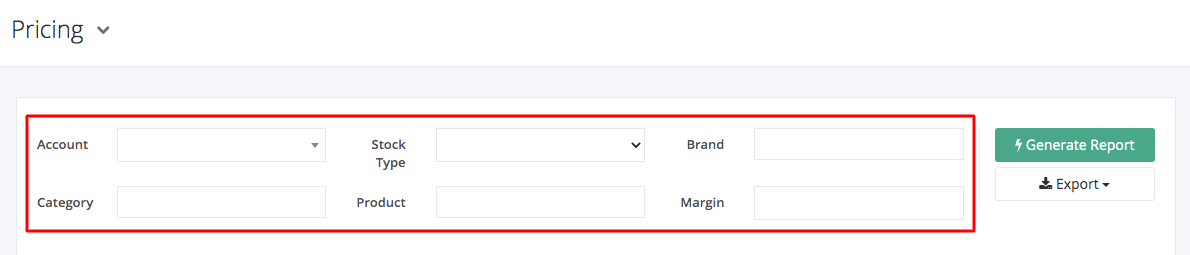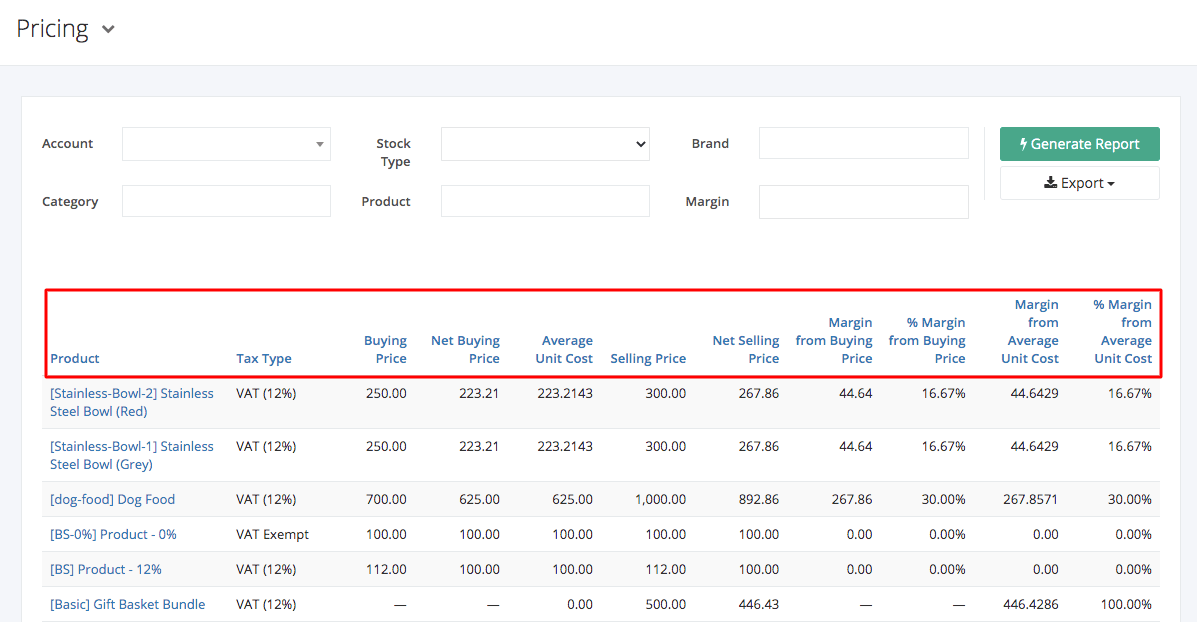Pricing Report
Pricing report displays all products’ buying and selling prices. It also shows the product’s corresponding SKU and category. The primary purpose of this report is to list the prices of all products in the system, whether the product status is enabled or disabled. Furthermore, the prices in this report update real-time.
Pricing Report Overview
Report Filters
- Account — This filter will show all products that the respective account sells.
- Stock Type – This filter will show all the product variants of the stock type selected.
- Brand — This filter will show all products that belong to the brand selected.
- Category – This filter will show all products and corresponding buying and selling prices of the category selected.
- Product – This filter will show all product variants and corresponding buying and selling prices of the product selected. If there is an existing filter in the Category, the Product filter will only display all products under the selected category.
- Margin — This filter will show all products that have the % margin selling price indicated. The input is in percentage (%).
Pricing Report Columns
- Product – This column shows all product names.
- SKU – This column shows the products’ Stock Keeping Unit (SKU).
- Category – This column shows the categories of the products.
- Tax Type — This column shows the tax type of the products.
- Buying Price — This column shows the current buying price of the product.
- Net Buying Price — This column shows the buying price of the product without the VAT (12%). Products that have a VAT Exempt Tax Type have the same Buying Price and Net Buying Price.
- Average Unit Cost — This column shows the average cost of the product.
- Selling Price — This column shows the current selling price of the product.
- Net Selling Price — This column shows the selling price of the product without the VAT (12%). Products that have a VAT Exempt Tax Type have the same Selling Price and Net Selling Price.
- Margin from Buying Price — This column shows the difference between Net Selling Price and Net Buying Price.
Margin from Buying Price = Net Selling Price – Net Buying Price
- % Margin from Buying Price — This column shows the difference between Selling Price and Buying Price in percentage.
% Margin from Buying Price = (Selling Price – Buying Price) / Selling Price x 100%
- Margin from Average Unit Cost — This column shows the difference between Net Selling Price and Average Unit Cost.
Margin from Average Unit Cost = Net Selling Price – Average Unit Cost
- % Margin from Average Unit Cost — This column shows the difference between Net Selling Price and Average Unit Cost in percentage.
% Margin from Average Unit Cost = (Net Selling Price – Average Unit Cost) / Average Unit Cost x 100%
Export Pricing Report to PDF or Excel
- In the Pricing Report, click Export.
- There are three Export options: Export to PDF, Export to Excel, and External. Click your desired format.
- Upon clicking your desired format, the file will be automatically downloaded to your computer.
- You may also view the Export History of the report.
Related Article: Sales Order by Date