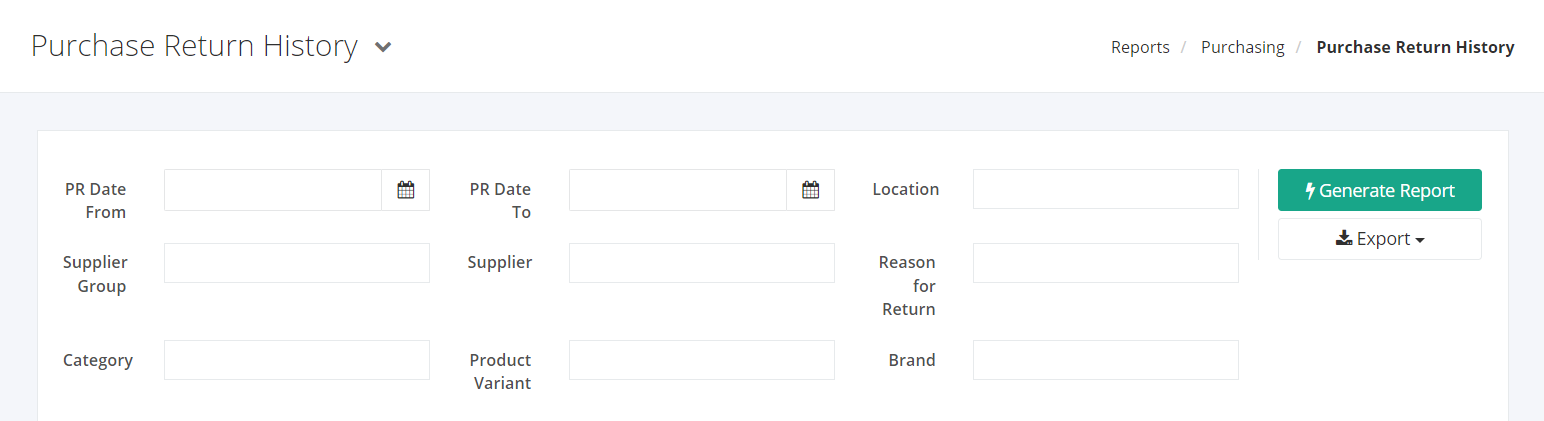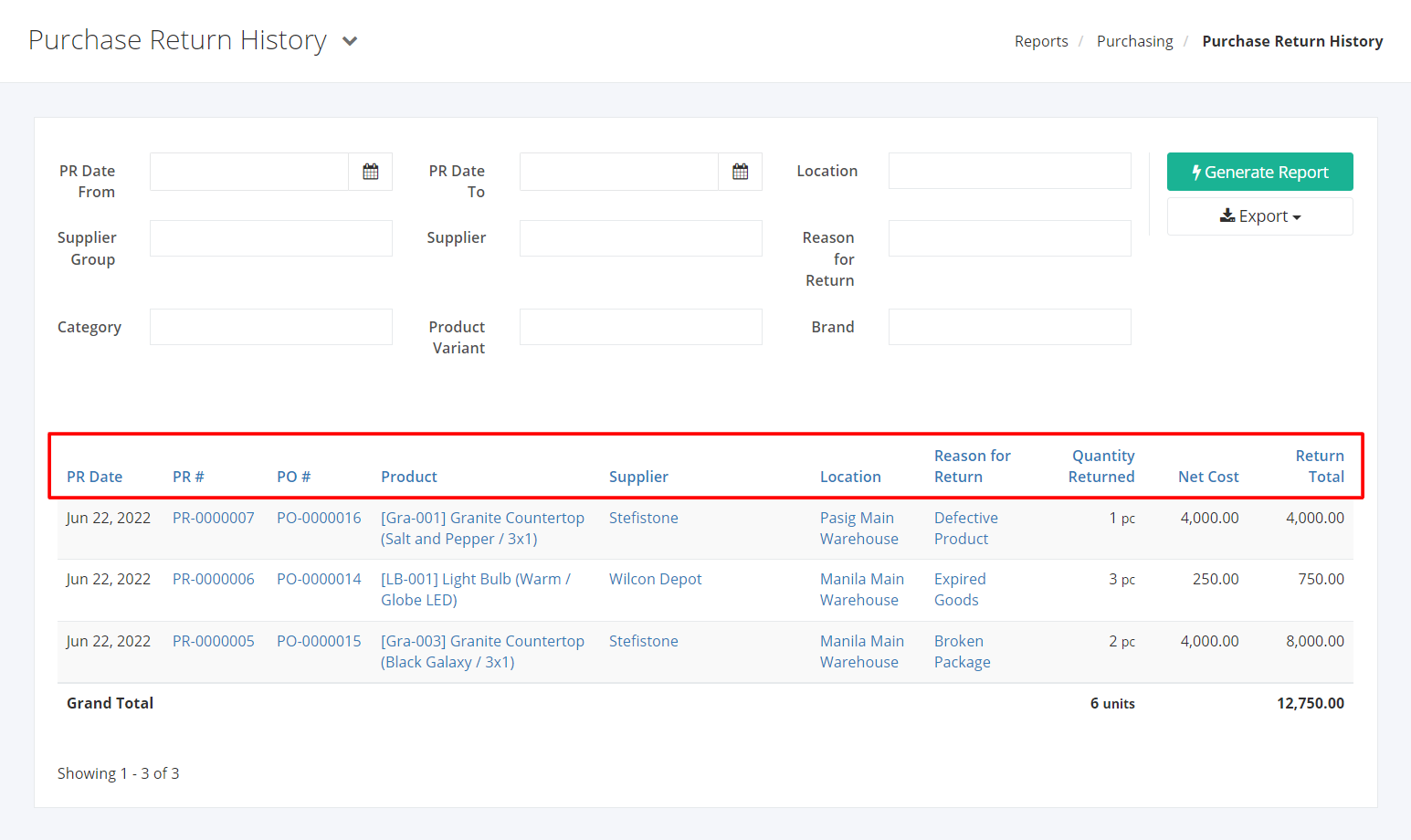Purchase Return History Report
The Purchase Return History report presents the purchase returns that were done within a given period, the reasons for those returns, and the value of those returns.
Purchase Return History Report Overview
Report Filters
- PR Date From – This filter will show the purchase returns from the PR Date selected.
- PR Date To – This filter will show the purchase returns up to the PR Date selected.
- Location – This filter will show the purchase returns from the warehouses selected.
- Supplier Group – This filter will show the purchase returns associated with suppliers of the account group/s selected.
- Supplier – This filter will show the purchase returns associated with the supplier/s selected.
- Reason for Return – This filter will show the purchase returns with the selected reasons for return.
- Category – This filter will show the purchase returns of the products that fall under the category selected.
- Product Variant – This filter will show the purchase returns of the product variant/s selected.
- Brand – This filter will show the purchase returns associated with the brand/s selected.
Purchase Return History Report Columns
- PR Date – This column shows the date the product was returned.
- PR # – This column shows the purchase return document number.
- PO # – This column shows the purchase order which the purchase return document is related to.
- Product – This column shows all products and its SKU.
- Supplier – This column shows the supplier that the purchase return is associated with.
- Location – This column shows the warehouse where the product returned originated from.
- Reason for Return – This column shows the reason that the product was returned.
- Quantity Returned – This column shows the quantity of the product that was returned.
- Net Cost – This column shows the cost of the product.
- Return Total – This column shows the total value of the products returned.
Export Purchase Return History Report to PDF or Excel
- In the Purchase Return History Report, click Export.
- There are two Export options: Export to PDF and Export to Excel. Click your desired format.
- Upon clicking your desired format, the file will be automatically downloaded to your computer.
- You may also view the Export History by clicking View Export History.
Related article: Purchase Order by Date