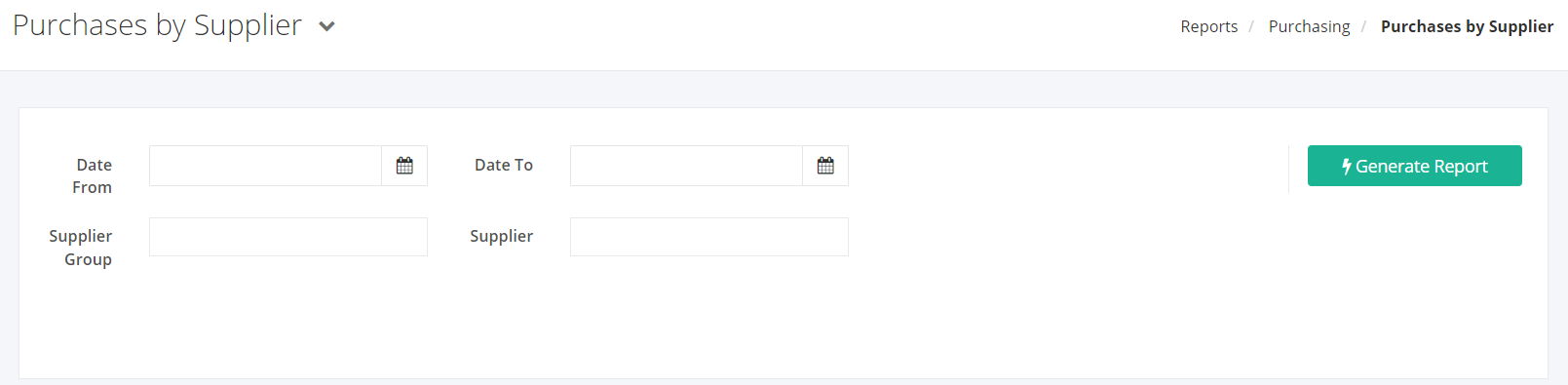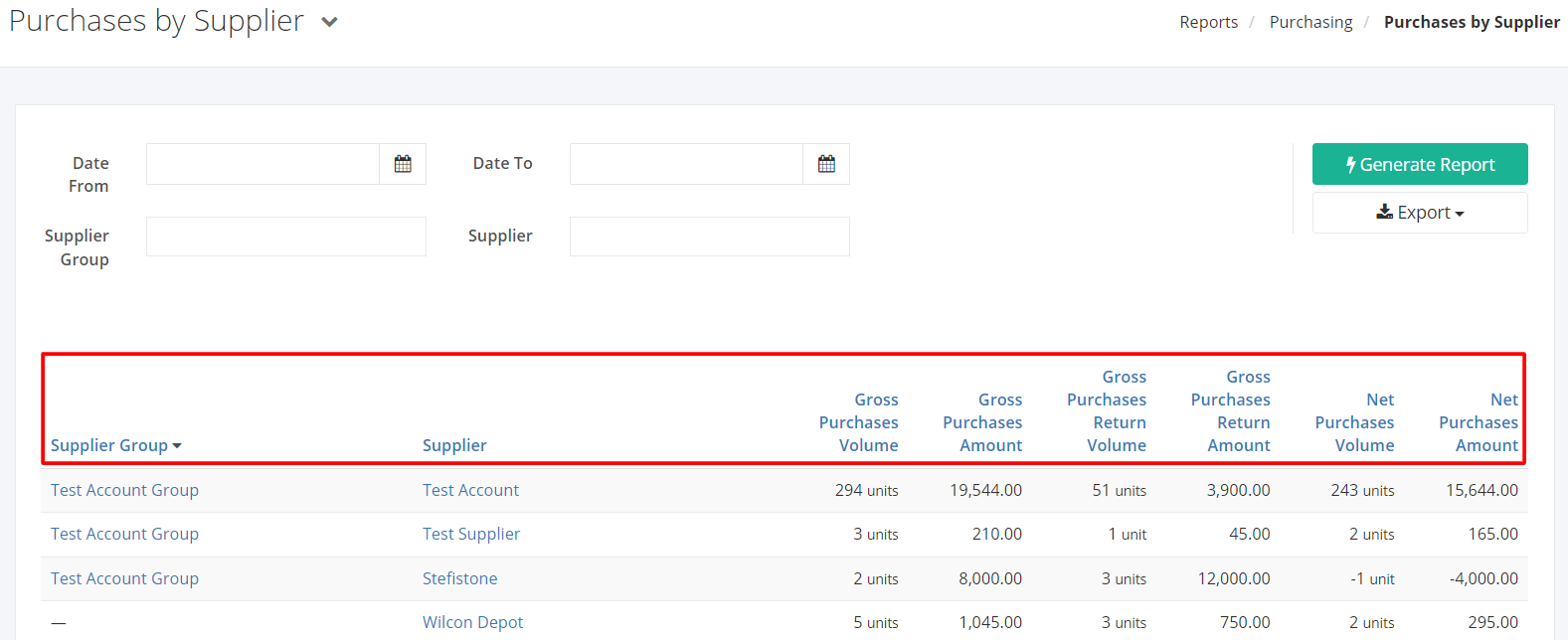Purchases by Supplier Report
Purchases by Supplier Report displays the list of all Purchase Orders that were transacted from a specific Supplier. This shows an overview of the volume of Purchases conducted by a Supplier, including important details such as (1) Gross Purchases Volume, (2) Gross Purchases Amount, (3) Gross Purchases Return Volume, (4) Gross Purchases Return Amount, (5) Net Purchases Volume, and (6) Net Purchases Amount.
Purchases by Supplier Report Overview
Report Filters
- Date From – This filter will show all products and purchase quantities from the date selected.
- Date To – This filter will show all products and purchase quantities up to the date selected.
- Supplier Group – This filter will show all product purchase quantities of the supplier group/s selected.
- Supplier – This filter will show all product purchase quantities of the supplier/s selected.
Purchases by Supplier Report Columns
- Supplier Group — This column shows the Supplier Group of the Supplier.
- Supplier — This column shows all the Suppliers selected.
- Gross Purchases Volume — This column shows the total units purchased.
- Gross Purchases Amount — This column shows the total amount of units purchased.
- Gross Purchases Return Volume — This column shows the total units returned from the purchased units.
- Gross Purchases Return Amount — This column shows the total amount of units returned.
- Net Purchases Volume — This column shows the remaining unit count after the return.
Net Purchases Volume = Gross Purchases Volume – Gross Purchases Return Volume
- Net Purchases Amount — This column shows the remaining total amount after the return.
Net Purchases Amount = Gross Purchases Amount – Gross Purchases Return Amount
Export Purchases by Supplier Report to PDF or Excel
- In the Purchases by Supplier Report, click Export.
- There are two Export options: Export to PDF and Export to Excel. Click your desired format.
- Upon clicking your desired format, the file will be automatically downloaded to your computer.
- You may also view the Export History of the report.
Related Article: Service Level