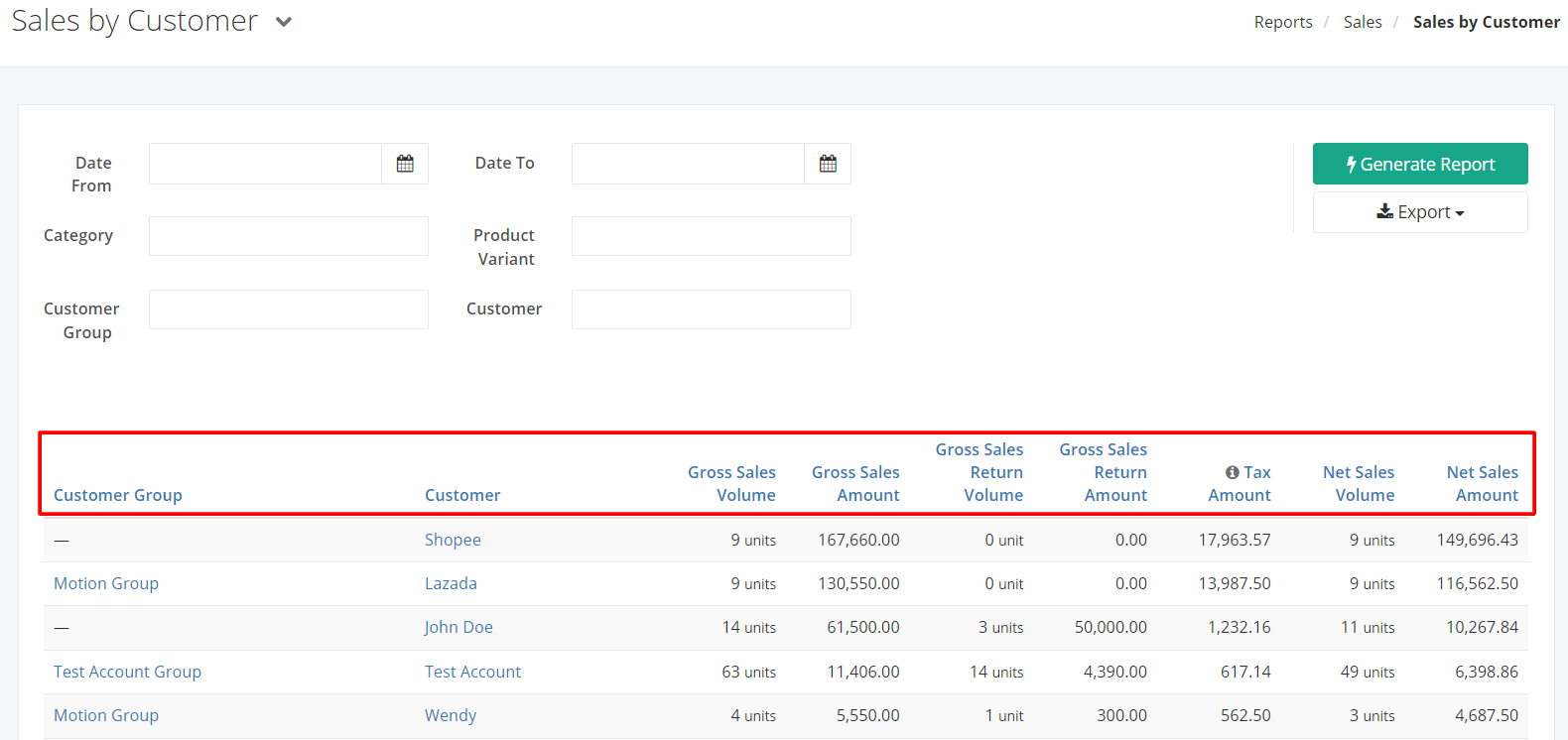Sales by Customer Report
The top sales by customer report shows a summary of sales per customer in the user-specified date period.
Sales by Customer Report Overview
Report Filters
- Date From – This filter will fetch all sales starting from the Date selected.
- Date To – This filter will fetch all sales up to the Date selected.
- Category – This filter will show all sales under the selected Category.
- Product Variant – This filter will show all sales of the selected product variant.
- Customer Group – This filter will show all customers under the customer group selected.
- Customer – This filter will show the customers selected.
Top Sales by Customer Report Columns
- Customer Group – This column shows the customer group of the customer.
- Customer – This column shows the customer’s name.
- Gross Sales Volume – This column shows the Gross Sales Volume of the customer.
- Gross Sales Amount – This column shows the Gross Sales Amount per customer.
- Gross Sales Return Volume – This column shows the Gross Sales Return Volume per customer.
- Gross Sales Return Amount – This column shows the Gross Sales Return Amount per customer.
- Tax Amount – This column shows the total tax amount per customer. VAT on sales returns is deducted from the tax amount.
- Net Sales Volume – This column shows the Net Sales Volume (Gross Sales Volume – Gross Sales Return Volume).
- Net Sales Amount – This column shows the Net Sales Amount (Gross Sales Amount – Gross Sales Return Amount).
Export Top Sales by Customer Report to PDF or Excel
- In the Top Sales by Customer Report, click Export.
- There are two Export options: Export to PDF and Export to Excel. Click your desired format.
- Upon clicking your desired format, the file will be automatically downloaded to your computer.
- You may also view the Export History of the report.
Related Article: Sales Fulfillment