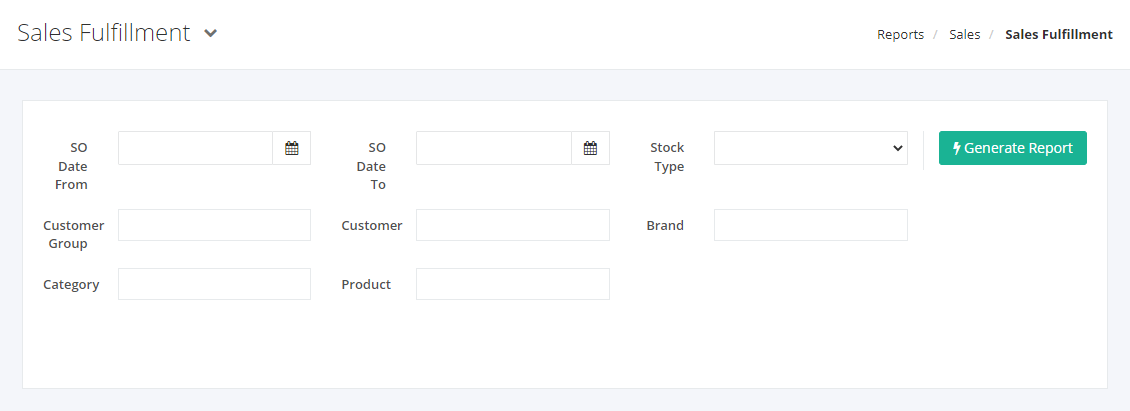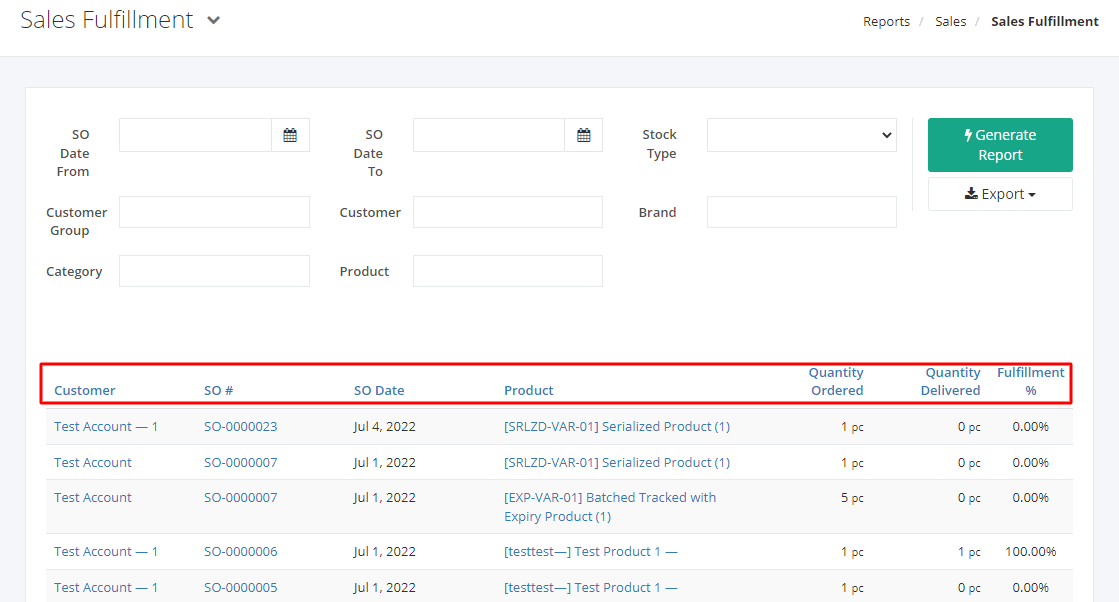Sales Fulfillment Report
This report details the list of products ordered by each customer, the quantity that was ordered, the quantity that was delivered, and the fulfillment percentage of that order.
Sales Fulfillment Overview
Report Filters
- SO Date From – This filter will fetch all sales orders starting from the Date selected.
- SO Date To – This filter will fetch all sales orders up to the Date selected.
- Stock Type – This filter will show all sales of the selected Stock Type.
- Customer Group – This filter will show all customers under the customer group selected.
- Customer – This filter will show the customers selected.
- Brand – This filter will show all sales under the selected Brand.
- Category – This filter will show all sales under the selected Category.
- Product – This filter will show all sales of the selected Product.
Sales Fulfillment Report Columns
- Customer – This column shows the customer’s name.
- SO# – This column shows all sales order numbers.
- SO Date – This column shows the dates the transactions (sales orders) were made.
- Product – This column shows the products that were sold.
- Quantity Ordered – This column shows the quantity amount that was ordered.
- Quantity Fulfilled – This column shows the quantity amount that was delivered.
- Fulfillment % – This column shows the percentage of quantity fulfilled for the specific transaction.
Export Sales Fulfillment Report to PDF or Excel
- In the Sales Fulfillment Report, click Export.
- There are two Export options: Export to PDF and Export to Excel. Click your desired format.
- Upon clicking your desired format, the file will be automatically downloaded to your computer.
- You may also view the Export History of the report.
Related Article: Customer Orders vs Sales Report