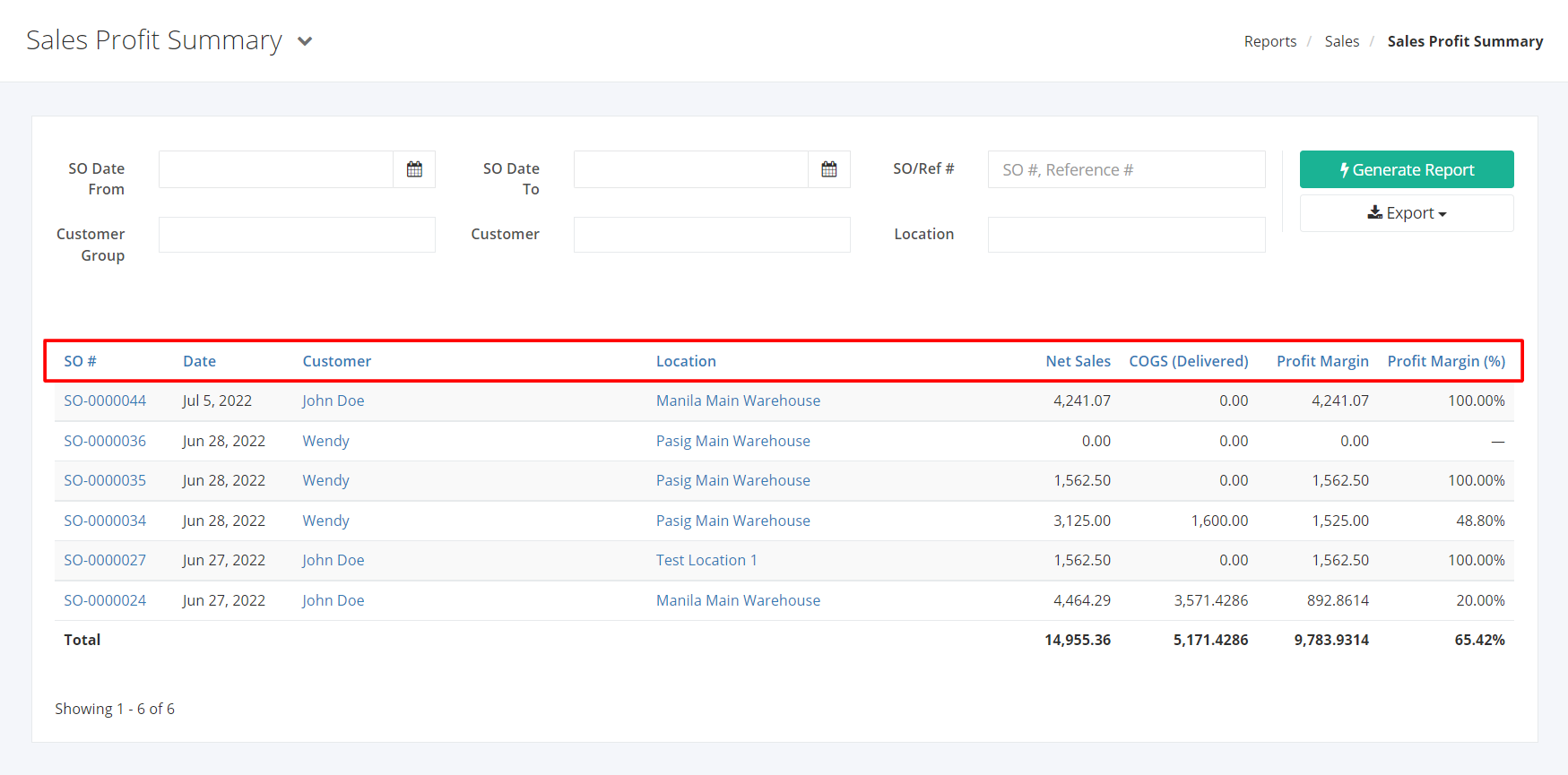Sales Profit Summary
The Sales Profit Summary report shows the margin realized per sales order. This report shows all sales order and sales data including – Sales order date, the customer that the sales order was issued for, location, total invoiced amount, total invoiced inventory cost, the margin of the sale, and the percentage of the margin of the sale.
Sales Profit Summary Report Overview
Report Filters
- SO Date From – This filter will show the sales orders issued to the customers from the SO Date selected.
- SO Date To – This filter will show the sales orders issued to the customers from the SO Date selected.
- SO/Ref # – This filter will show the sales orders issued to the customers from the sales form or reference number selected.
- Customer Group – This filter will show the sales orders issued to the customers from the customer group selected.
- Customer – This filter will show the sales orders issued to the specific customer/s selected.
- Location – This filter will show the sales orders issued to the customers from the warehouse/s selected.
Sales Profit Summary Report Columns
- SO # – This column shows all sales order numbers.
- Date – This column shows the dates the transactions (sales orders) were made.
- Customer – This column shows the customers involved in the sales order transactions.
- Location – This column shows the warehouses involved in the sales order transactions.
- Net Sales – This column shows the net sales amount in the sales order transactions.
- COGS (Delivered) – This column shows the total cost of goods sold in the sales order transactions.
- Profit Margin – This column shows the margin of sales in the sales order transactions.
- Profit Margin (%) – This column shows the percentage margin of sales in the sales order transactions.
Export Sales Profit Summary Report to PDF or Excel
- In the Sales History – Summary Report, click Export.
- There are two Export options: Export to PDF and Export to Excel. Click your desired format.
- Upon clicking your desired format, the file will be automatically downloaded to your computer.
- You may also view the Export History by clicking View Export History.
Related Article: Sales Return History