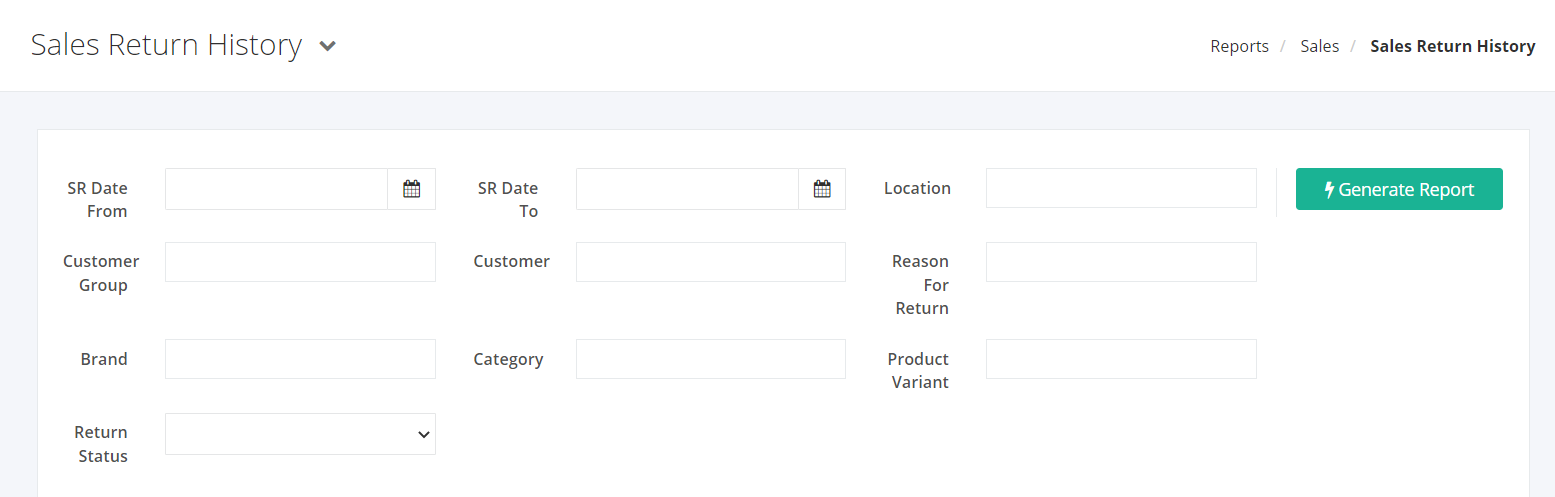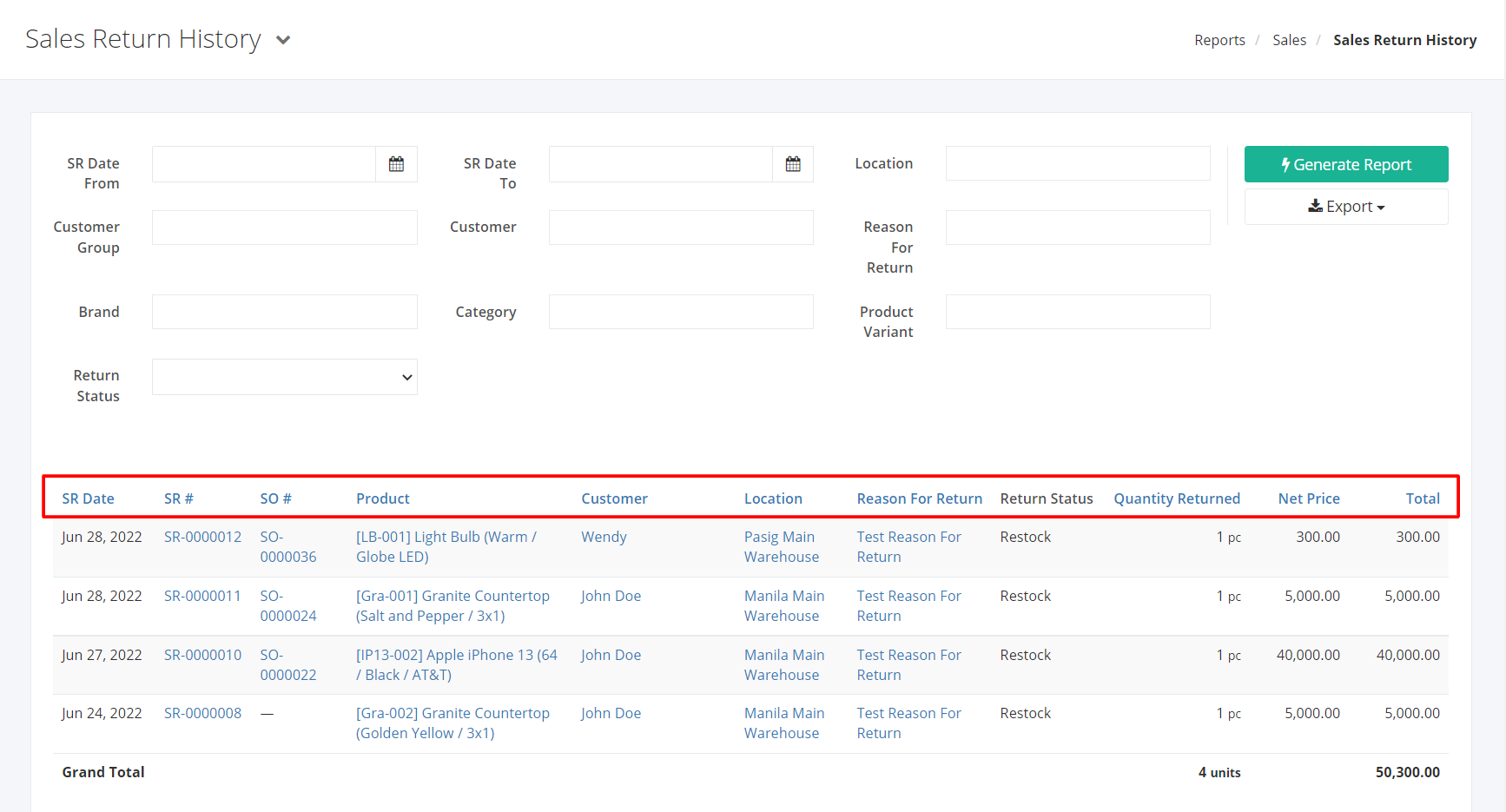Sales Return History Report
The Sales Return History report presents the sales returns and its products that was incurred within a given period, the reasons for these returns, and the value of these returns.
Sales Return History Report Overview
Report Filters
- SR Date From – This filter will show the sales returns from the SR Date selected.
- SR Date To – This filter will show the sales returns up to the SR Date selected.
- Location – This filter will show the sales returns from the warehouses selected.
- Customer Group – This filter will show the sales returns associated with customers of the account group/s selected.
- Customer – This filter will show the sales returns associated with the customer/s selected.
- Reason for Return – This filter will show the sales returns with the selected reasons for return.
- Brand – This filter will show the sales returns associated with the brand/s selected.
- Category – This filter will show the sales returns of the products that fall under the category selected.
- Product Variant – This filter will show the sales returns of the product variant/s selected.
- Return Status – This filter will show the sales returns with the selected return status.
Sales Return History Report Columns
- SR Date – This column shows the date the product was returned.
- SR # – This column shows the sales return document number.
- SO # – This column shows the sales order which the purchase return document is related to.
- Product – This column shows all products and its SKU.
- Customer – This column shows the customer that the sales return is associated with.
- Location – This column shows the warehouse where the product returned originated from.
- Reason for Return – This column shows the reason that the product was returned.
- Return Status – This column shows whether the returned product was restocked or discarded.
- Quantity Returned – This column shows the quantity of the product that was returned.
- Net Price – This column shows the price of the product.
- Total – This column shows the total value of the products returned.
Export Sales Return History Report to PDF or Excel
- In the Sales Return History Report, click Export.
- There are two Export options: Export to PDF and Export to Excel. Click your desired format.
- Upon clicking your desired format, the file will be automatically downloaded to your computer.
- You may also view the Export History by clicking View Export History.
Related article: Comparative Product Sales