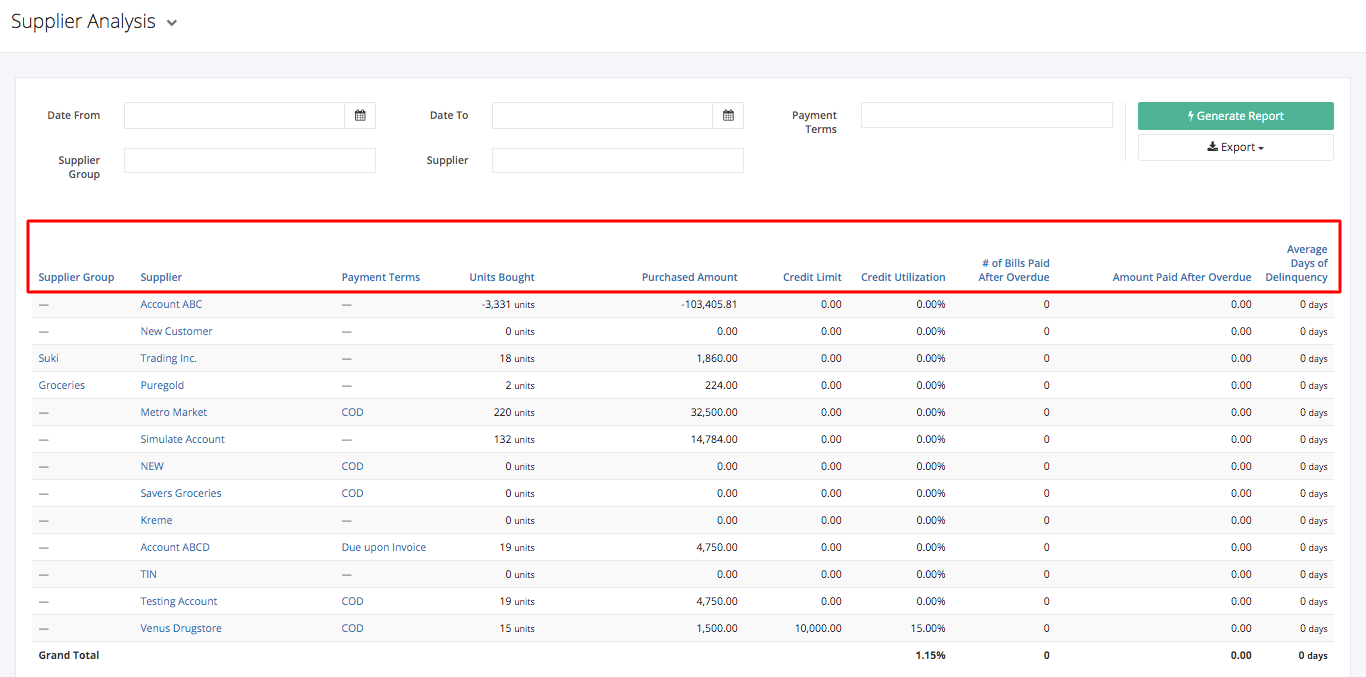Supplier Analysis Report
Supplier Analysis report shows an overview of supplier activity. This report shows the units purchased and the bill amount of a specific supplier. It also shows the Credit Limit and Credit Utilization of the company to a supplier. Moreover, it can also give the company a summary of which supplier the company has an overdue balance to settle with.
Supplier Analysis Report Overview
Report Filters
- Date From – This filter will show the supplier activity from the date selected.
- Date To – This filter will show the supplier activity until the date selected.
- Payment Terms — This filter will show the supplier/s that have the payment terms selected.
- Supplier Group – This filter will show the supplier activity of supplier/s belonging to the group selected.
- Supplier – This filter will show the supplier activity of the supplier/s selected.
Supplier Analysis Report Columns
- Supplier Group — This column shows the group to which the supplier belongs.
- Supplier – This column shows the supplier involved in the transactions.
- Payment Terms — This column shows the payment terms of the supplier.
- Units Bought — This column shows the number of units that were bought from the supplier.
- Purchased Amount — This column shows the amount of purchases that were made by the company to the supplier.
- Credit Limit — This column shows the supplier’s credit limit for purchases.
- Credit Utilization — This column shows the percentage of the supplier’s credit in the overall credit limit.
Credit Utilization = (Current Credit / Credit Limit) x 100%
- # of Bills Paid after Overdue — This column shows the number of bills that were paid after the overdue.
- Amount Paid after Overdue — This column shows the total amount paid from the bill that was overdue.
- Average Days of Delinquency — This column shows the average number of days that the company has paid an overdue bill to the supplier. The count starts the day after the bill is due until the payment date.
Export Supplier Analysis Report to PDF or Excel
- In the Supplier Analysis Report, click Export.
- There are two Export options: Export to PDF and Export to Excel. Click your desired format.
- Upon clicking your desired format, the file will be automatically downloaded to your computer.
- You may also view the Export History of the report.
Related article: Customer Analysis Report