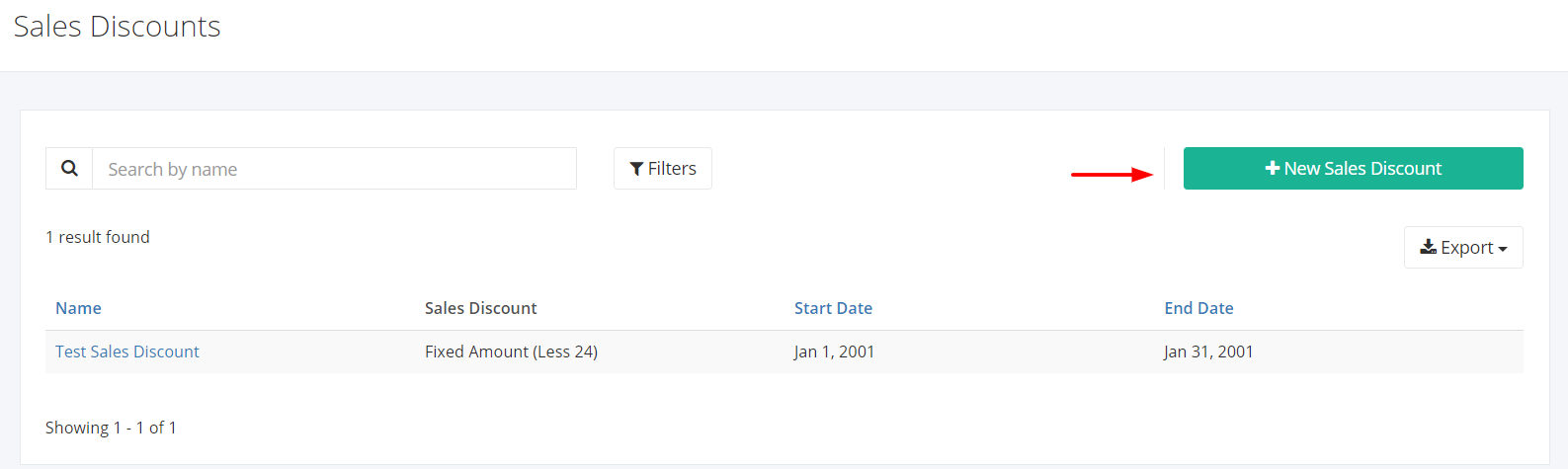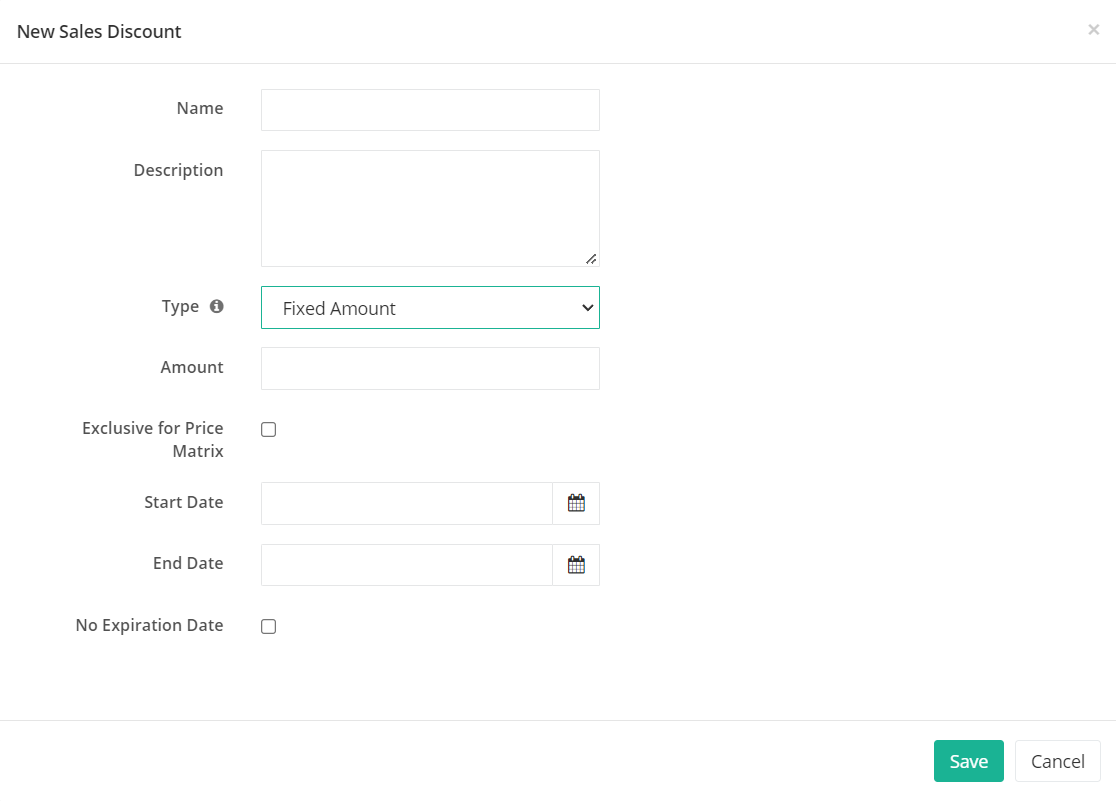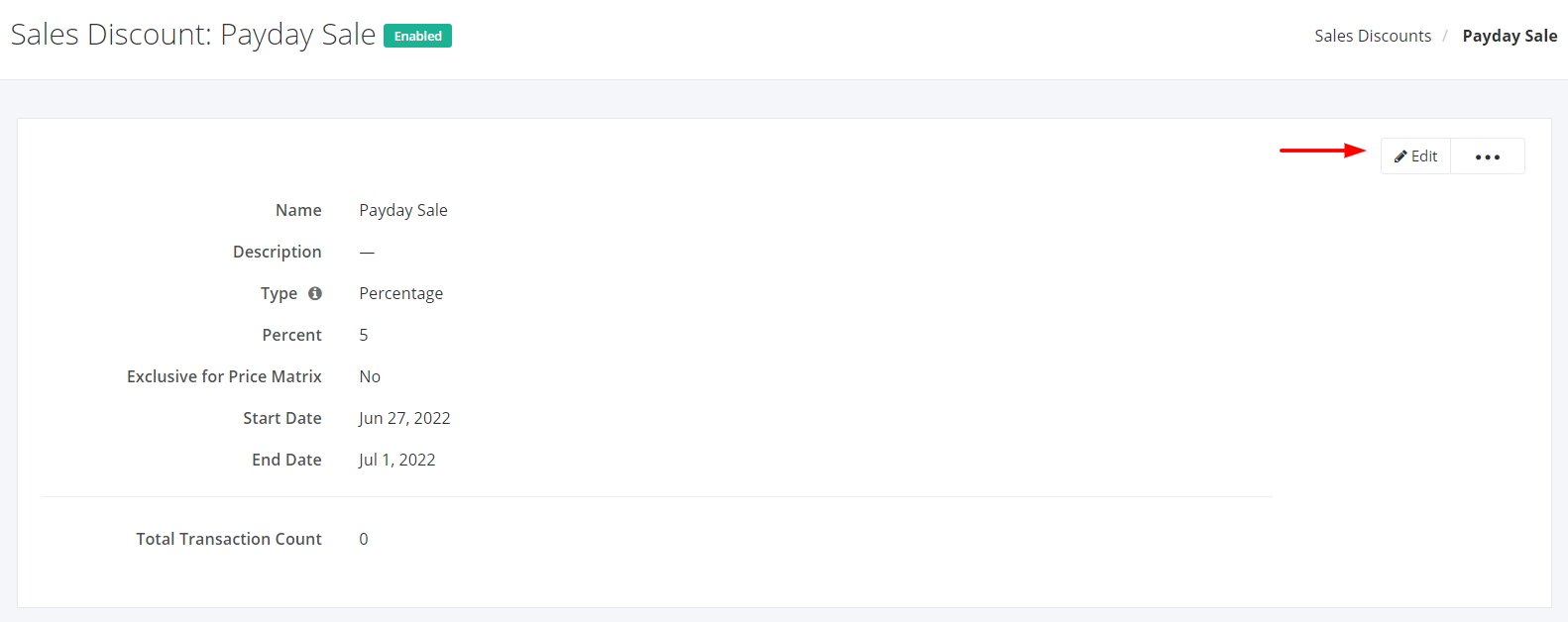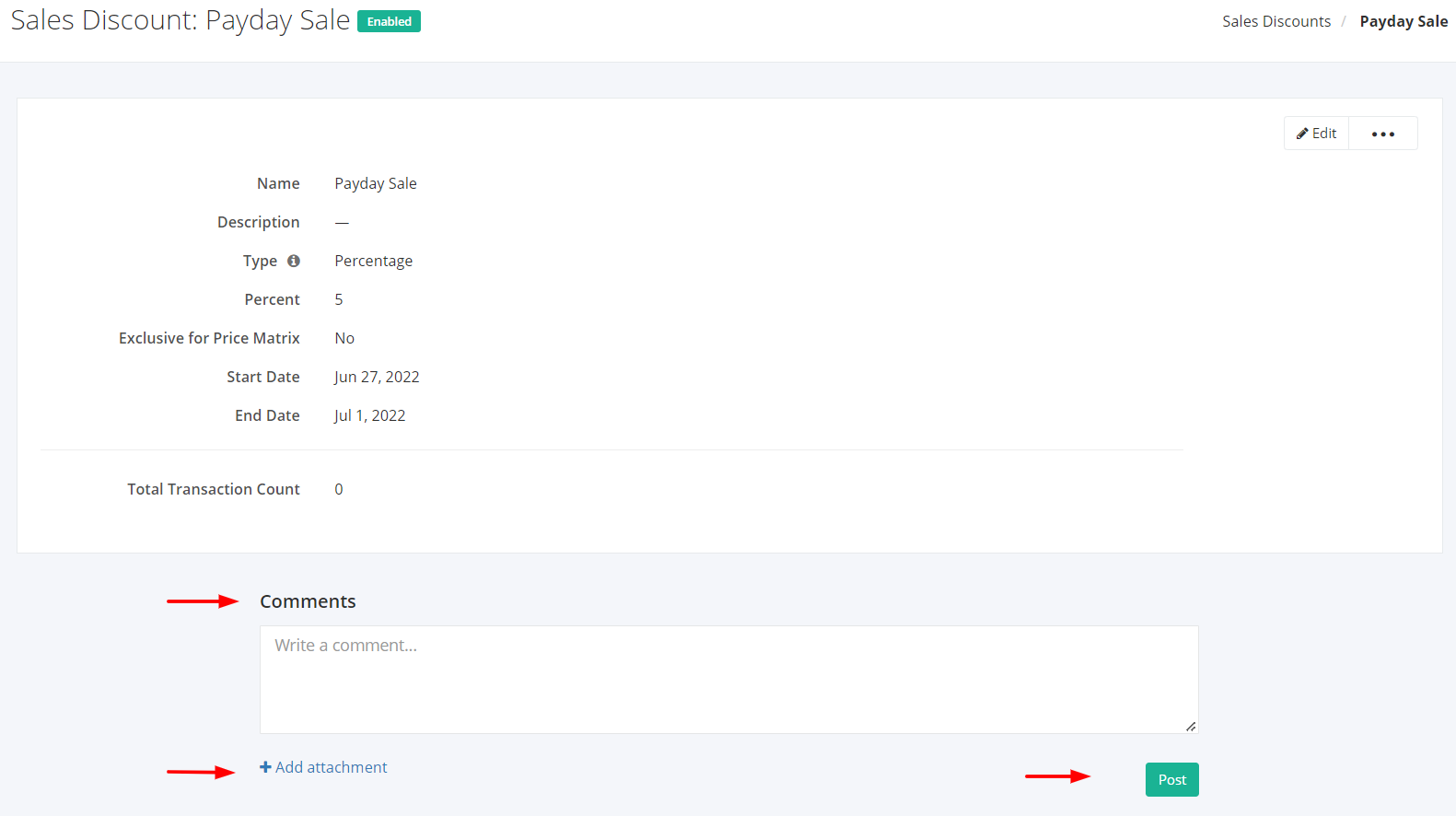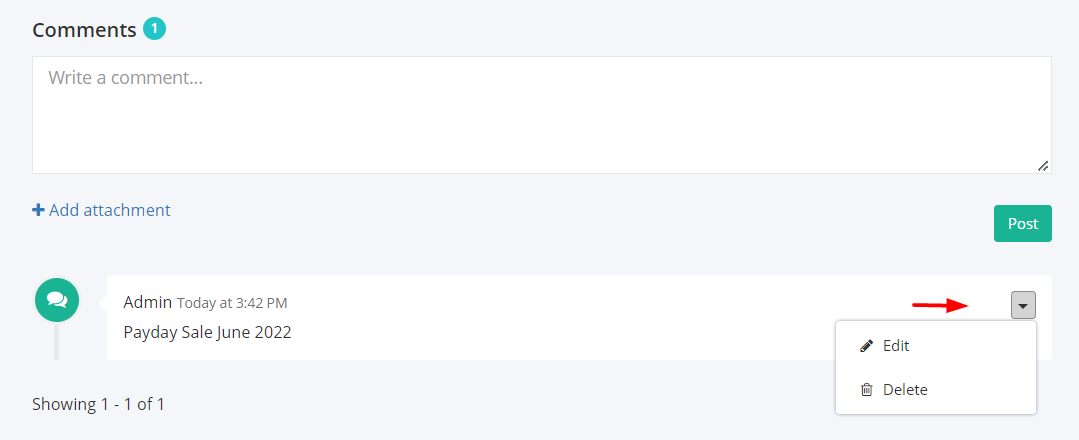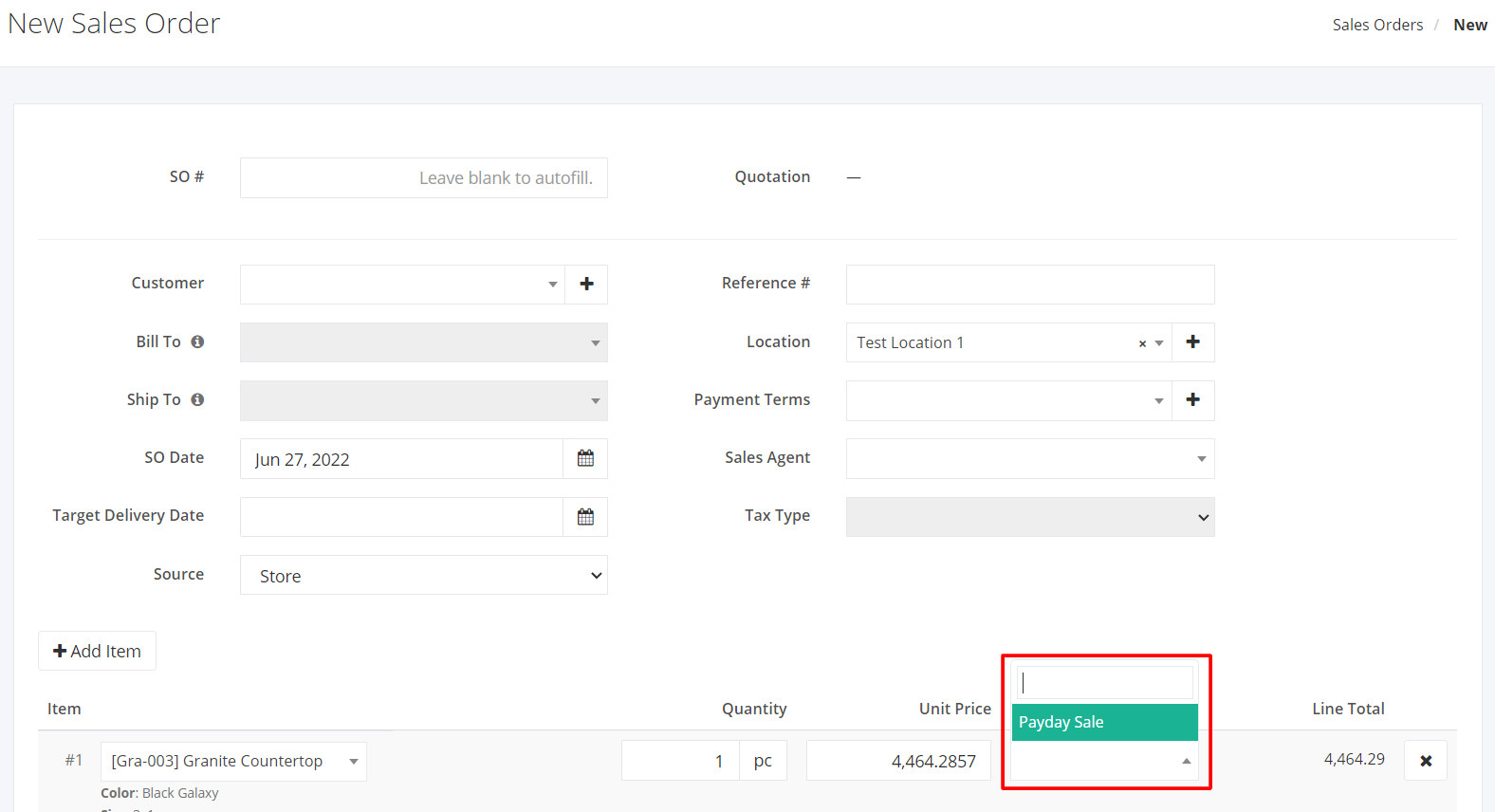Create or Edit a Sales Discount
Create a New Sales Discount:
- In the Sales Discounts Overview, click New Sales Discount.
2. In the New Sales Discount window, enter the new discount’s Name, Description, Type (Fixed Amount, Percentage, Buy One Take One), Amount or Percentage value, Start Date, and End Date. You may also select the Exclusive for Price Matrix checkbox if you want to create a discount that relies on the validity of the price matrix.
The three types of Discount:
- Fixed Amount – This will be integrated into the Item line of transactions. e.g. 1000.00
- Percentage – This will be integrated into the Item line of transactions. e.g. 10%
- Buy One Take One – This type of discount will set another product for free if this is tagged into the Item line of transactions.
3. Once you are done, click Save to save the new discount or Cancel to terminate the form. A message will appear if the discount is created successfully.
Edit a Sales Discount:
Zayls allows you to edit Discount details to keep the system updated.
- Select an existing Sales Discount that you want to edit.
- Click Edit.
3. Edit the desired details you want to update and once you are done, click Save to save the changes or Cancel to retain the original details. A message will appear if the discount is updated successfully.
Add Comments on the Sales Discount:
The comment feature allows you to leave important messages to keep everyone informed.
- In the Sales Discount record, scroll down to view the Comments section.
- Enter your message in the Comment box.
- You may also add attachments such as photos or files. Click Add attachment below the Comment box. A Dialog box asking the location of the file will appear. Click the file you want to upload and then click Open.
- Once finished, click Post. A successful message will appear, and the new message will display on top of the conversation.
Edit or Delete a Comment:
- Find the comment you want to edit or delete.
- Click
 .
. - Choose Edit to change the message or Delete to remove the message.
Applying a Sales Discount:
- On a Quotation/Sales Order, enter all the needed information.
- On the Item row, enter the item name and quantity of the item to be sold.
- Choose a Sales Discount from the drop down.
Related Article: Enable/Disable or Delete a Sales Discount