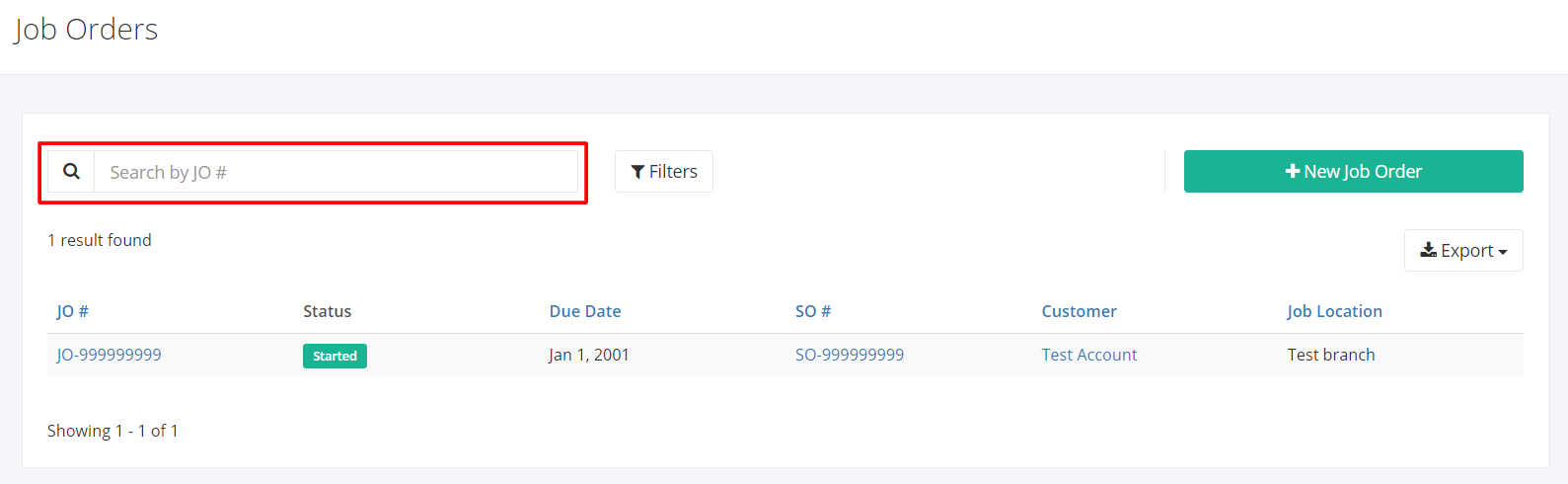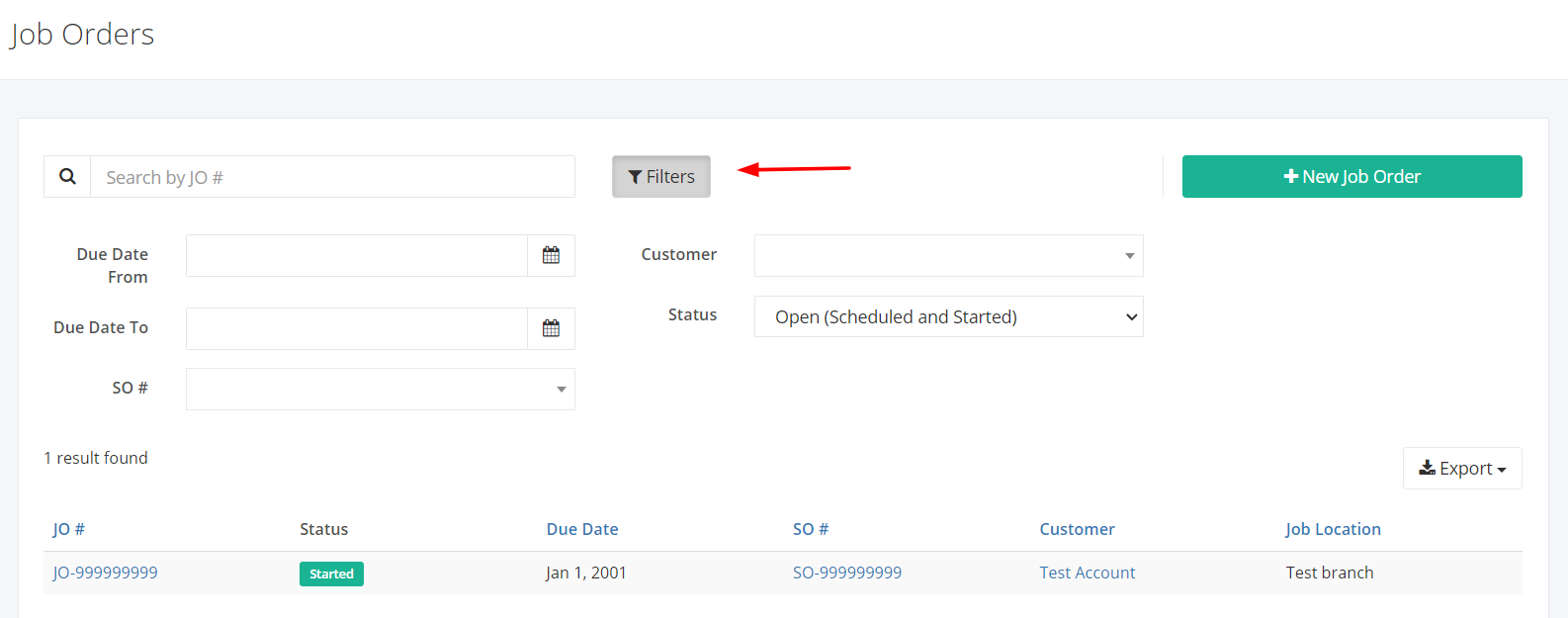Job Orders Overview
Job Orders is the document used to track the services performed to your customers. This document contains where the service will be performed, when the service is due, when it was started, and many more.
You can filter records in two ways:
- Search by JO #
- Using Filters
Search by JO #:
- Go to Search by JO # box at the top of the Job Orders list.
- In the Search by JO # box, type the job order number you are searching for. The list will load the moment you stop typing.
- Click the JO # to see the job order details.
Using Filters:
- Click Filters beside the Search by JO# box. It will show you several parameters that will help to narrow down results.
Filters:
- Due Date From – will show records starting from the due date selected
- Due Date To – will show records up to the due date selected
- SO # – will show records where the Sales Order Number is associated with
- Customer - will show records involving the customer selected
- Status – will show records with the status (Scheduled, Started, Finished, Voided) selected
Export Job Orders to PDF or Excel:
- In the Job Orders Overview, click Export.
- There are three Export options: Export to PDF, Export to Excel, and Export to Excel (Detailed). Click your desired format.
- Upon clicking your desired format, the file will be automatically downloaded to your computer.
- You may also view the Export History of the report.
Related Article: Create or Edit a Job Order