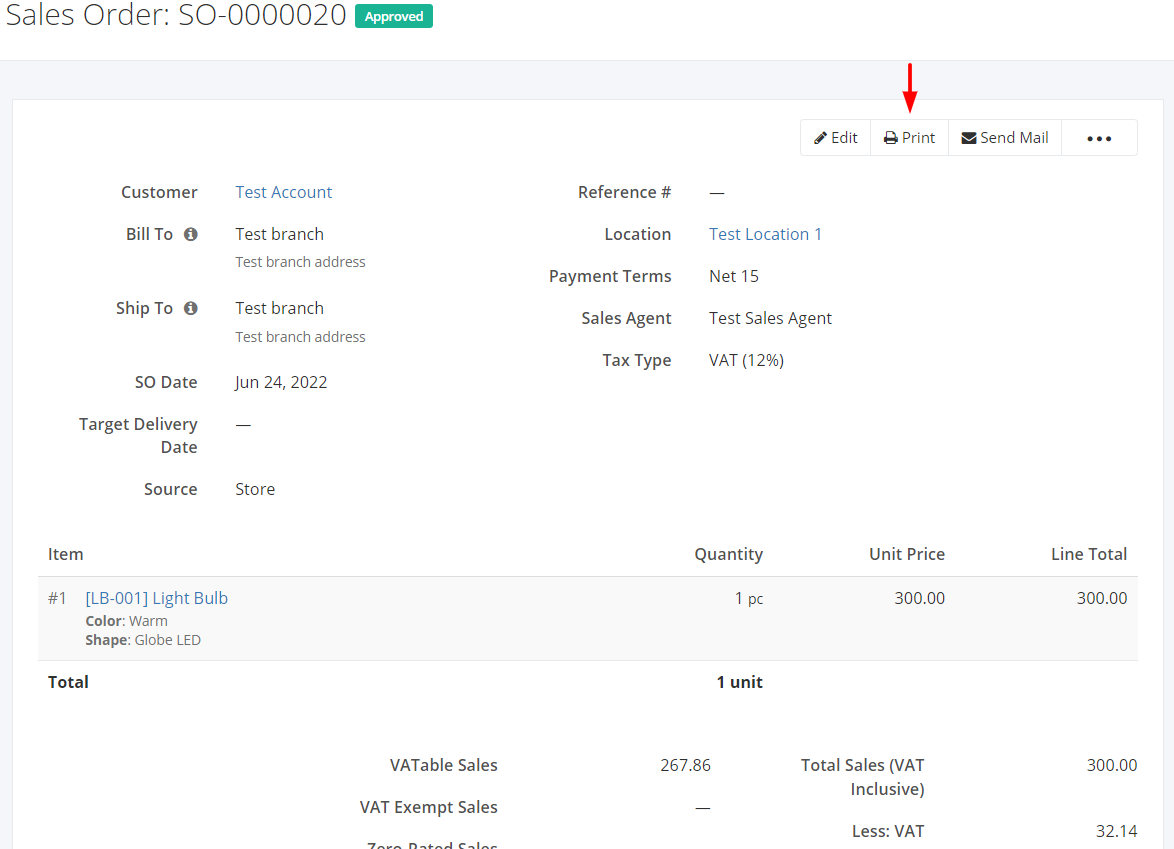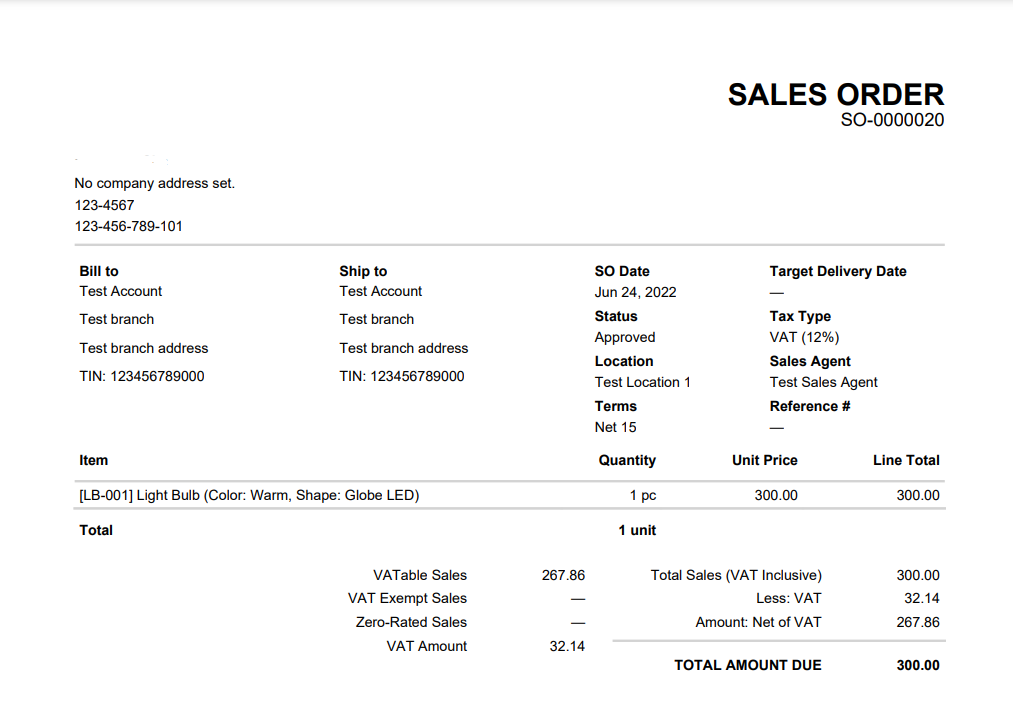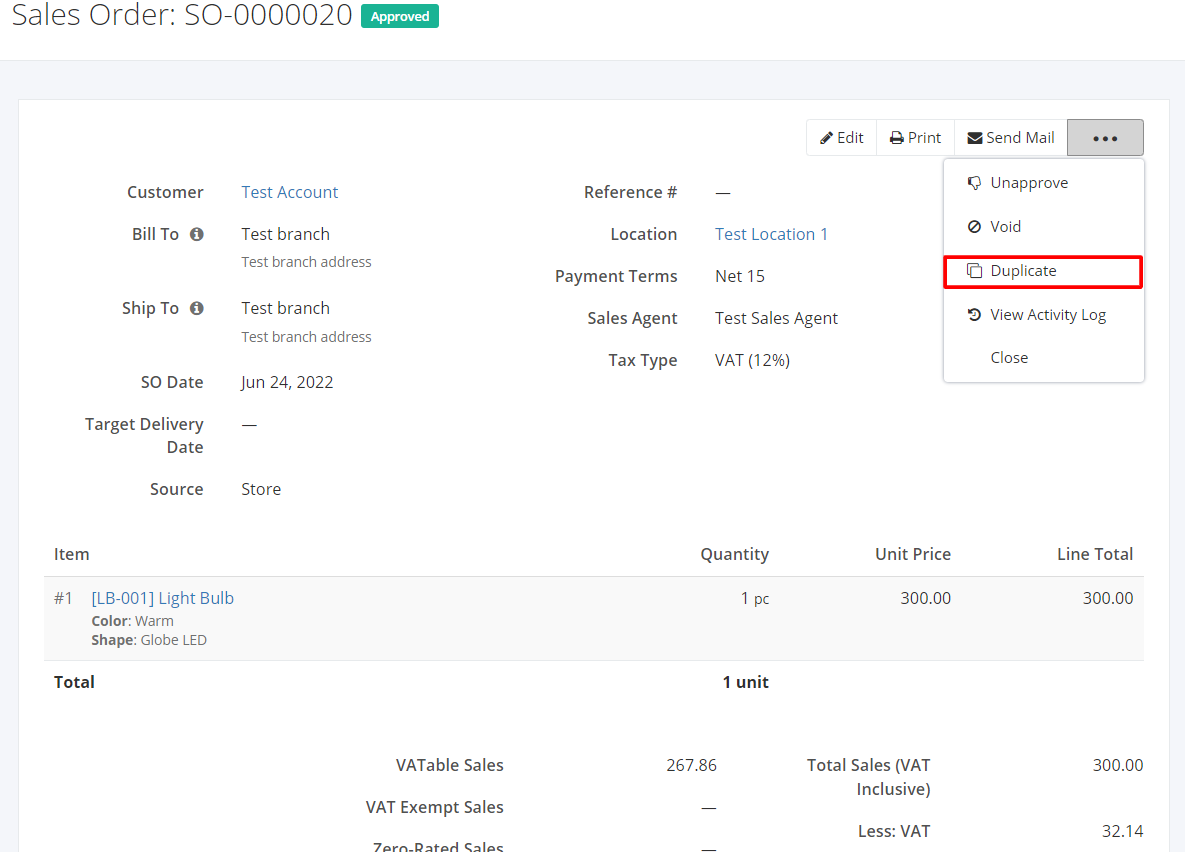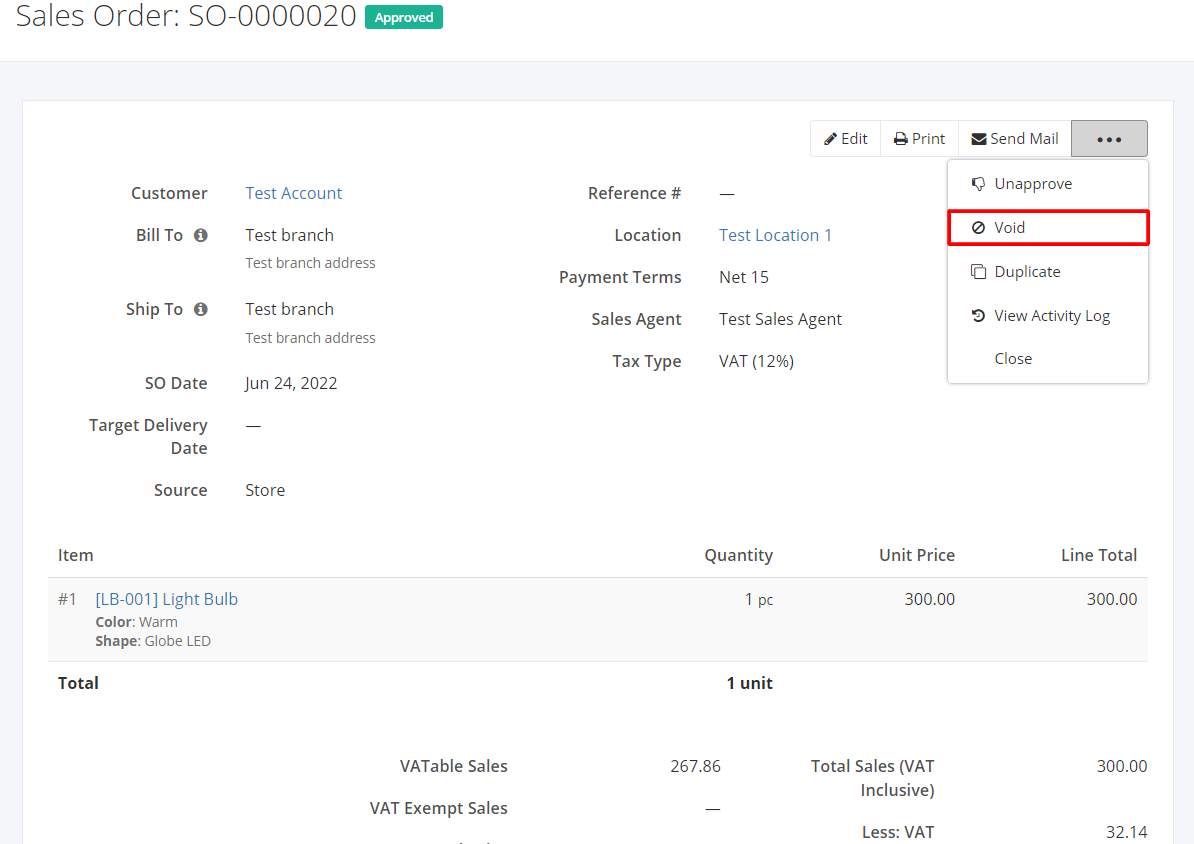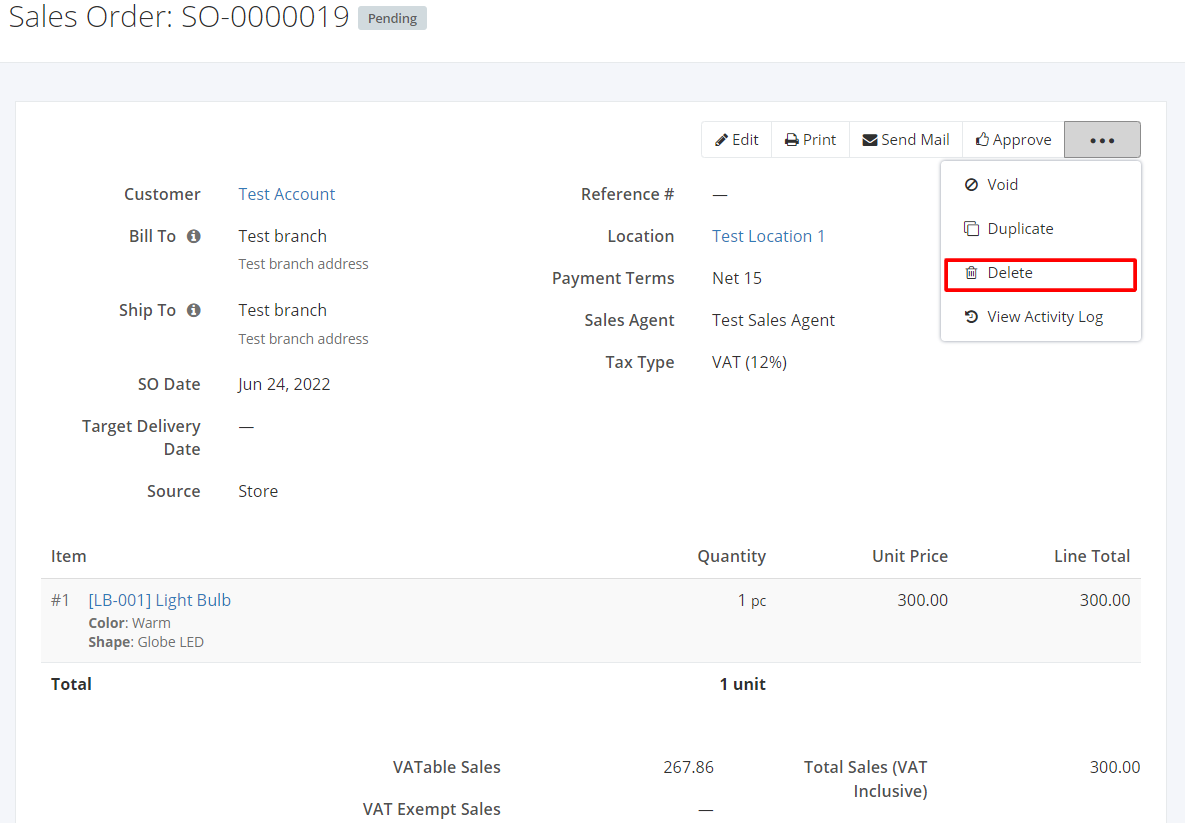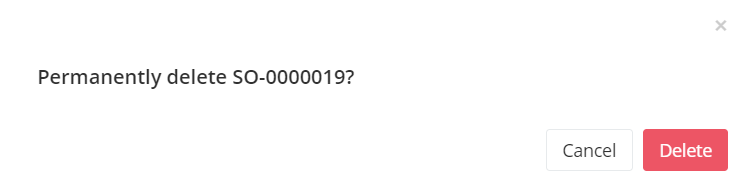Print, Duplicate, Void, or Delete a Sales Order
Print a Sales Order:
- Click the Sales Order you want to print.
- Click Print.
Sample Print File:
Duplicate a Sales Order:
- Click the Sales Order you want to duplicate.
- Click

- Click Duplicate. The sales order details will be copied, and you may now edit details or add new items.
- Once you’re done, click Save or Save and Approve located at the bottom. A message will appear if the sales order is created successfully.
Void a Sales Order:
- Click the Sales Order you want to void.
- Click

- Click Void.
4. A Void confirmation dialog will appear. Click Void to void the existing sales order or click Cancel to terminate your action.
5. A message will appear if the sales order is voided successfully.
Delete a Sales Order:
- Click the Sales Order you want to delete.
- Click

- Click Delete.
4. A Delete confirmation dialog will appear. Click Delete to delete existing sales order or click Cancel to terminate your action.
5. A message will appear if the sales order is deleted successfully.
Related Article: View Sales Order Activity Log