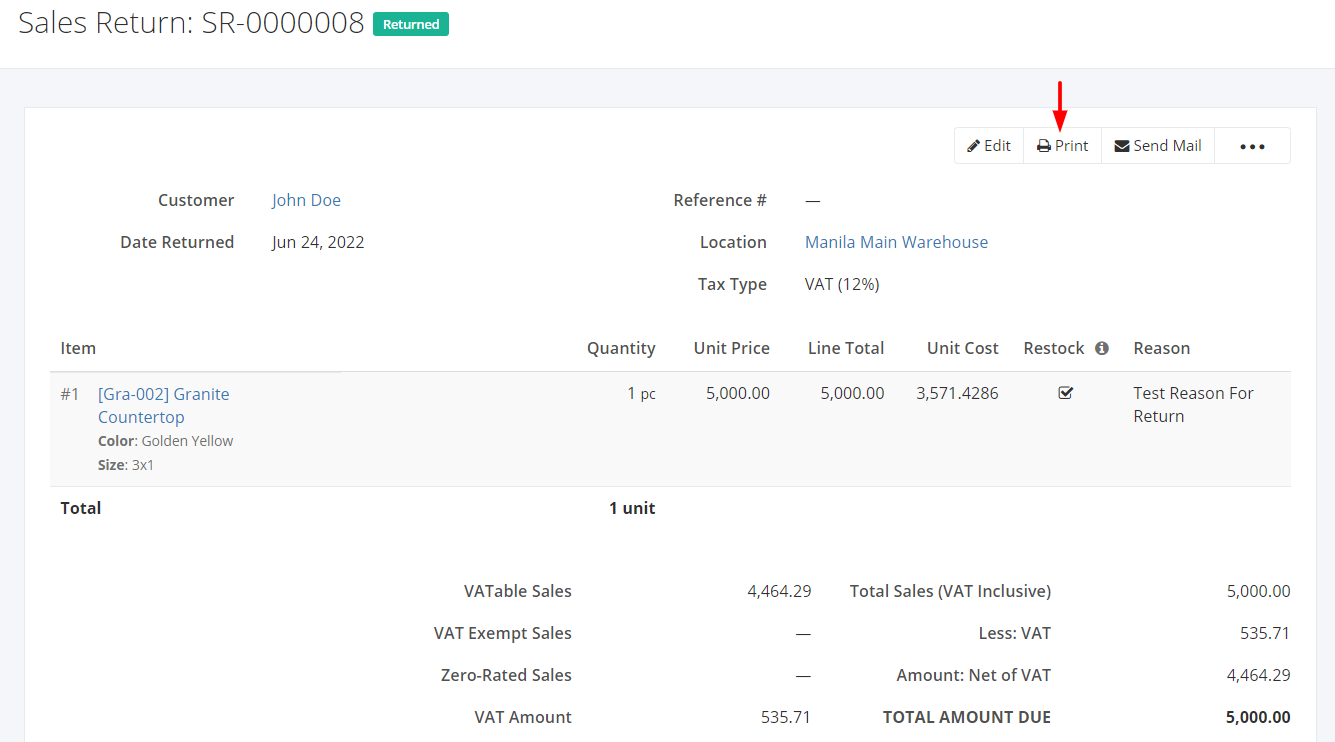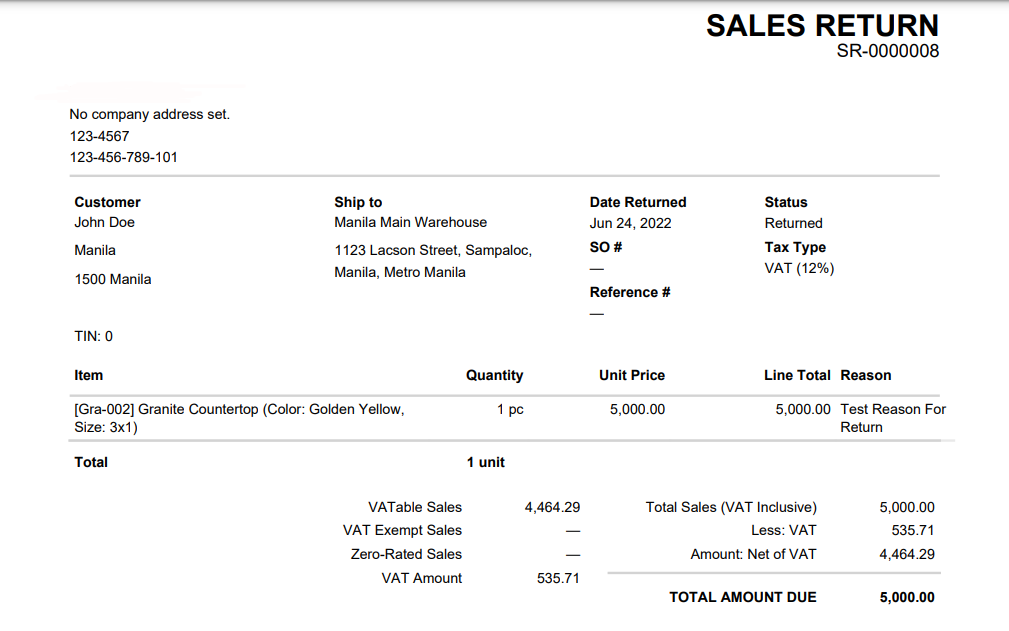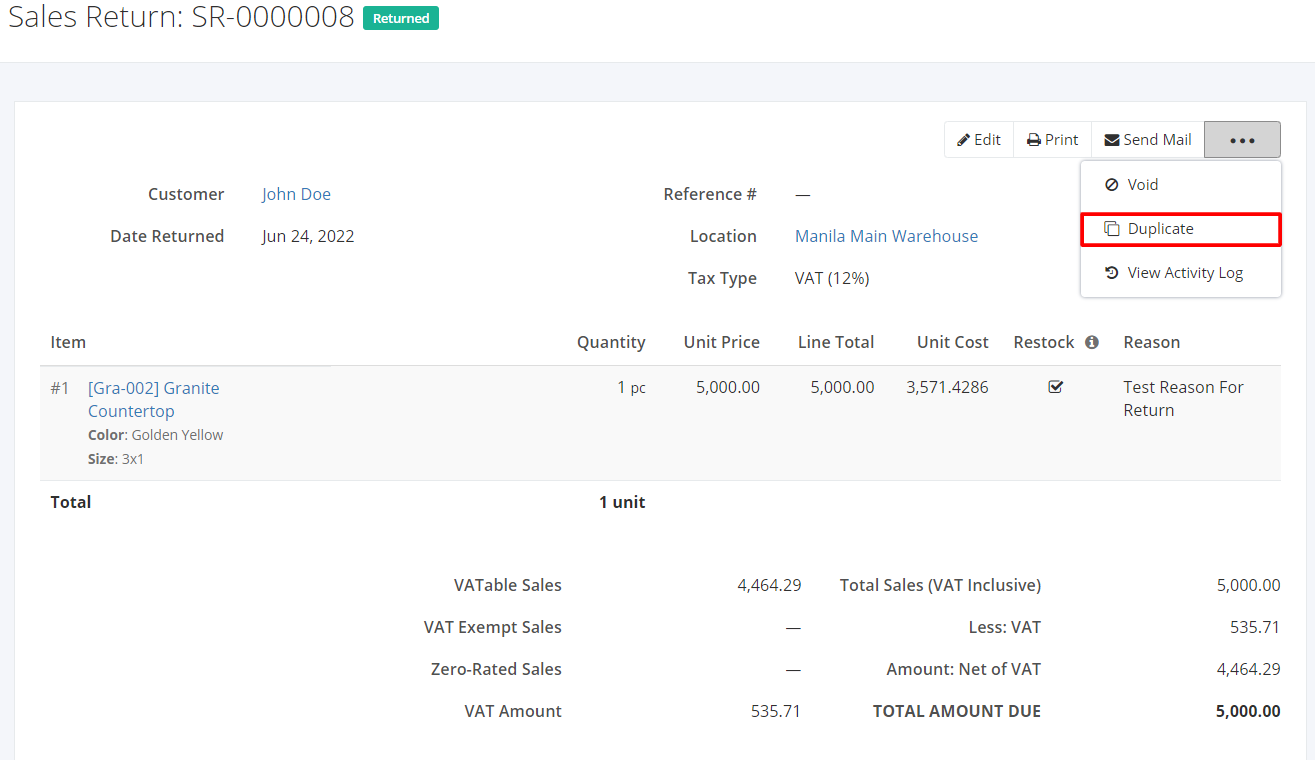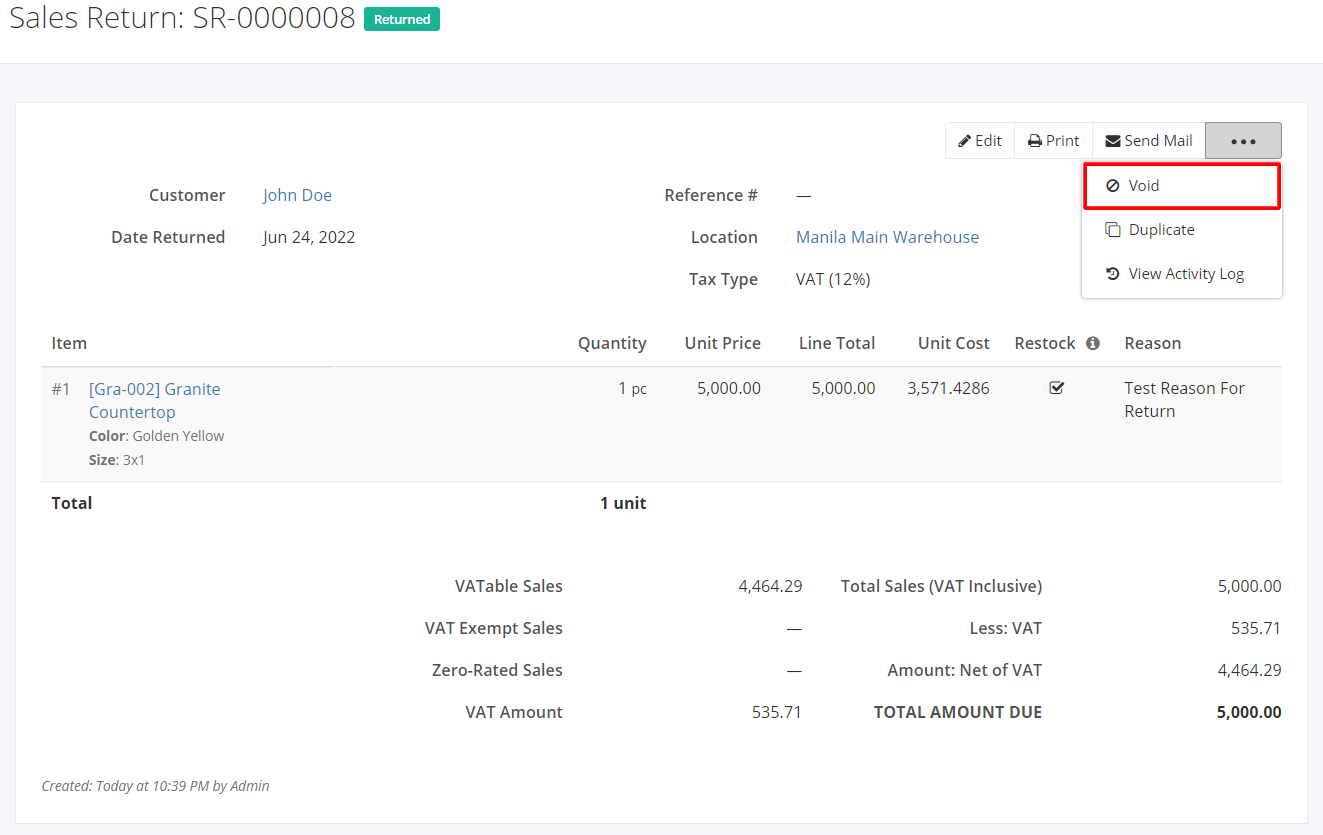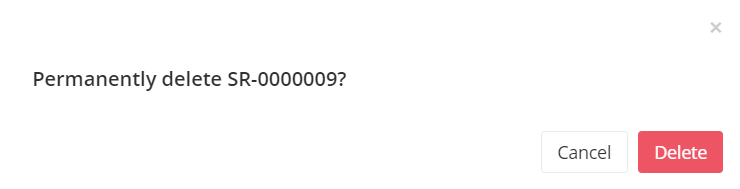Print, Duplicate, Void, or Delete a Sales Return
Print a Sales Return:
- Click the Sales Return you want to print.
- Click Print.
Sample Print File:
Duplicate a Sales Return:
- Click the Sales Return you want to duplicate.
- Click

- Click Duplicate. The sales return details will be copied, and you may now edit details or add new items.
- Once you’re done, click Save or Save and Return located at the bottom. A message will appear if the sales return is created successfully.
Void a Sales Return:
- Click the Sales Return you want to void.
- Click

- Click Void.
- A Void confirmation dialog will appear. Click Void to void the existing sales return or click Cancel to terminate your action.
- A message will appear if the sales return is voided successfully.
Delete a Sales Return:
- Click the Sales Return you want to delete.
- Click

- Click Delete.
- A Delete confirmation dialog will appear. Click Delete to delete the existing sales return or click Cancel to terminate your action.
- A message will appear if the sales return is deleted successfully.
Related Article: View Sales Return Activity Log