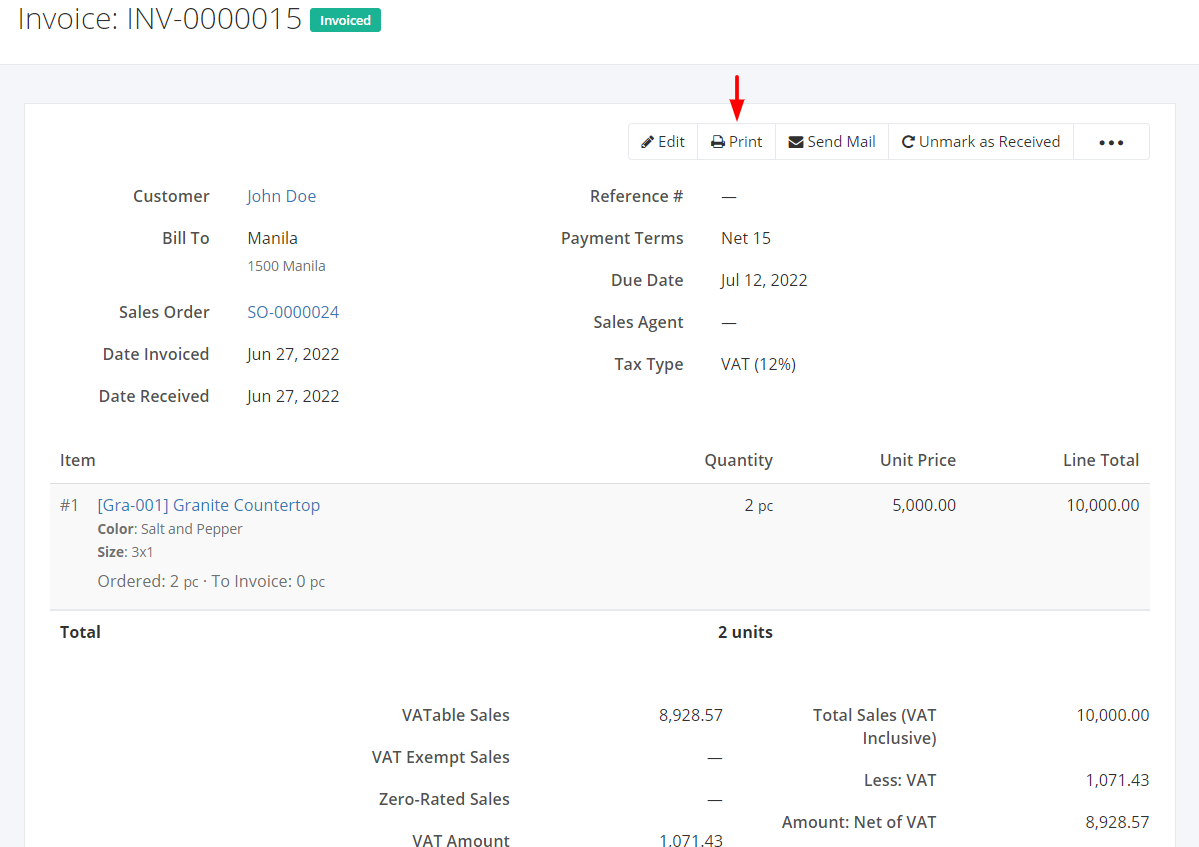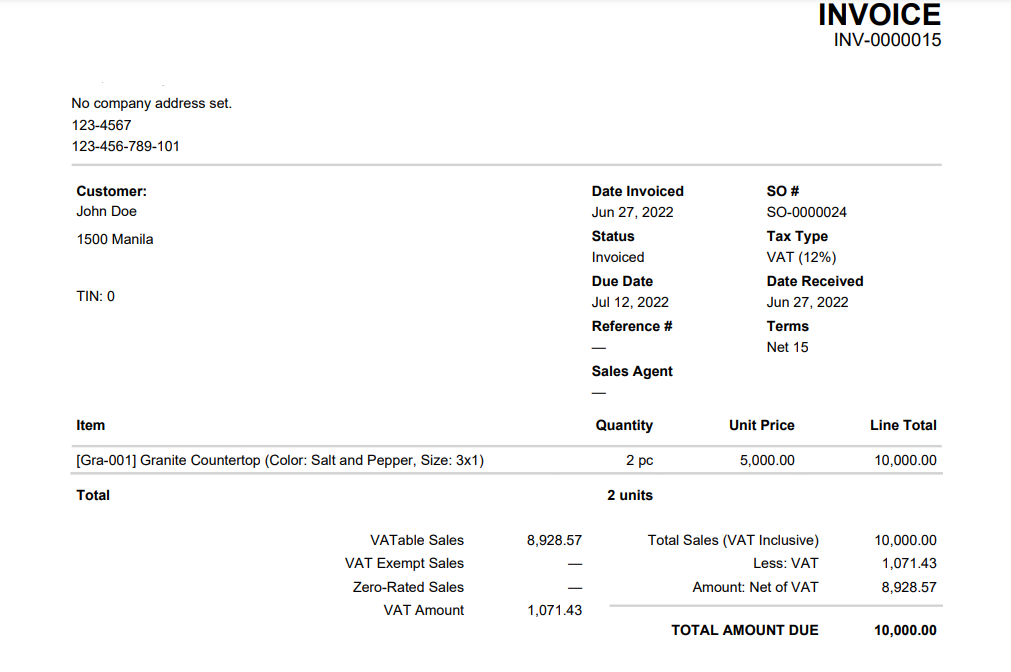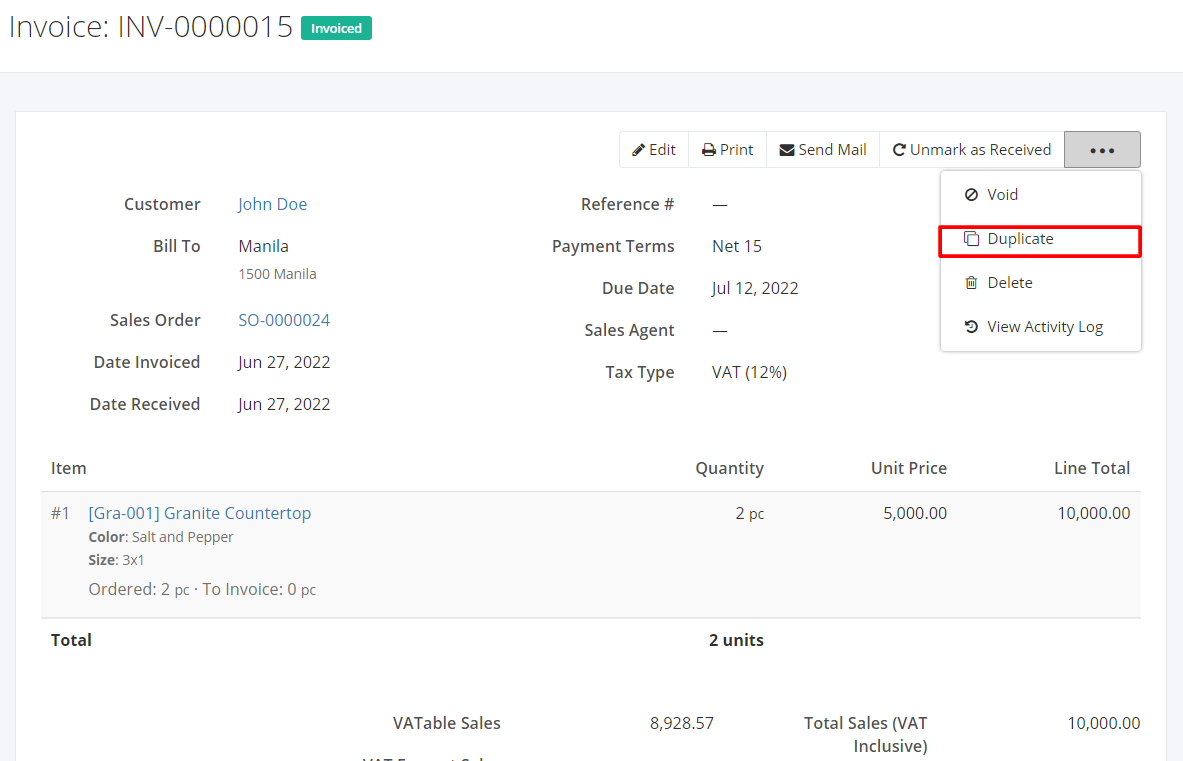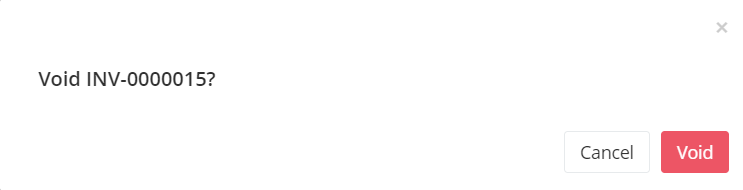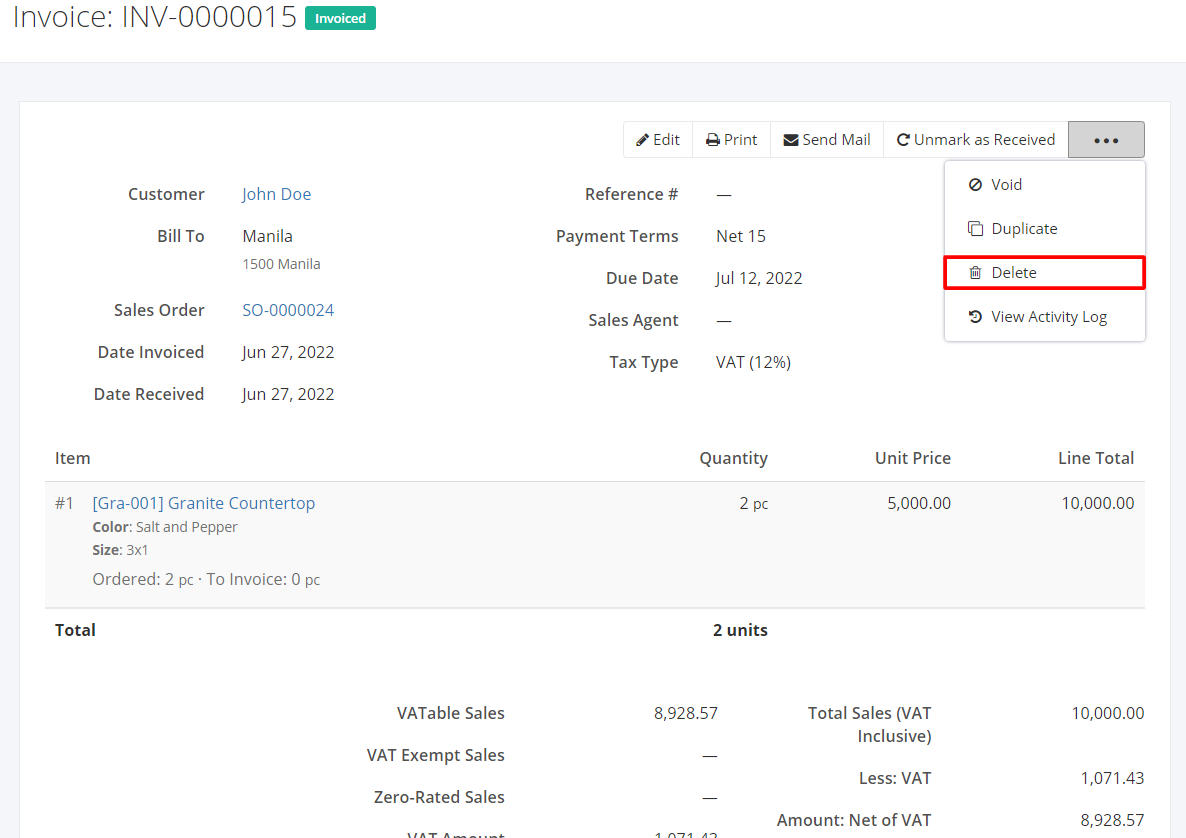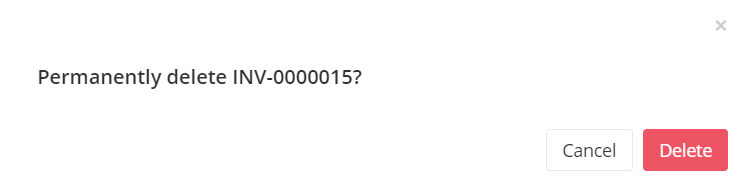Print, Duplicate, Void, or Delete an Invoice
Print an Invoice:
- Click the Invoice you want to print.
- Click Print.
Sample Print File:
Duplicate an Invoice:
- Click the Invoice you want to duplicate.
- Click

- Click Duplicate. The invoice details will be copied, and you may now edit details or add new items.
- Once you’re done, click Save located at the bottom. A message will appear if the invoice is created successfully.
Void an Invoice:
- Click the Invoice you want to void.
- Click

- Click Void.
- A Void confirmation dialog will appear. Click Void to void the existing invoice or click Cancel to terminate your action.
- A message will appear if the invoice is voided successfully.
Delete an Invoice:
- Click the Invoice you want to delete.
- Click

- Click Delete.
- A Delete confirmation dialog will appear. Click Delete to delete the existing invoice or click Cancel to terminate your action.
- A message will appear if the invoice is deleted successfully.
Related Article: View Invoice Activity Log