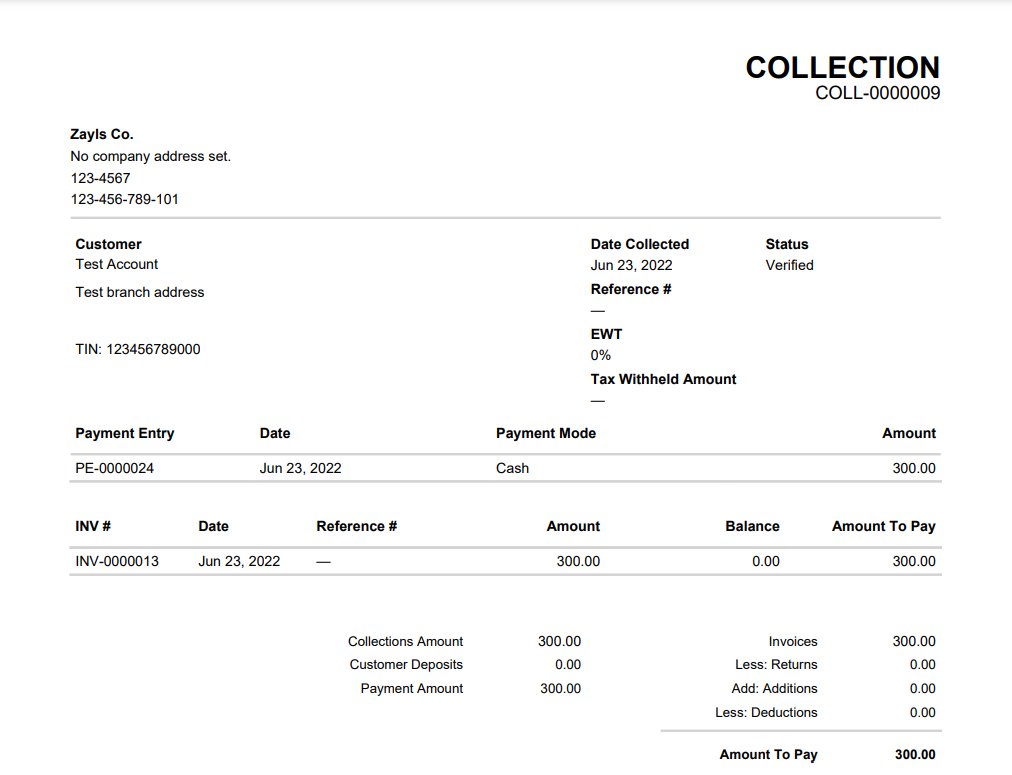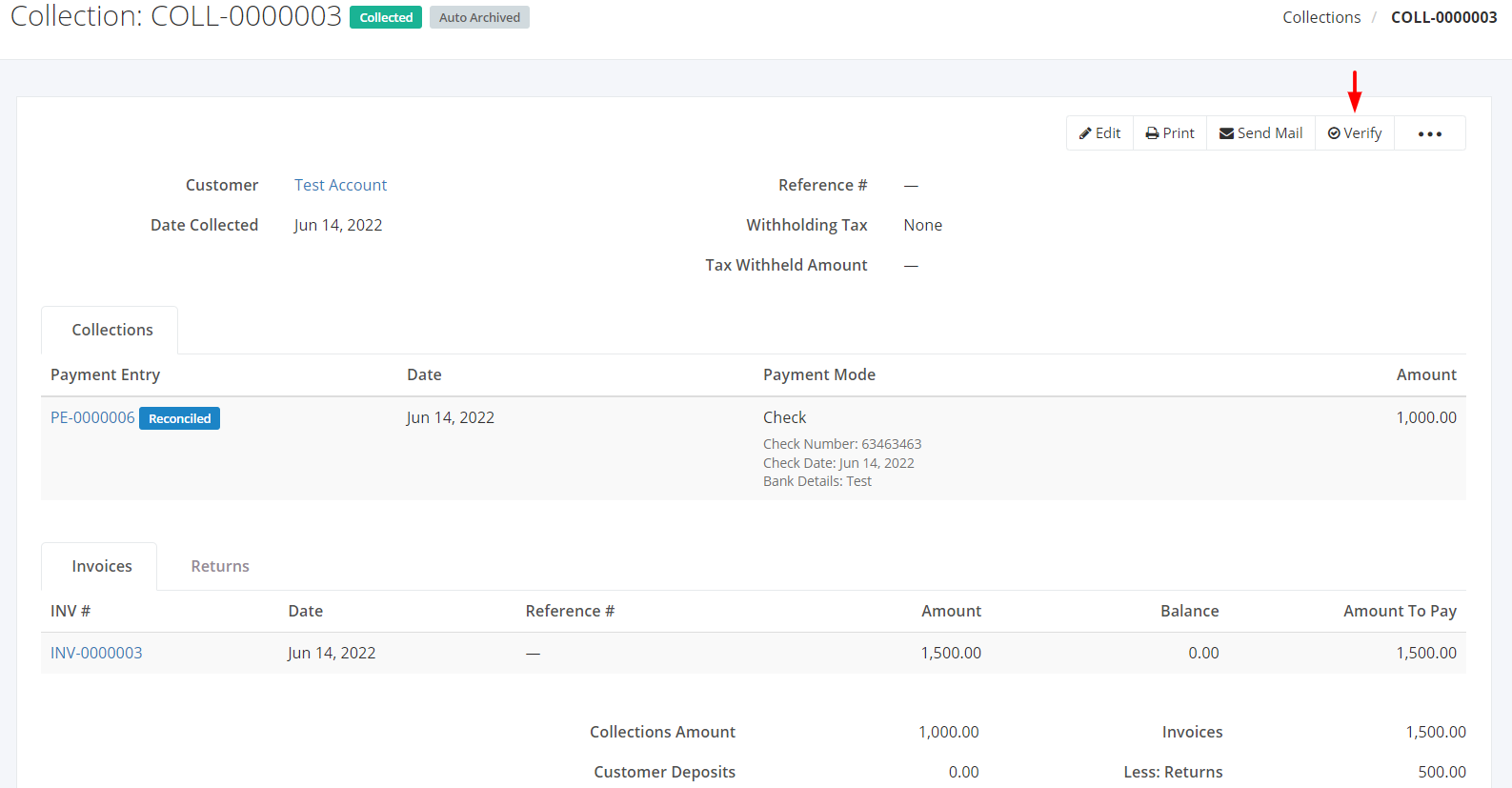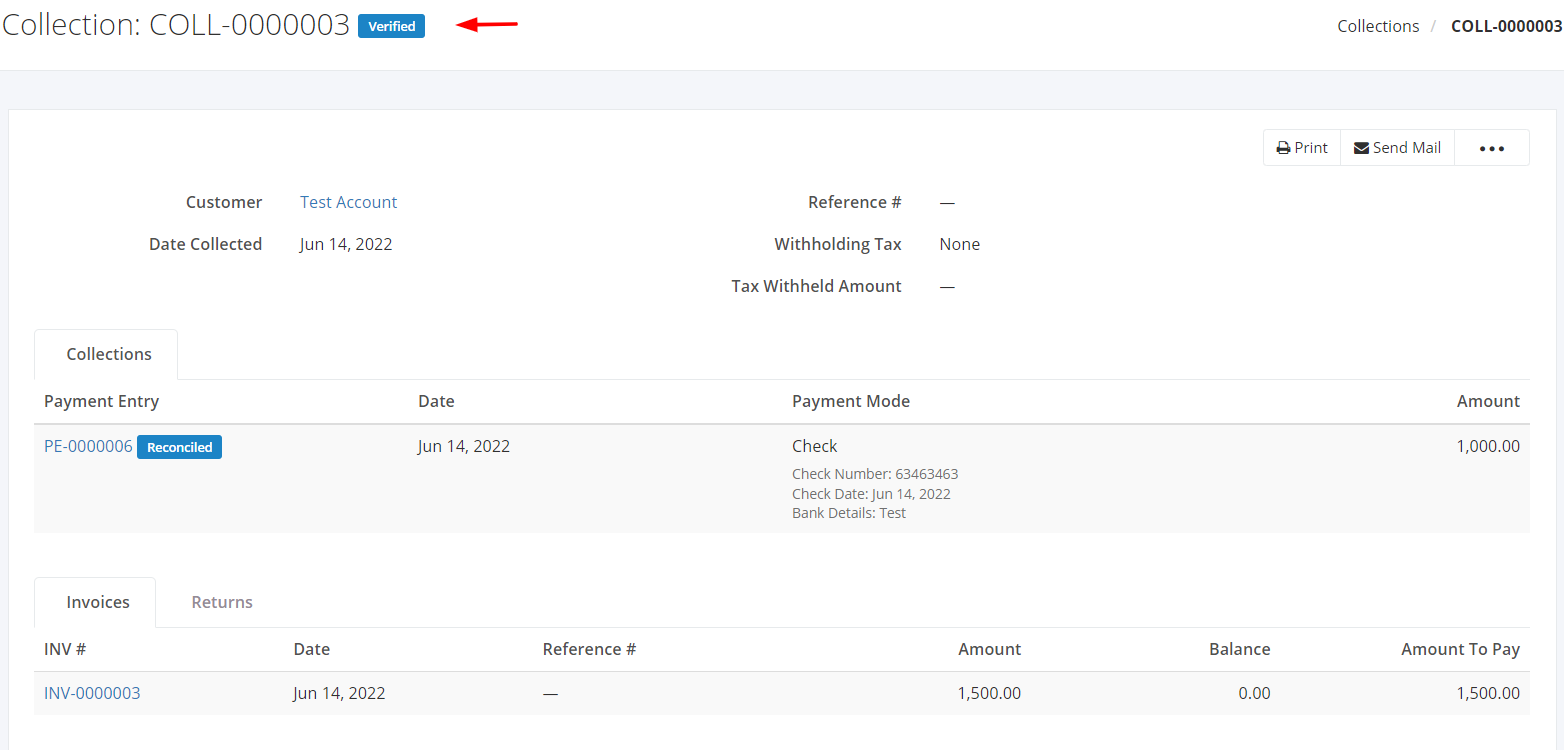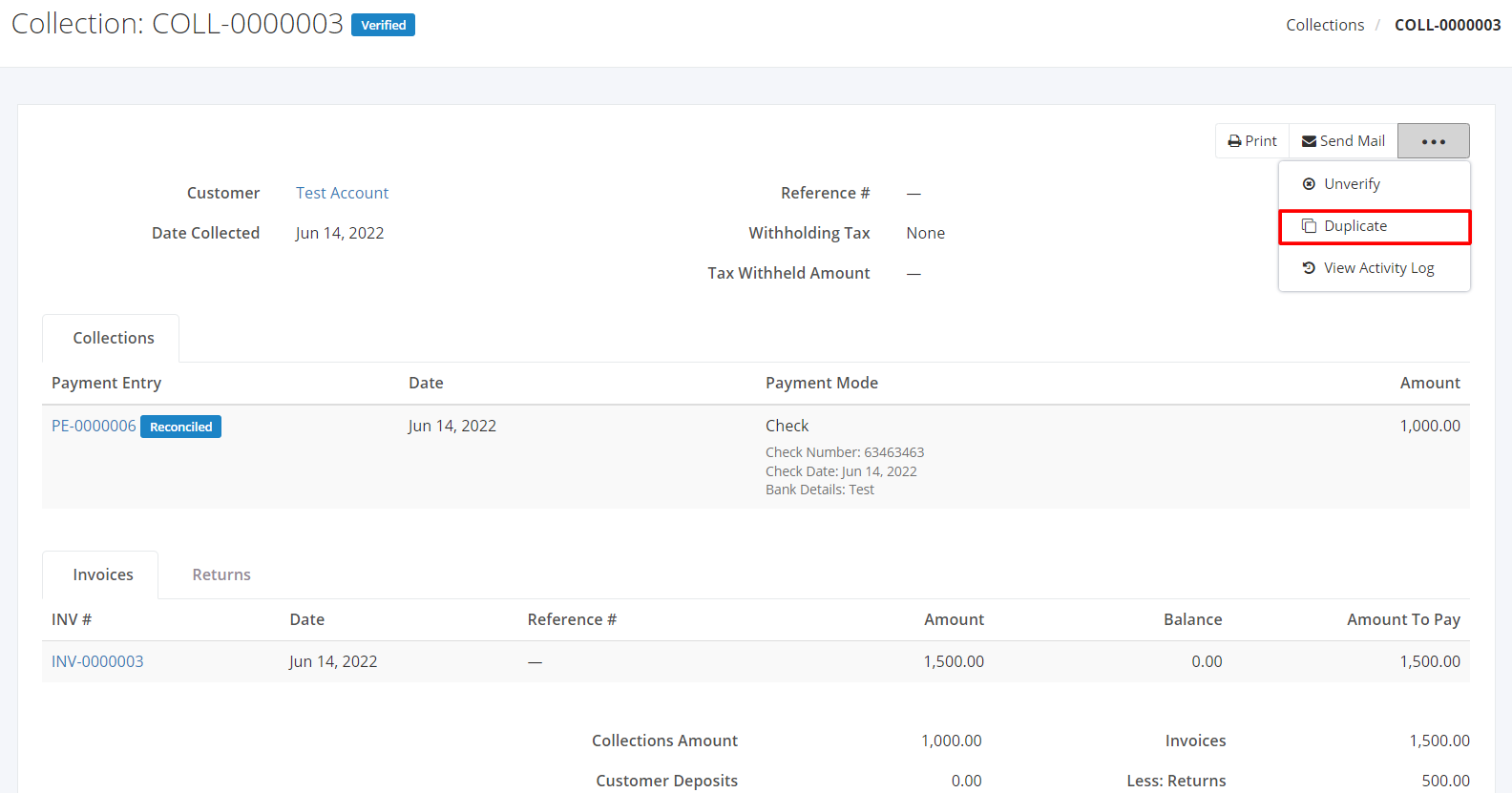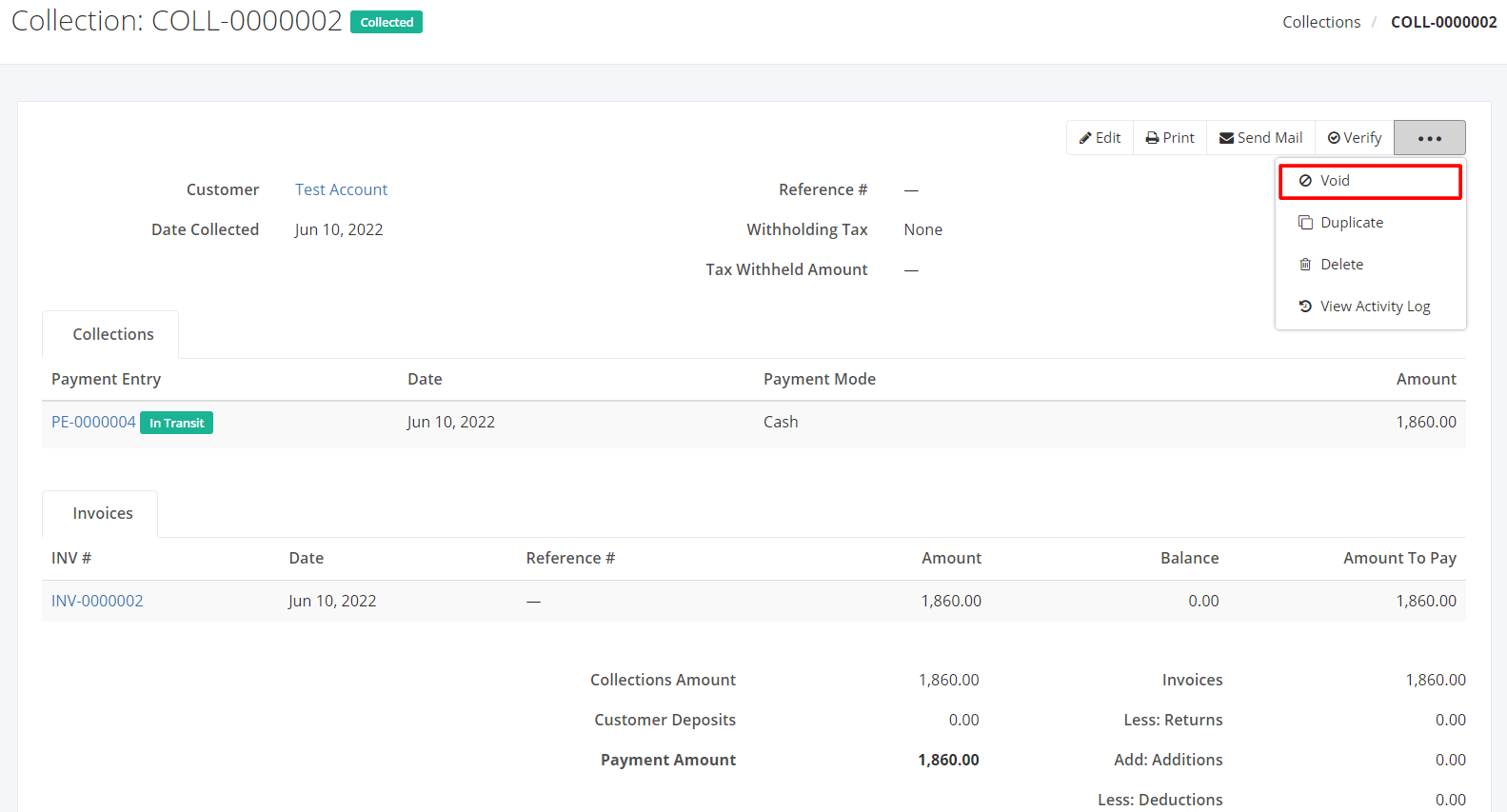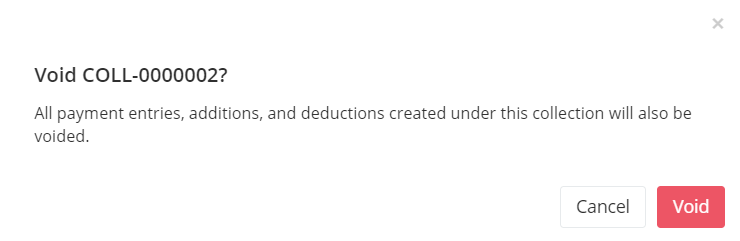Print, Verify, Duplicate, Void, or Delete a Collection
Print a Collection:
- Click the Collection you want to print.
- Click Print.
Sample Print File:
Verify a Collection:
Verifying a collection will make it non-editable for all users. This is a safeguard measure to keep the record’s integrity.
- Click the Collection you want to verify.
- Click Verify.
- A successful message will appear at the top-right corner.
Unverify a Collection:
Unverifying a collection will make it editable for all users.
- Click the Collection you want to unverify.
- Click Unverify.
- A successful message will appear at the top-right corner.
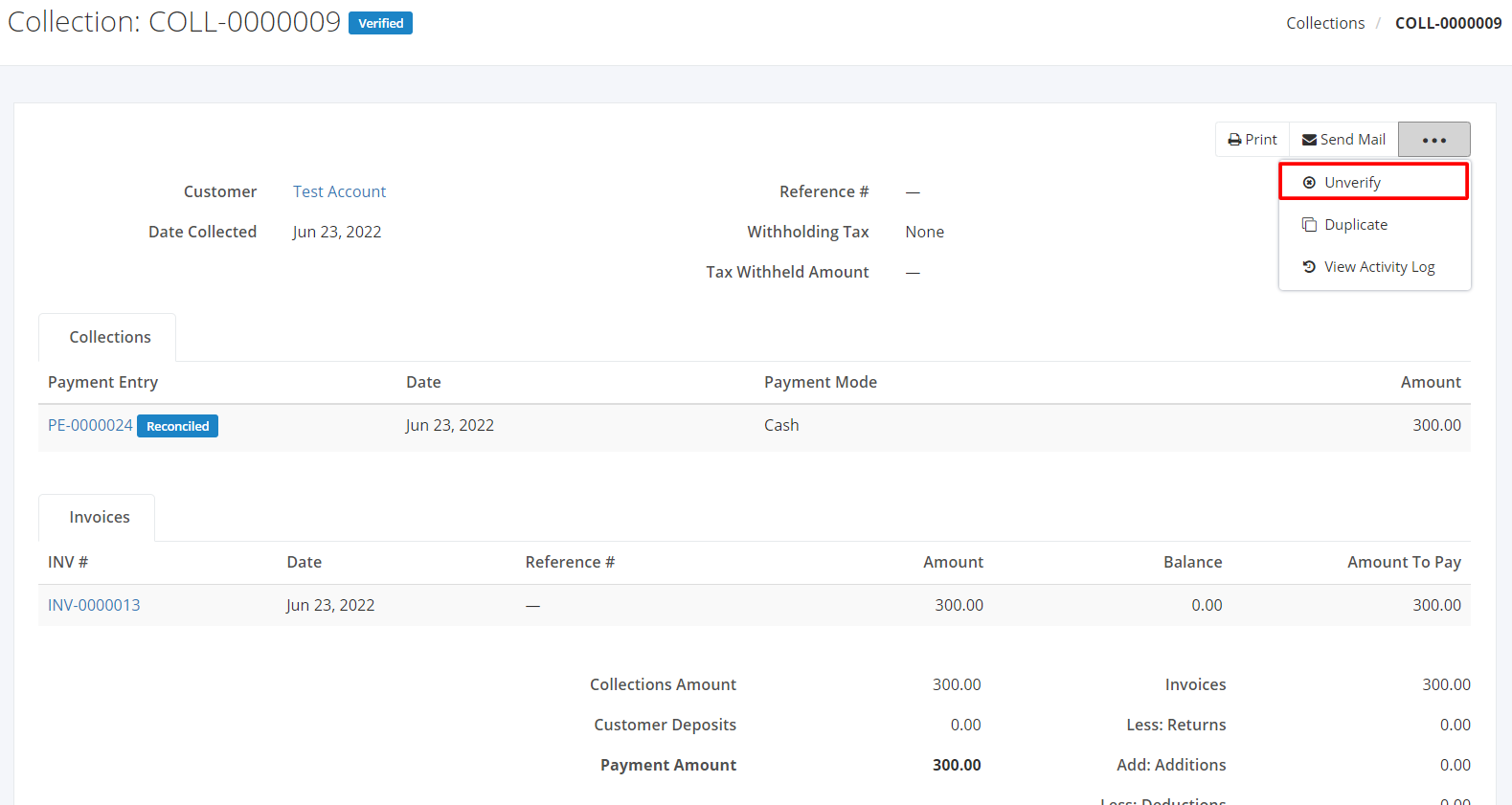
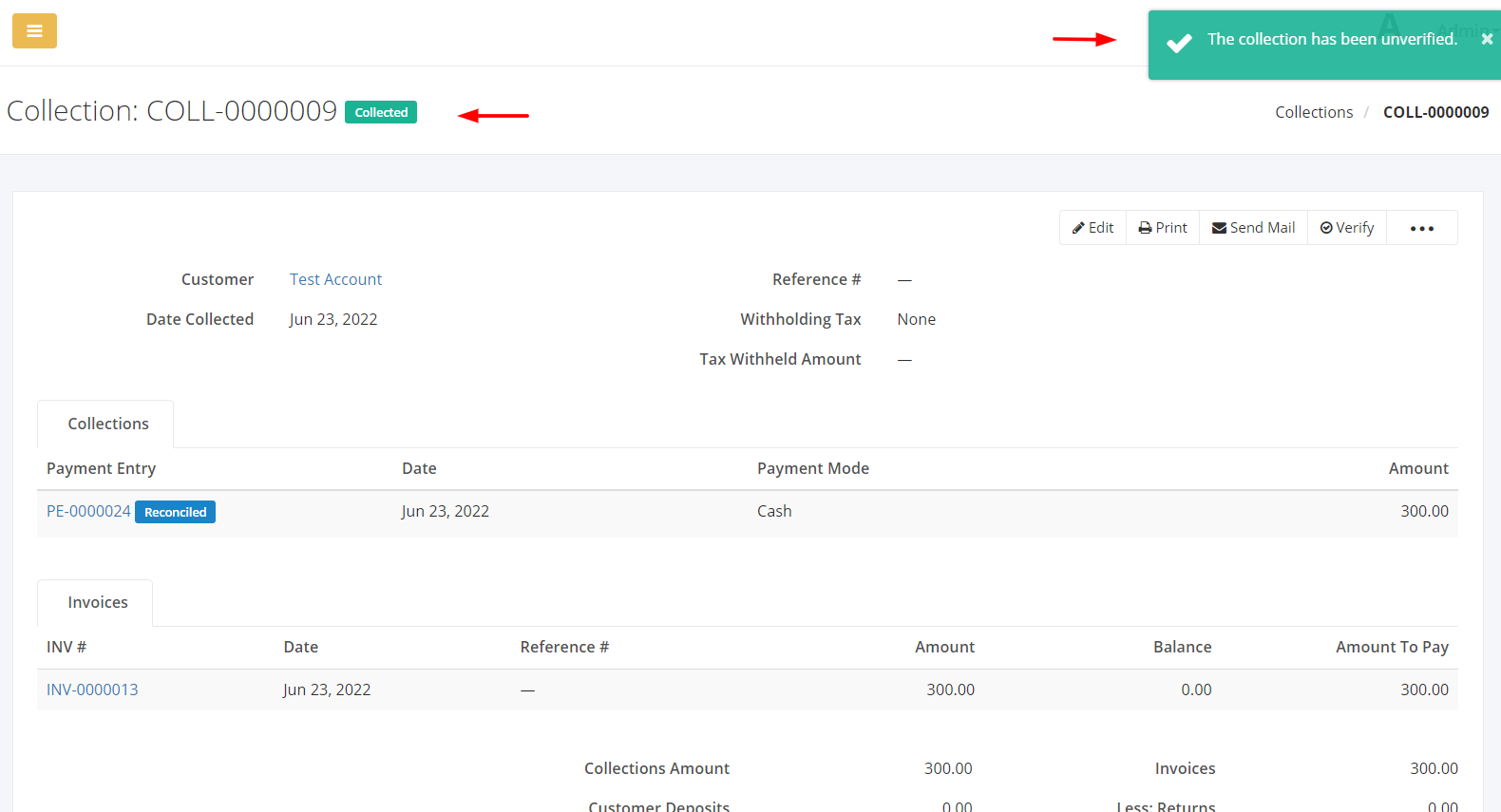
Duplicate a Collection:
- Click the Collection you want to duplicate.
- Click

- Click Duplicate. The collection details will be copied, and you may now edit details or add new items.
- Once you’re done, click Save located at the bottom. A message will appear if the collection is created successfully.
Void a Collection:
- Click the Collection you want to void.
- Click
 .
. - Click Void.
- A Void confirmation dialog will appear. Click Void to void the existing collection or click Cancel to terminate your action.
- A message will appear if the collection is voided successfully.
Delete a Collection:
- Click the Collection you want to delete.
- Click

- Click Delete.
- A Delete confirmation dialog will appear. Click Delete to delete the existing collection or click Cancel to terminate your action.
- A message will appear if the collection is deleted successfully.
Related Article: View Collection Activity Log