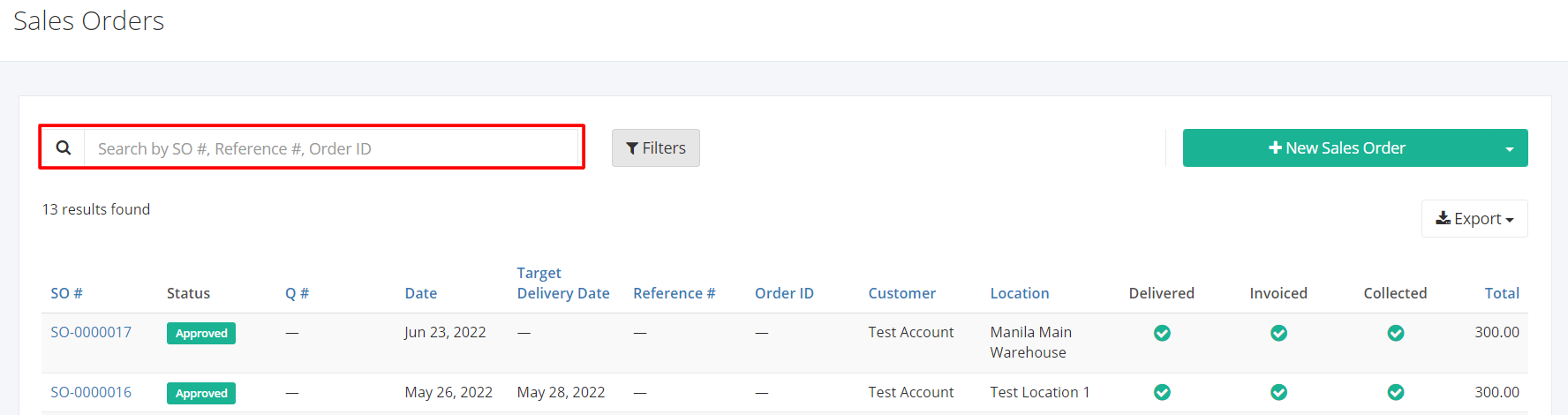Sales Orders Overview
A Sales Order (SO) is a document issued by a business to a customer.
In this listing page, you will be able to see all Sales Orders and summarized details such as the Sales Order number, the status of the rest of the Sales Workflow and other components of the transaction.
You can filter records in two ways:
- Search by SO #, Reference #
- Using Filters
Search by SO #, Reference #:
- Go to Search by SO #, Reference # box at the top of the Sales Orders list.
- In the Search by SO #, Reference # box, type the sales order number or the reference number you are searching for. The list will load the moment you stop typing.
- Click the SO # to see the sales order details.
Using Filters:
- Click Filters beside the Search by SO #, Reference # box. It will show you several parameters that will help to narrow down results.
Filters:
- Date From – will show records starting from the date selected
- Date To – will show records up to the date selected
- Delivery Date From - will show records starting from the delivery date selected
- Delivery Date To - will show records up to the delivery date selected
- Customer - will show records involving the customer selected
- Location – will show records involving the location selected
- Status – will show records with the status (Pending, Approved, Voided) selected
- Delivered – will show records depending on the status (Pending, Partial, Completed) of the Deliveries related to the Sales Order.
- Invoiced – will show records depending on the status (Pending, Partial, Completed) of the Invoices related to the Sales Order.
- Collected – will show records depending on the status (Pending, Partial, Completed) of the Collections related to the Sales Order.
Export Sales Orders to PDF or Excel:
- In the Sales Orders Overview, click Export.
- There are three Export options: Export to PDF, Export to Excel, and Export to Excel (Detailed). Click your desired format.
- Upon clicking your desired format, the file will be automatically downloaded to your computer.
- You may also view the Export History of the report.
Related Article: Transaction Rules of Sales Order