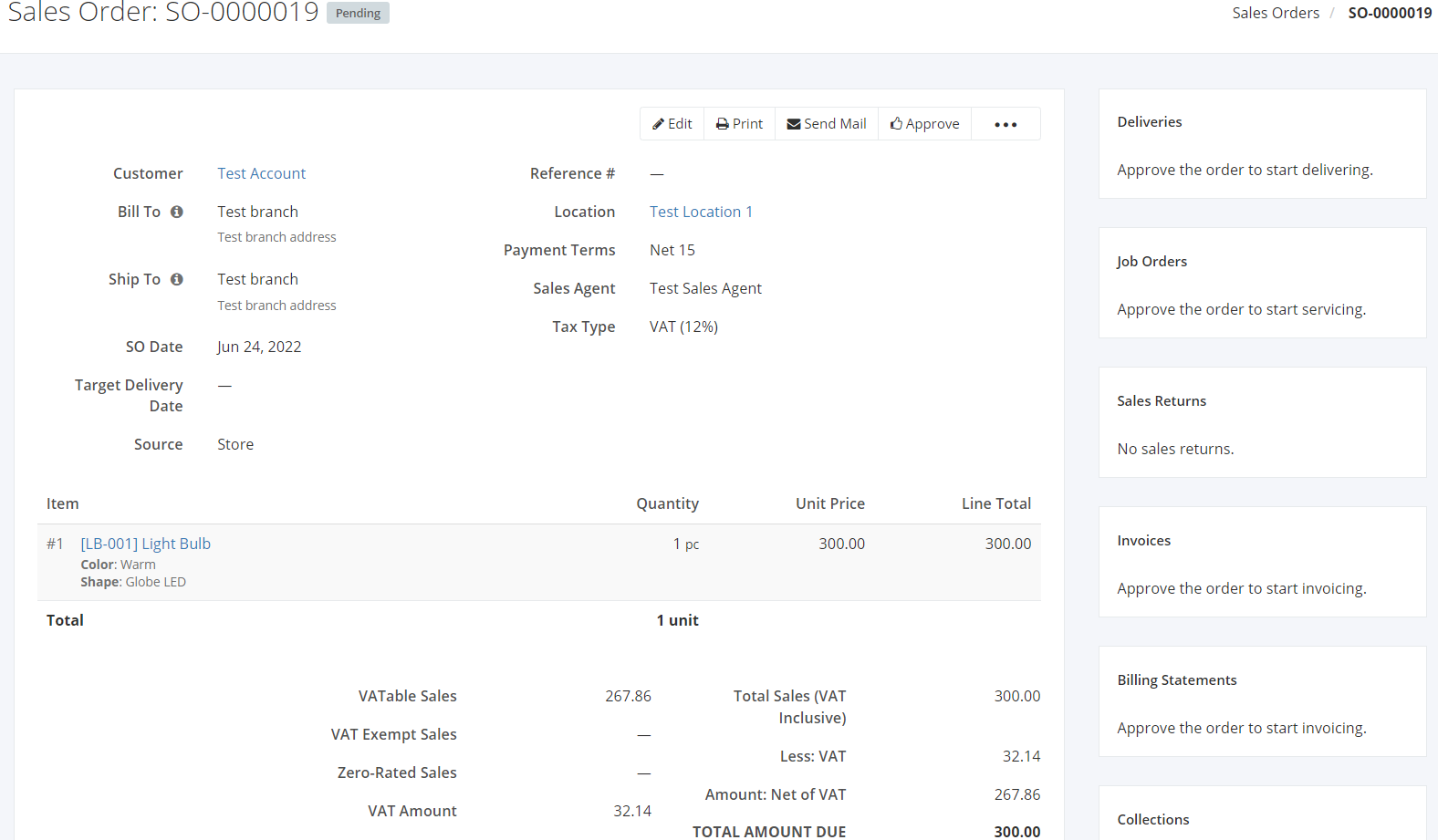Transaction Rules of Sales Order
The main purpose of the designed transaction rules in Zayls is to safeguard the general flow of transactions and the integrity of data.
On this page, we will be discussing all the transaction rules accordingly.
Creating a SO – Regular Users
When a regular user creates a Sales Order and Sales Orders – Approve access is not given to the user, then all Sales Orders will be saved as Pending.
If the Sales Order is unapproved (Pending or Voided), the system will not allow the user to proceed with the Delivery, Sales Return, Invoices, and Collections. Simply put, the Sales Order is the mother transaction of the Sales Workflow. Therefore, the SO must be approved first before other transactions could push through.
Editing a SO – Regular Users & Admin
Pending SO
If the SO is still pending, the regular user can still edit and:
- Change the Customer
- Add or update a Reference #
- Update SO and Delivery Date
- Change Warehouse
- Change Payment Terms
- Add more items in the SO
- Update item quantity and unit price
- Add or update remarks
Editing a SO with a Delivery
You can still edit the SO; however, you cannot edit anything lesser than the item quantities you have already delivered. Otherwise, you will get an error and the Sales Order will not be saved.
Example:
Before:
SO – Item1 – 10 pieces
You can still edit and add more items and quantities.
Current:
SO – Item1 – 10 pieces
DR – Item1 – 5 pieces
In this event, when you have already delivered 5 pieces of Item 1, you can only apply equal or greater than 5 pieces when editing the item quantity.
Voiding a Sales Order
Voiding is only allowed in two conditions:
- The SO is pending/approved, and no transactions are made subsequent to the SO
- All transactions connected to the SO are either voided/deleted
Related Article: Create or Edit a Sales Order