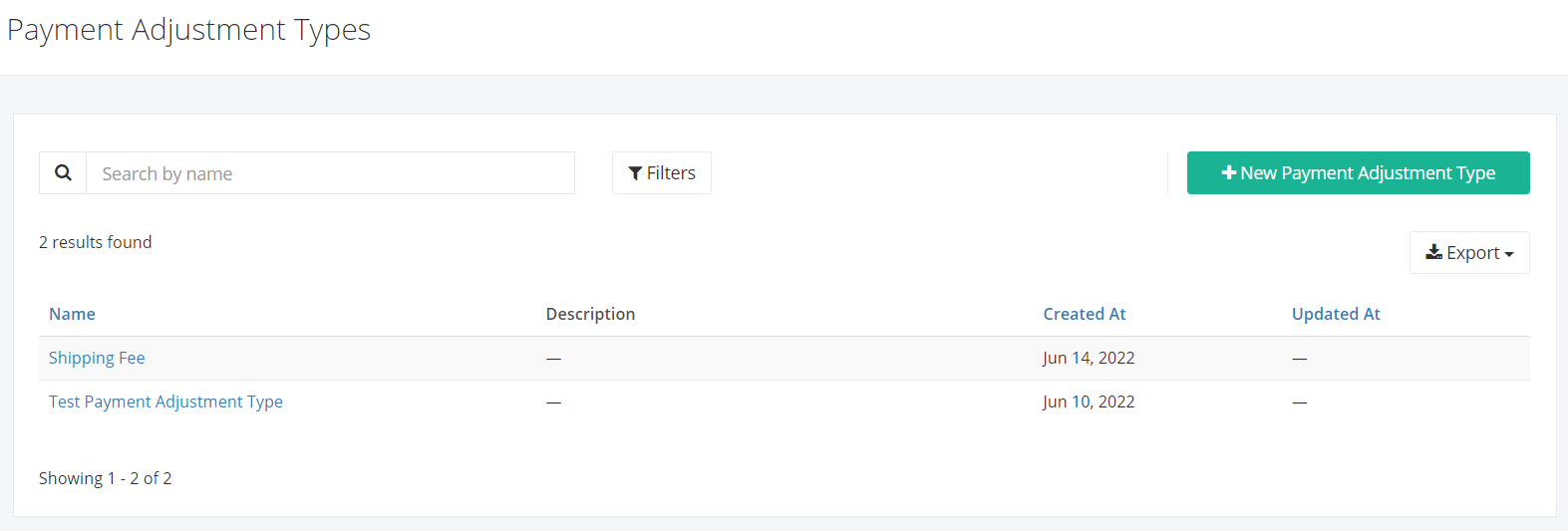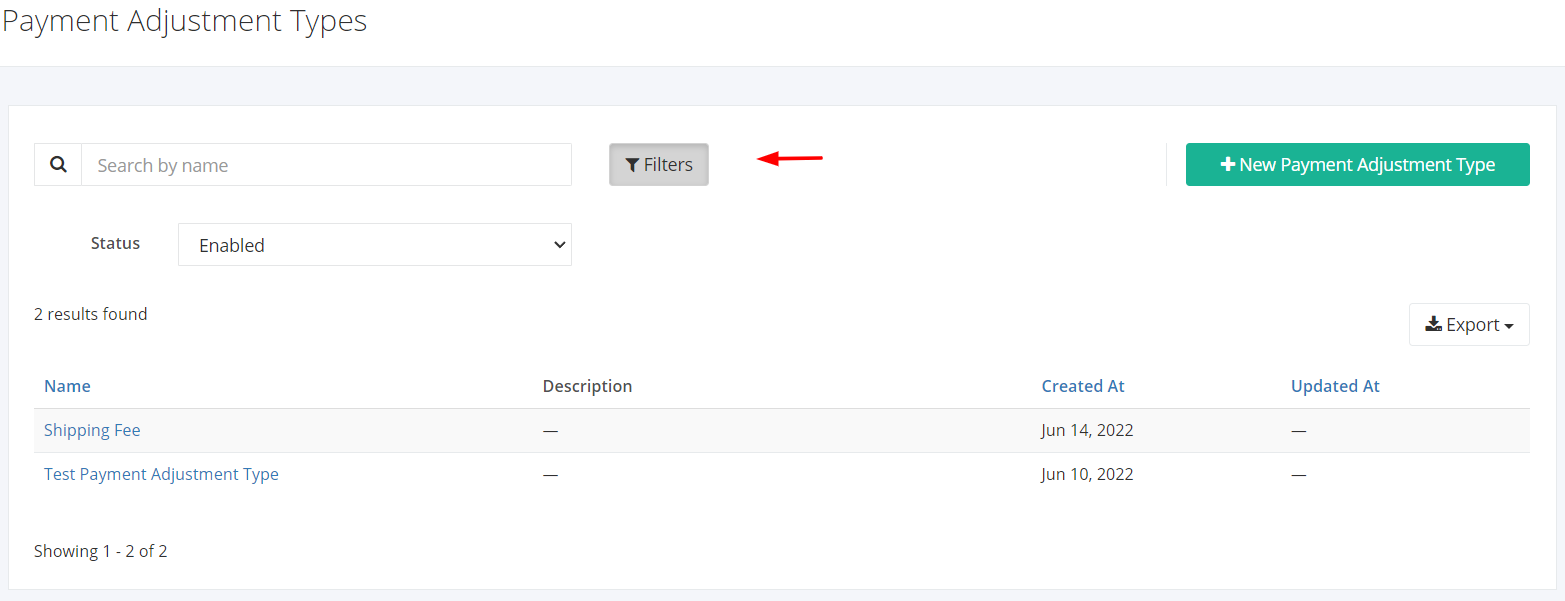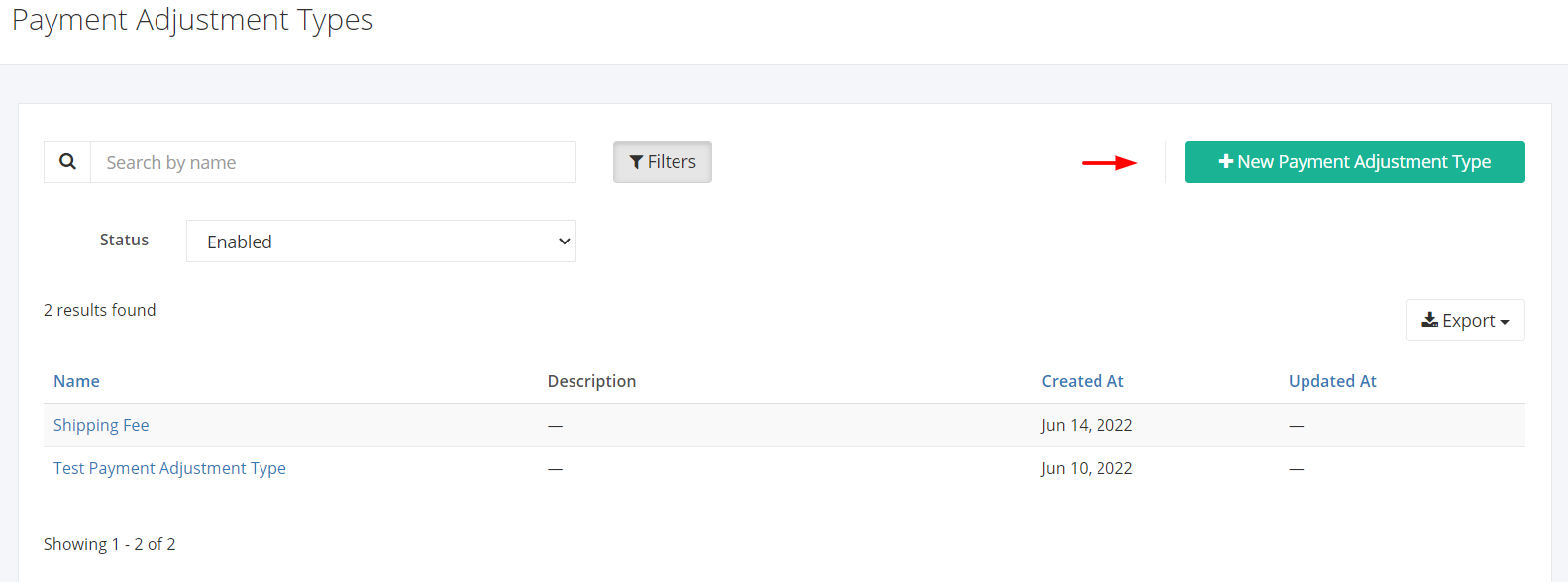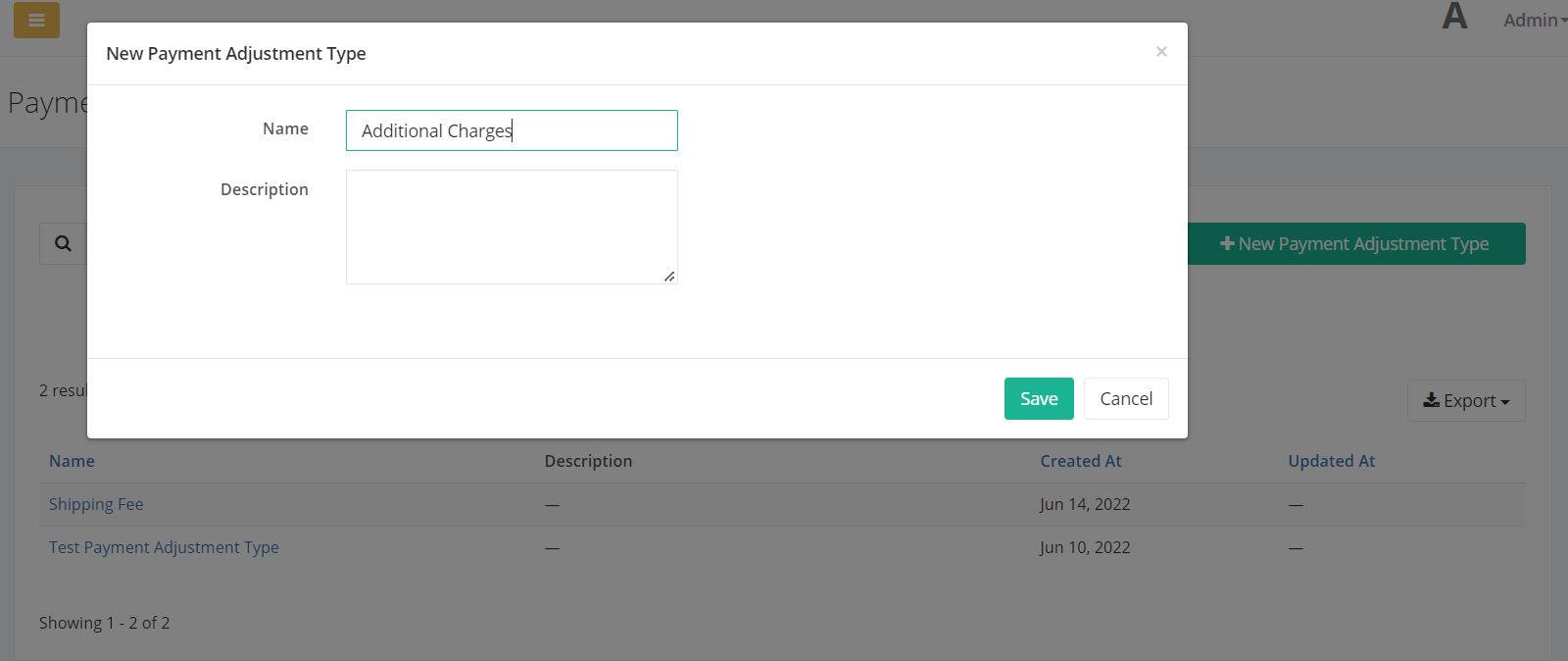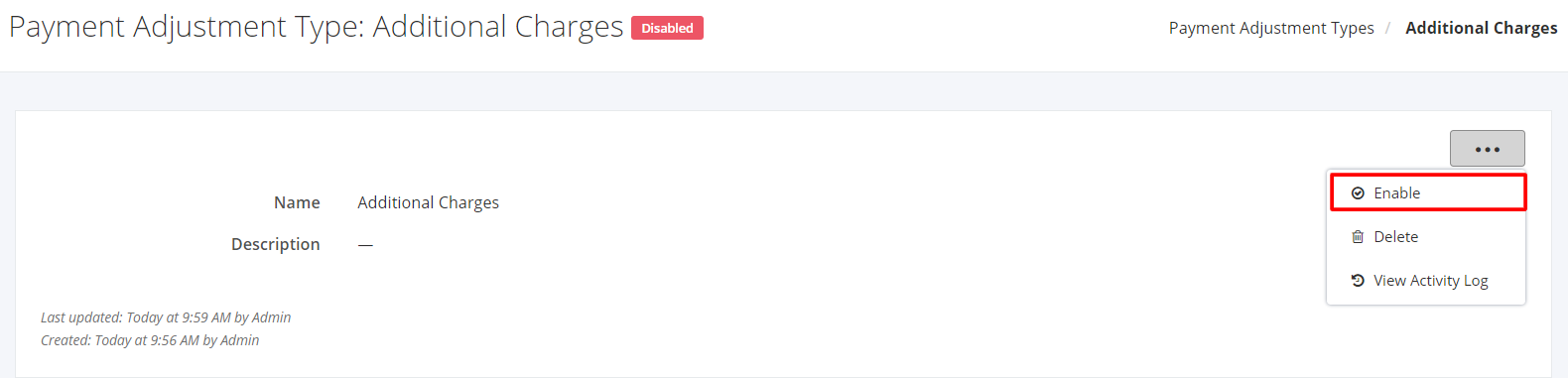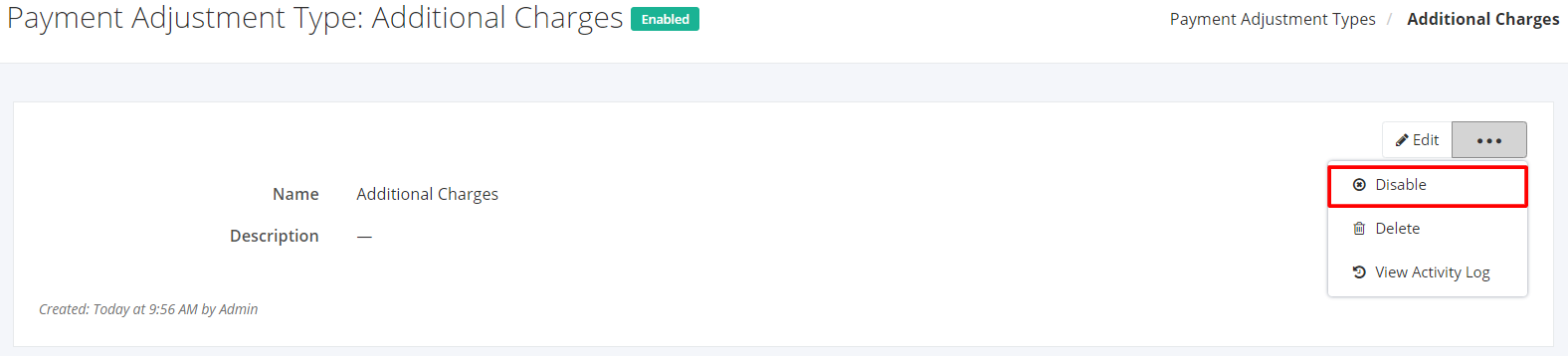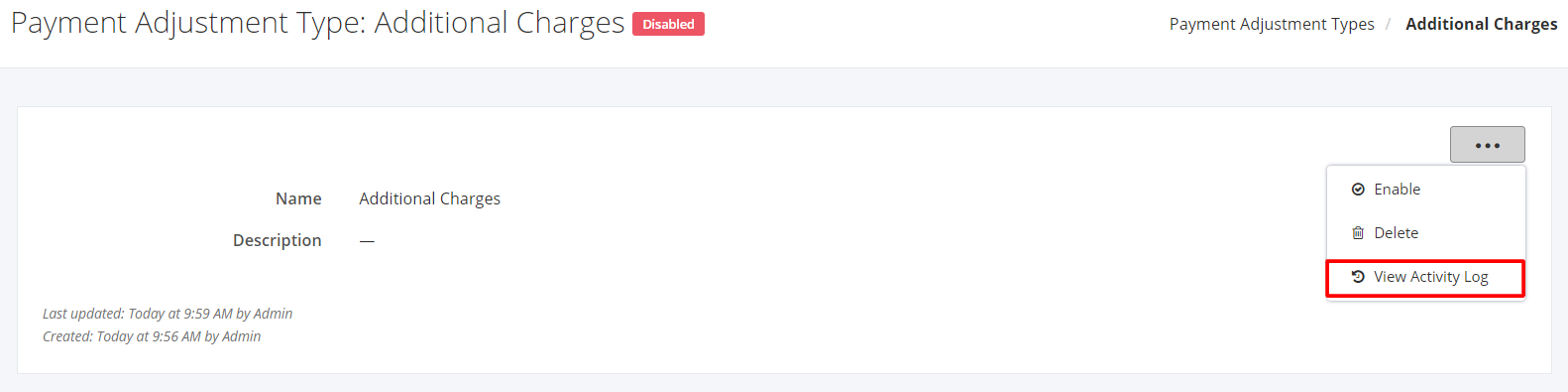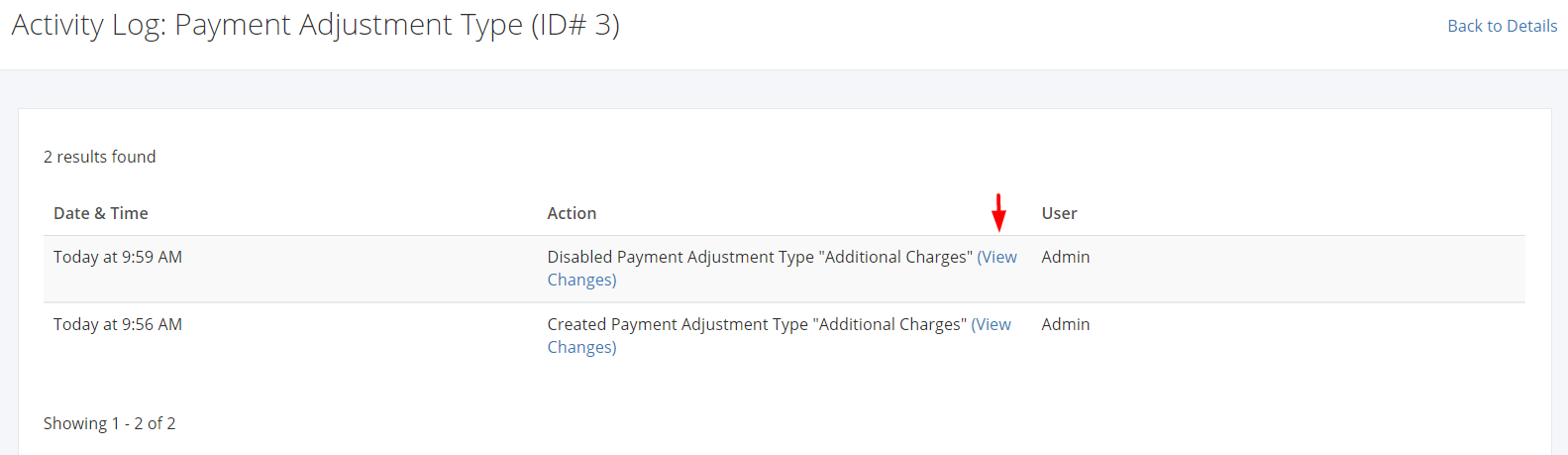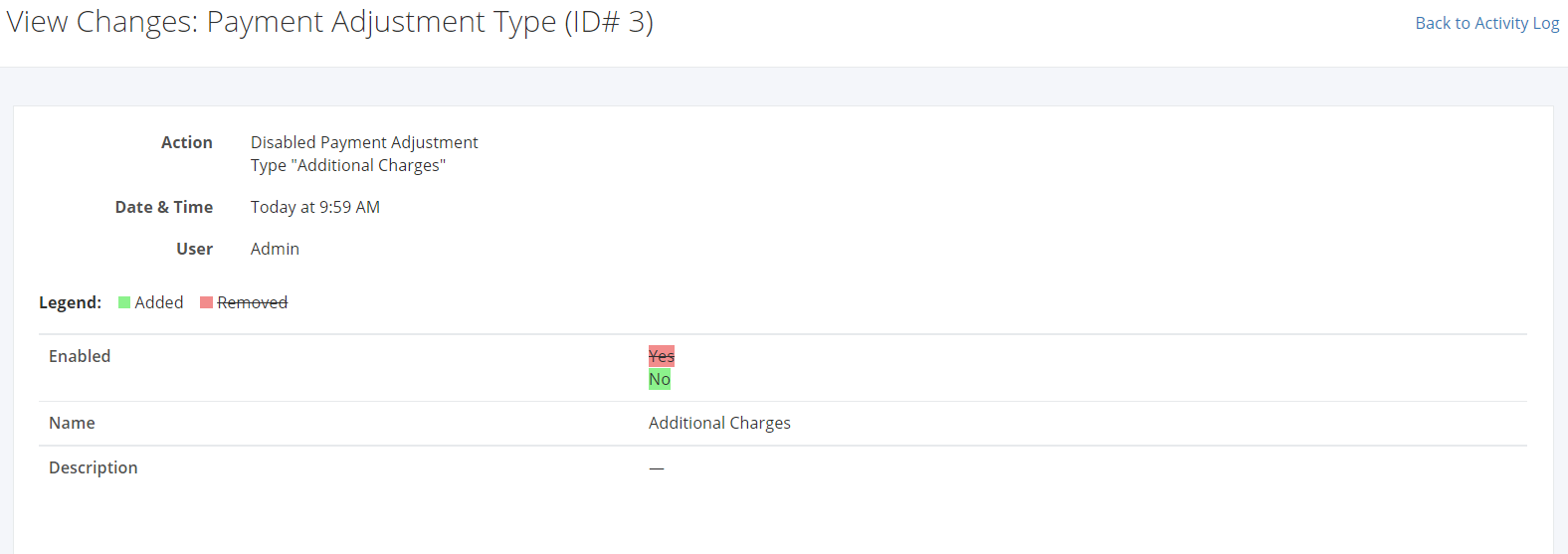Payment Adjustment Types
Payment Adjustment Types are used when creating necessary additions or deductions to payment or collection.
You can filter records in two ways:
- Search by name
- Using Filters
Search by name
1. Go to Search by name box at the top of the payment adjustment types list.
2. In the Search by name box, type the payment adjustment type you are searching for. The list will load the moment you stop typing.
Using Filters
1. Click Filters beside the Search by name box.
2. The records can be filtered by the payment adjustment type’s Status (Enabled, Disabled, All).
Export Payment Adjustment Types to PDF or Excel
1. In the Payment Adjustment Types Overview, click Export.
2. There are two Export options: Export to PDF and Export to Excel. Click your desired format.
3. Upon clicking Export to Excel, an excel sheet will be automatically downloaded to your computer.
Create an Adjustment Type
1. In the Adjustment Types Overview, click New Adjustment Type.
2. In the New Payment Adjustment Type dialog, enter the new adjustment type’s Name. You may also enter the adjustment type’s Description.
3. Once you are done, click Save to save the new adjustment type or Cancel to terminate the form.
4. A successful message will appear at the top-right corner.
Edit an Payment Adjustment Type
1. Click the Payment Adjustment Type you want to edit.
2. Click Edit.
Enable a Payment Adjustment Type
1. In the existing Payment Adjustment Type, click ![]()
2. Click Enable.
3. A successful message will appear. The Disabled Status beside the payment adjustment type name will change to Enabled.
Disable a Payment Adjustment Type
1. In the existing Payment Adjustment Type, click ![]()
2. Click Disable.
3. A successful message will appear. The Enabled Status beside the adjustment type name will change to Disabled.
View a Payment Adjustment Type’s Activity Log
1. In the existing Payment Adjustment Type, click ![]()
2. Click View Activity Log.
3. The system will redirect you to the payment adjustment type’s Activity Log record.
The Activity Log will show the admin:
- The Date & Time the activity occurred
- The Action (Created, Updated, Deleted, Enabled, Disabled)
- The User who made the activity
4. To see the updated details, click View Changes. The system will redirect you to a page showing the removed and/or added details of that record.
Related Article: Bank Adjustment Types