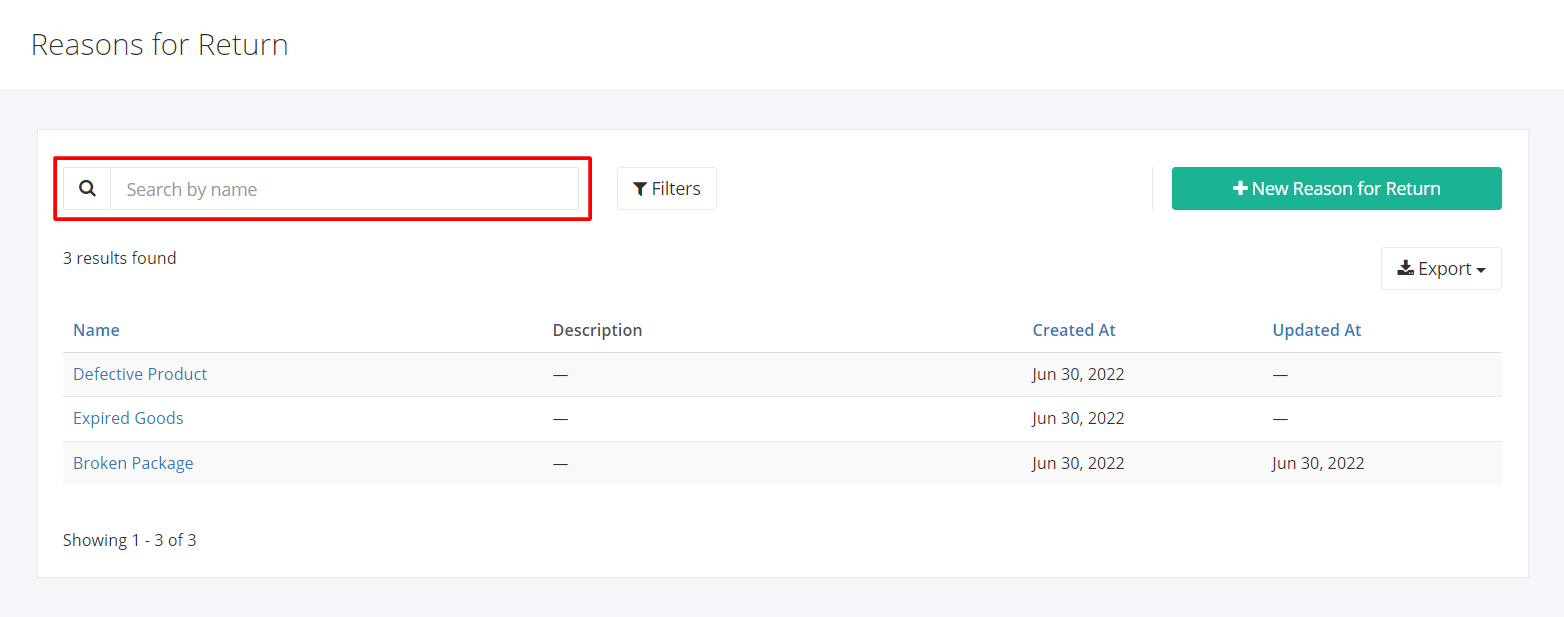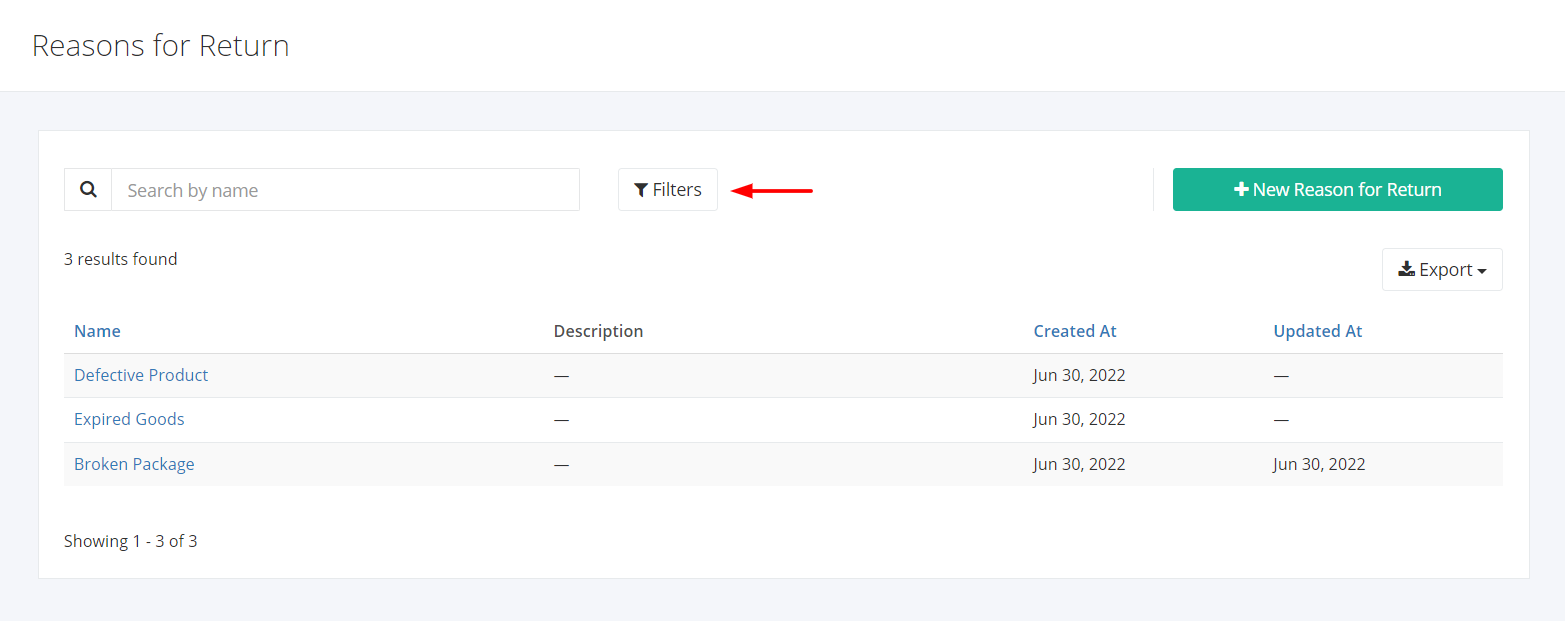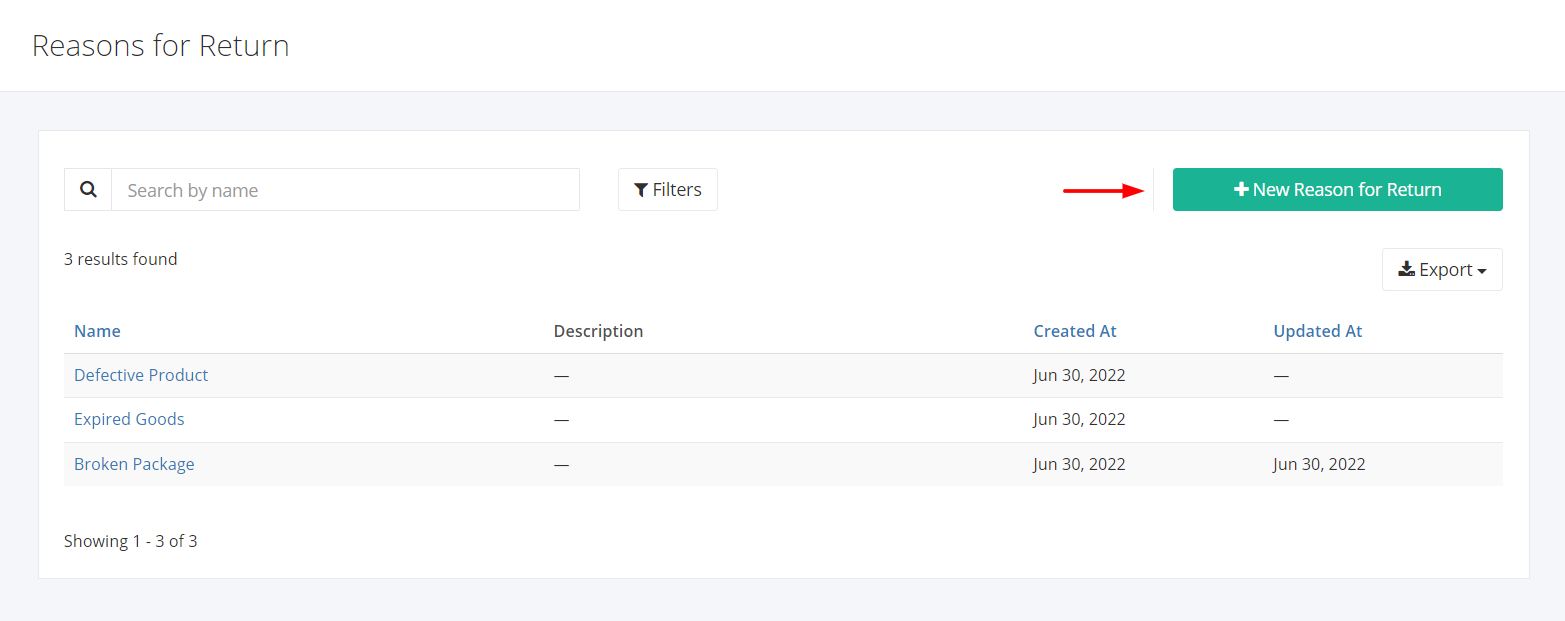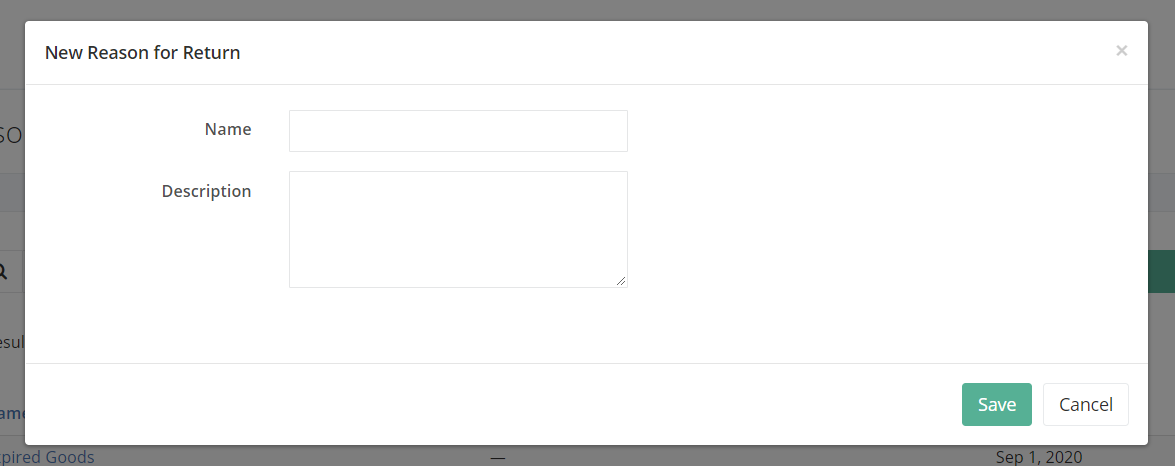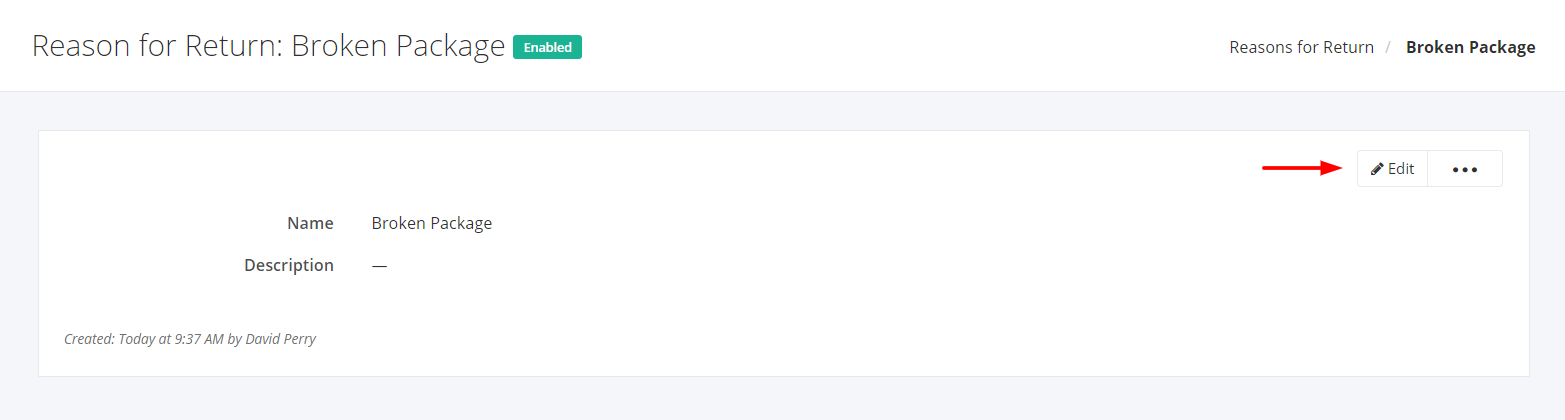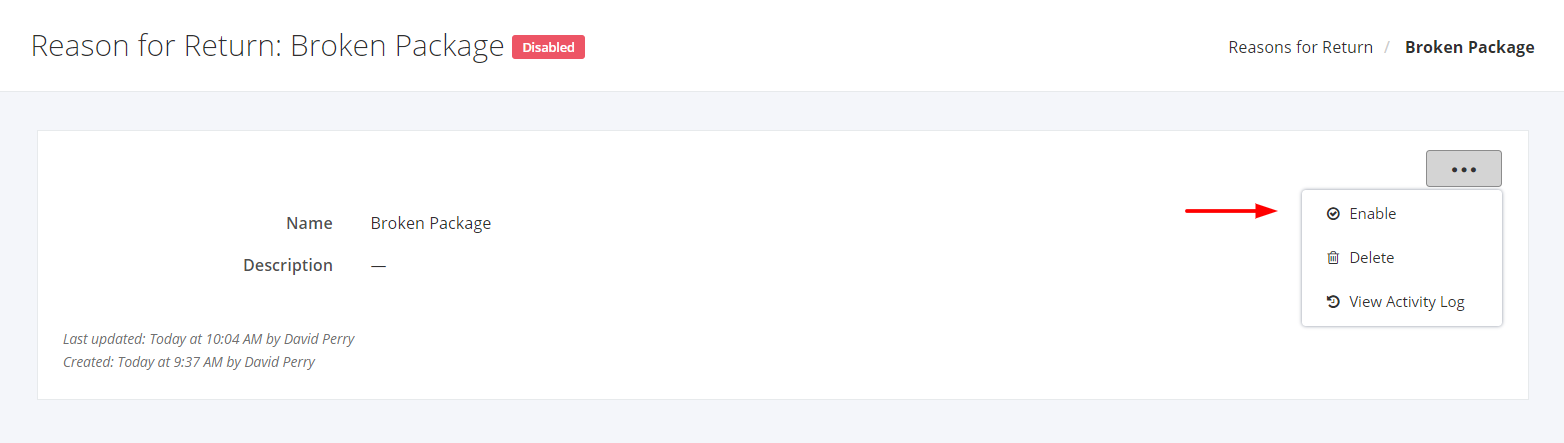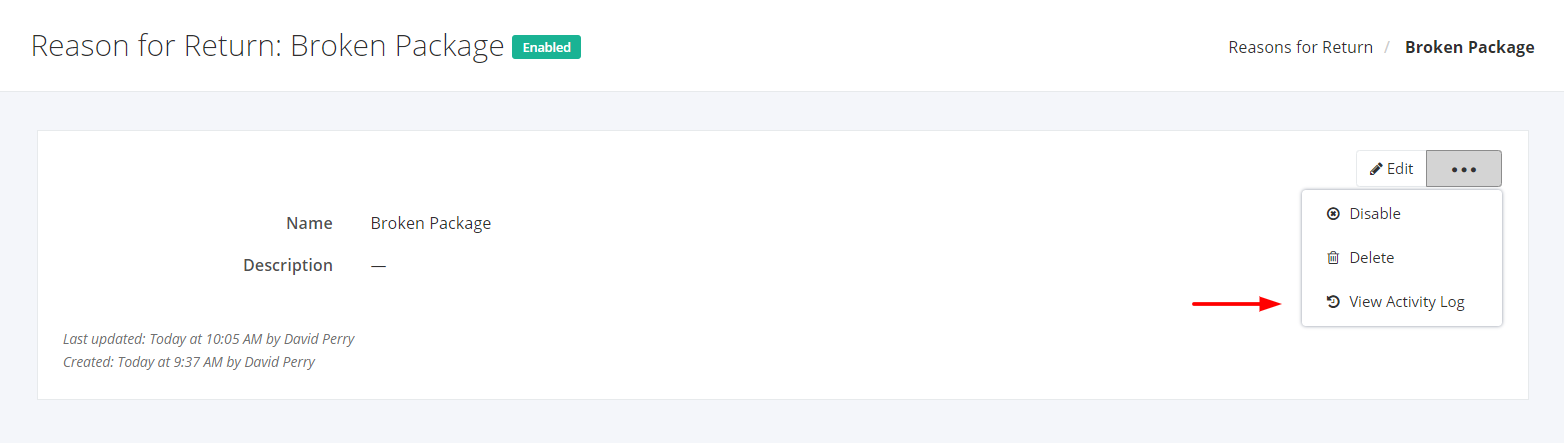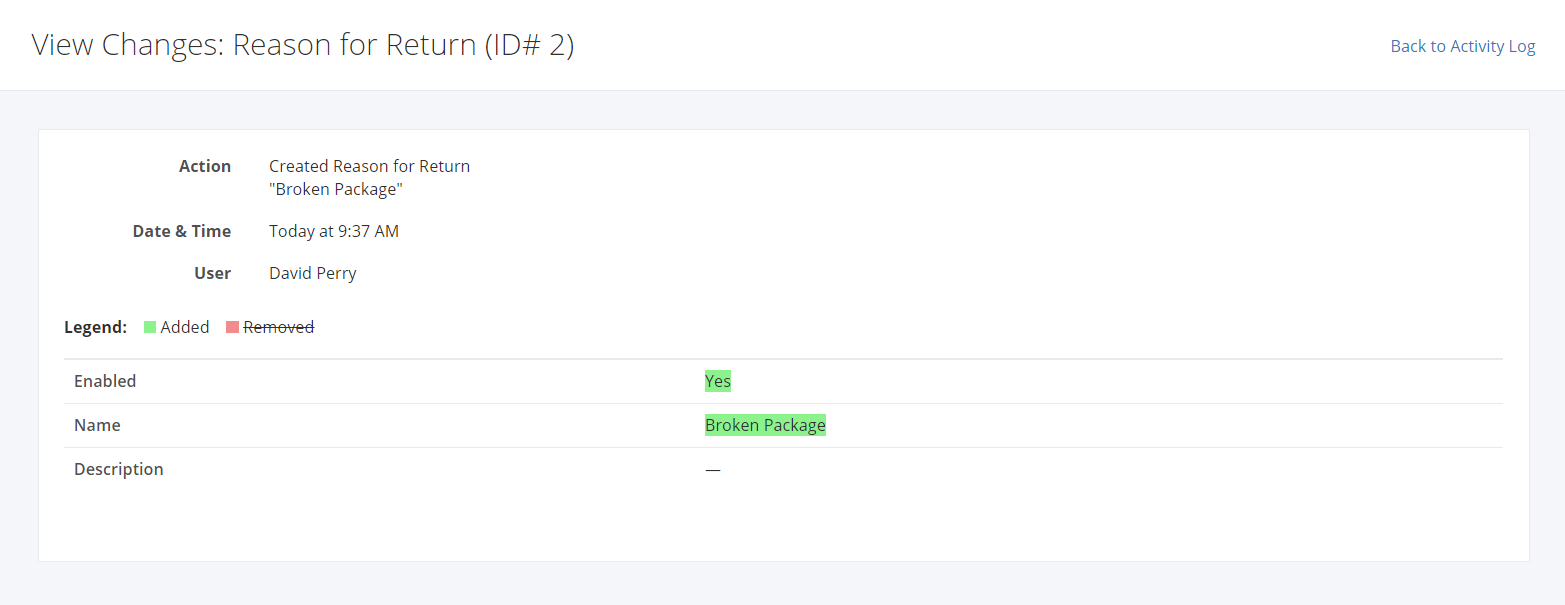Reasons for Return
Reasons for return is used in both Purchase Return and Sales Return. These reasons will be helpful later in analyzing why your company or your clients return goods.
Reasons for Return Overview
You can filter records in two ways:
- Search by name
- Using Filters
Search by name
- Go to Search by name box at the top of the Reason for Return list.
- In the Search by name box, type the reason for return name you are searching for. The list will load the moment you stop typing.
Using Filters
- Click Filters beside the Search by name box.
- The records can be filtered by the reason’s Status (Enabled, Disabled, All).
Export Reasons for Return to PDF and Excel
- In the Reasons for Return Overview, click Export.
- There are two Export options: Export to PDF and Export to Excel. Click your desired format.
- Upon clicking your desired format, the file will be automatically downloaded to your computer.
Create a Reasons for Return
- In the Reasons for Return Overview, click New Reason for Return.
- In the New Reason for Return dialog, enter the new reason’s Name. You may also enter the reason’s Description.
- Once you are done, click Save to save the new reason for return or Cancel to terminate the form.
- A successful message will appear at the top-right corner.
Edit a Reason for Return
- Click the Reason for Return you want to edit.
- Click Edit.
- Enter the new details and then click Save located at the bottom. A message will appear if the reason for return is updated successfully.
Enable a Reason for Return
- In the existing Reason for Return, click
 .
. - Click Enable.
- A successful message will appear. The Disabled Status beside the category name will change to Enabled.
Disable a Reason for Return
- In the existing Reason for Return, click
 .
. - Click Disable.
- A successful message will appear. The Enabled Status beside the category name will change to Disabled.
Delete a Reason for Return
- In the existing Reason for Return, click
 .
. - Click Delete.
- A successful message will appear when the reason for return has been deleted.
View a Reason for Return’s Activity Log
- In the existing Reason for Return, click
 .
. - Click View Activity Log.
- The system will redirect you to the reason’s Activity Log record.
- The Activity Log will show the admin:
- The Date & Time the activity occurred;
- The Action (Created, Updated, Deleted, Enabled, Disabled); and
- The User who made the activity.
- To see the updated details, click View Changes. The system will redirect you to a page showing the removed and/or added details of that record.
Related Article: Stock Adjustment Types