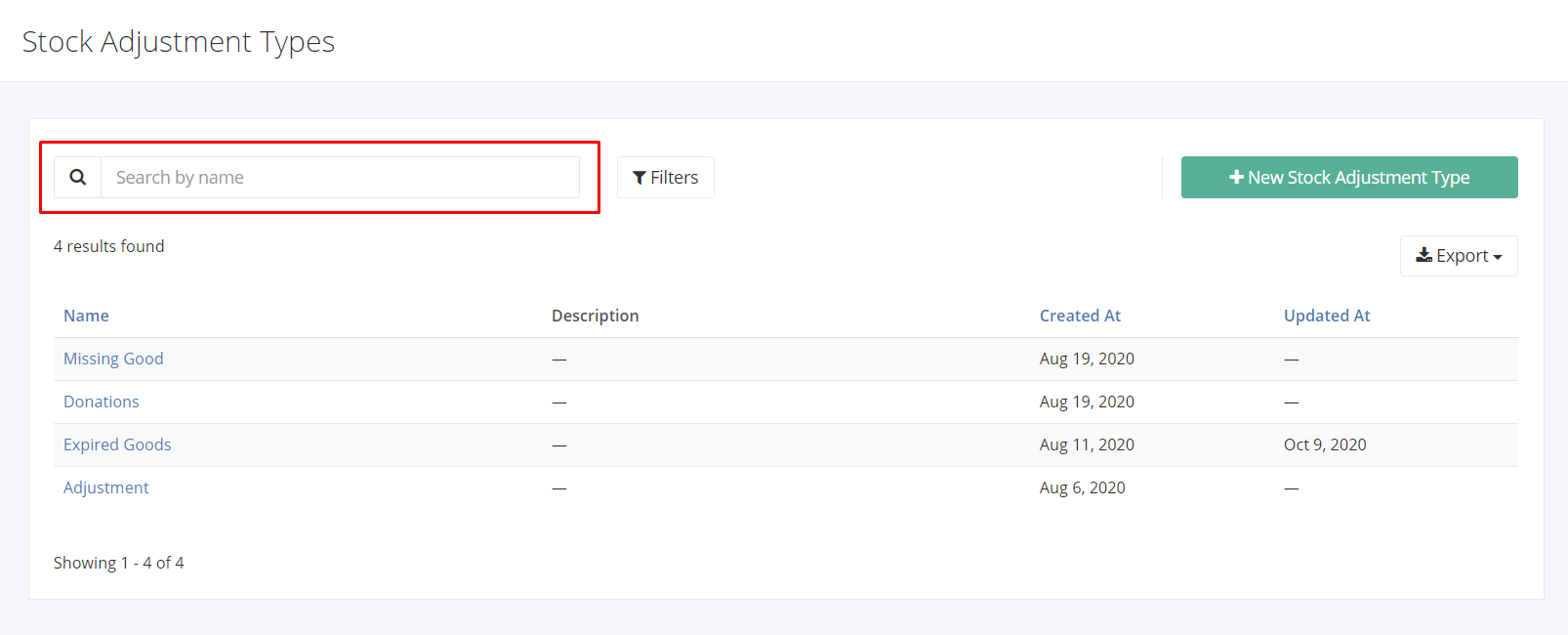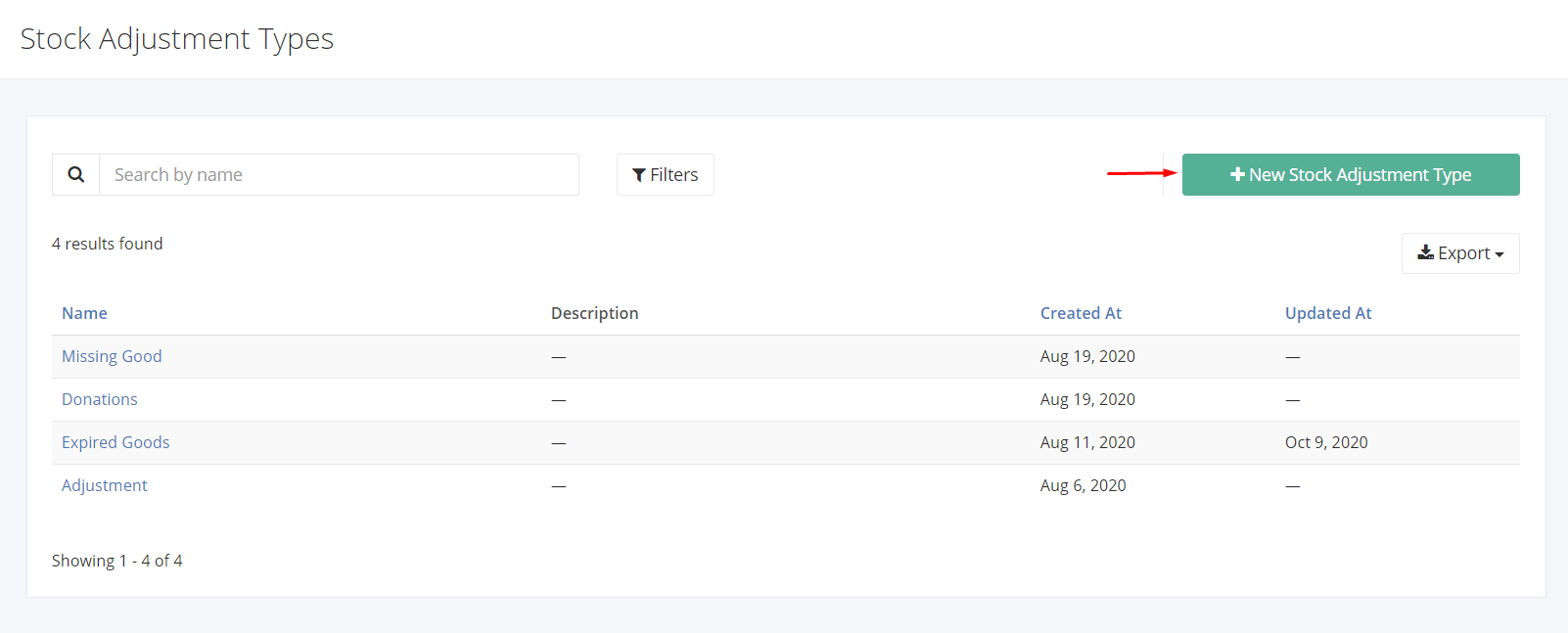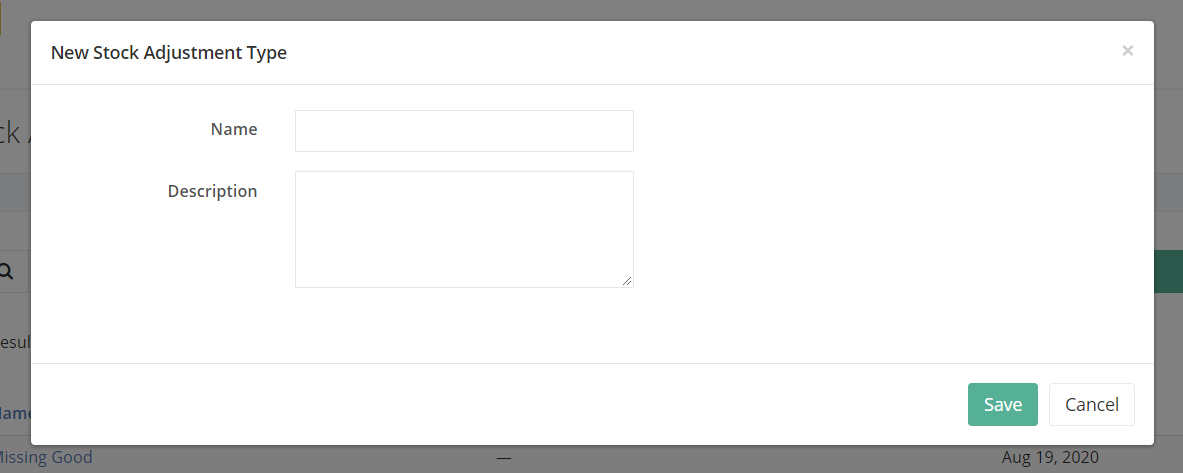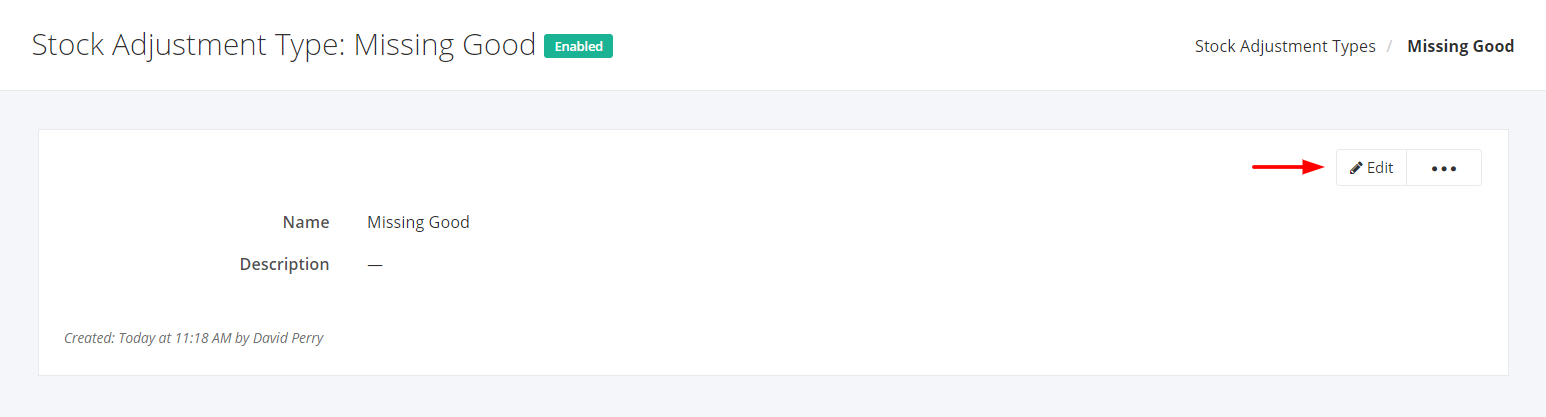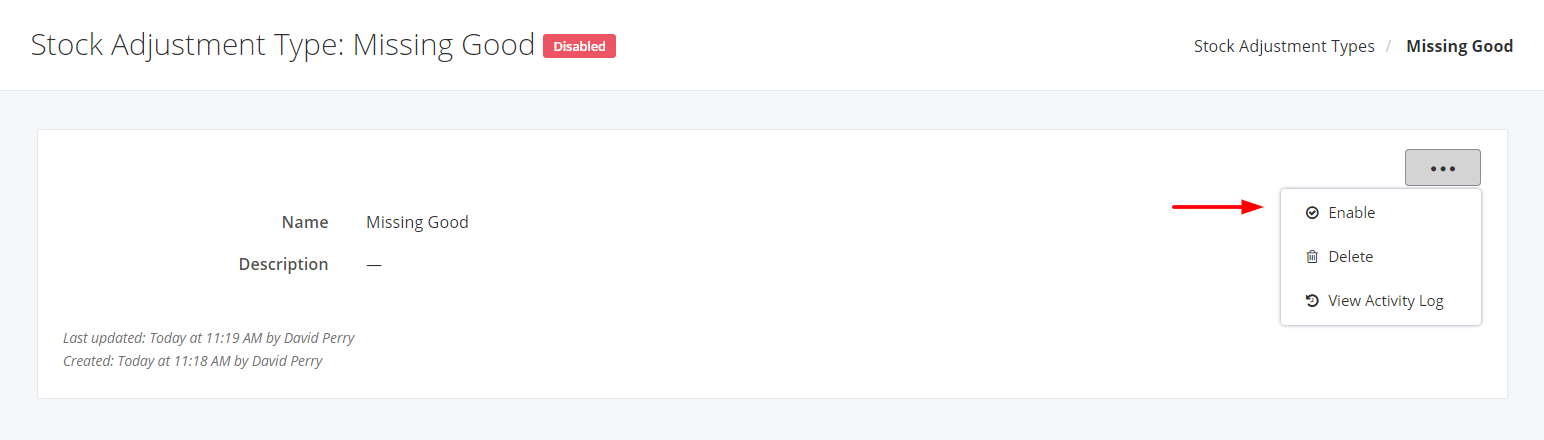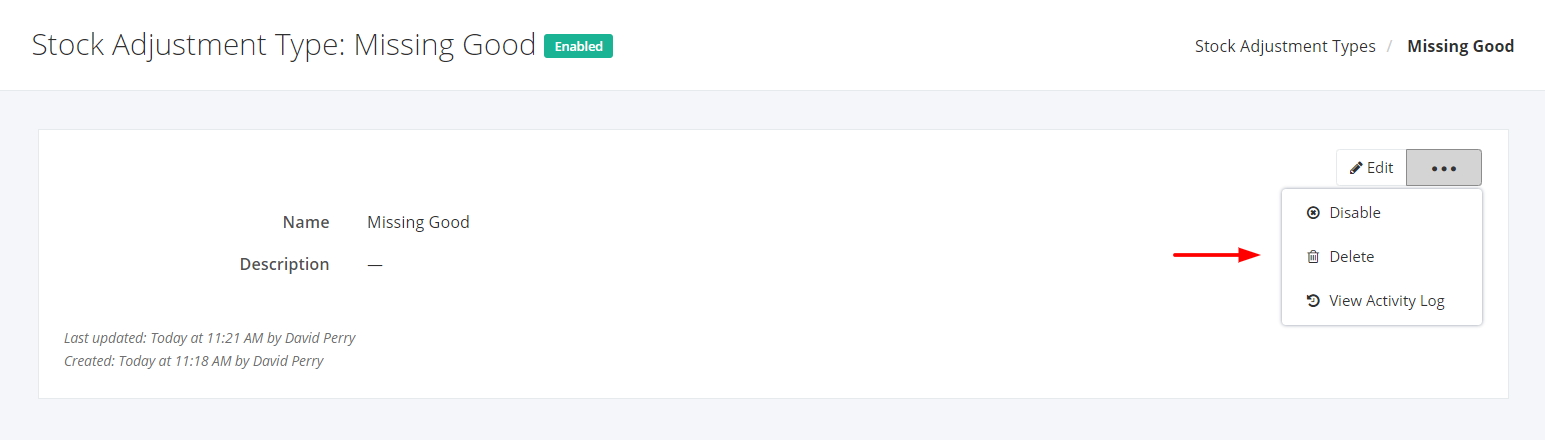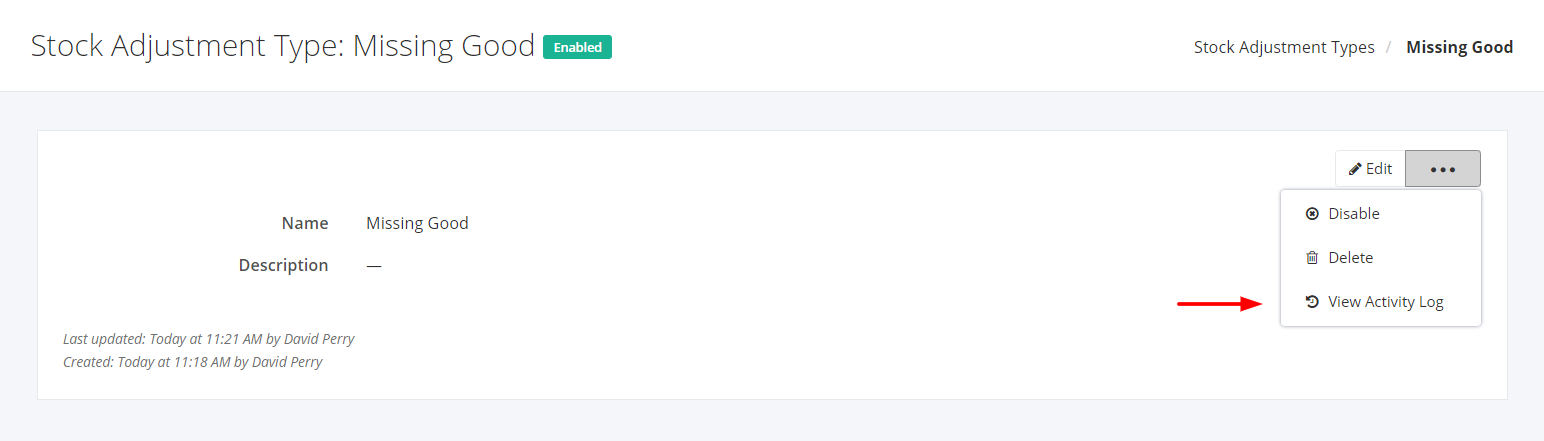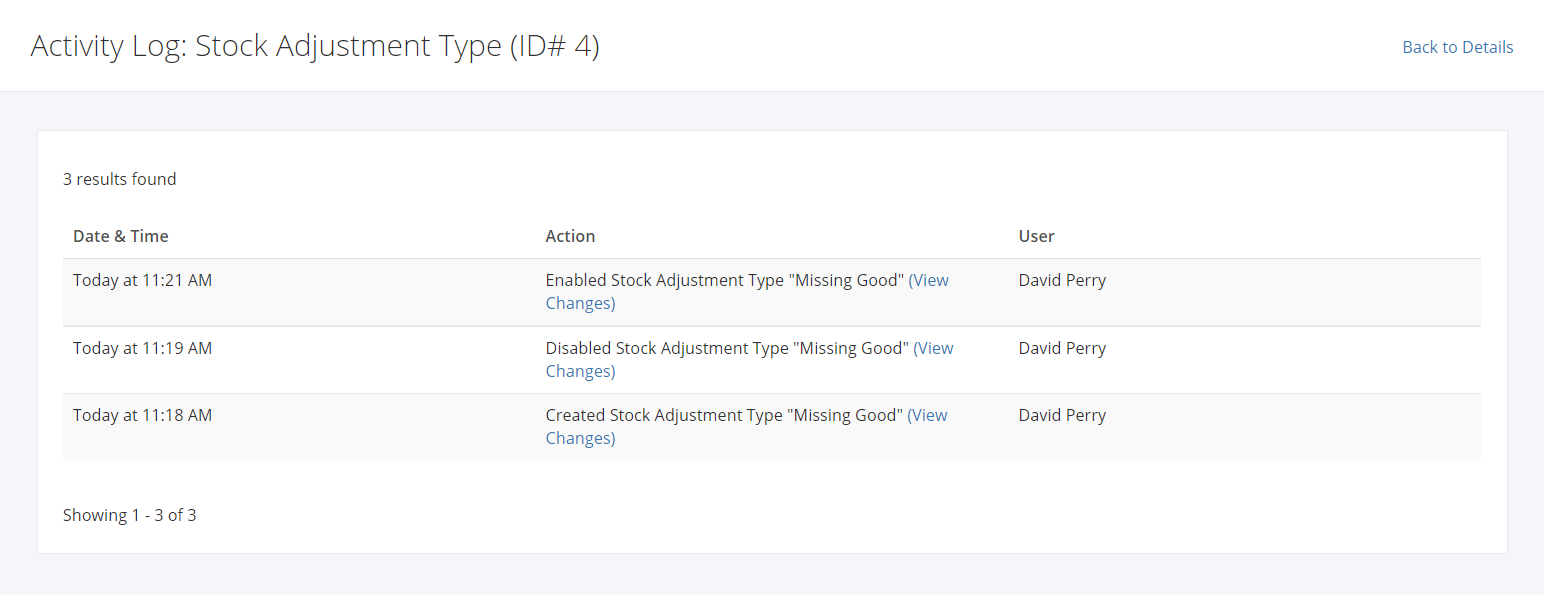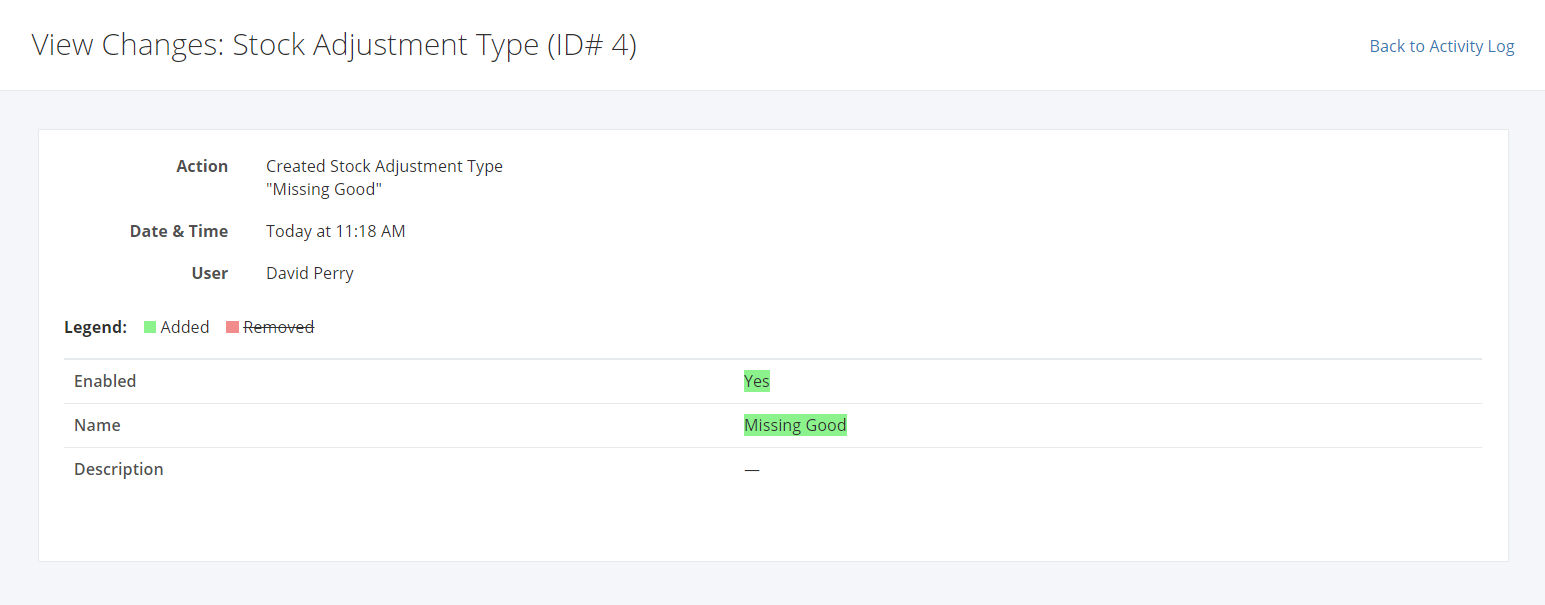Stock Adjustment Types
Stock Adjustment types are primarily used on Stock Adjustments. These types can later on be used to analyze the grounds on why inventory is being adjusted.
Stock Adjustment Types Overview
You can filter records in two ways:
- Search by name
- Using Filters
Search by name
- Go to Search by name box at the top of the Stock Adjustment Types list.
- In the Search by name box, type the Stock Adjustment Type name you are searching for. The list will load the moment you stop typing.
Using Filters
- Click Filters beside the Search by name box.
- The records can be filtered by the stock adjustment type’s Status (Enabled, Disabled, All).
Export Stock Adjustment Types to PDF and Excel
- In the Stock Adjustment Types Overview, click Export.
- There are two Export options: Export to PDF and Export to Excel. Click your desired format.
- Upon clicking your desired format, the file will be automatically downloaded to your computer.
Create a Stock Adjustment Type
- In the Stock Adjustment Type Overview, click New Stock Adjustment Type.
- In the New Stock Adjustment Type dialog, enter the new Stock Adjustment Type’s Name. You may also enter the Description.
- Once you are done, click Save to save the new brand or Cancel to terminate the form.
- A successful message will appear at the top-right corner.
Edit a Stock Adjustment Type
- Click the Stock Adjustment Type you want to edit.
- Click Edit.
- Enter the new details and then click Save located at the bottom. A message will appear if the category is updated successfully.
Enable a Stock Adjustment Type
- In the existing Stock Adjustment Type, click
 .
. - Click Enable.
- A successful message will appear. The Disabled Status beside the stock adjustment type name will change to Enabled.
Disable a Stock Adjustment Type
- In the existing Stock Adjustment Type, click
 .
. - Click Disable.
- A successful message will appear. The Enabled Status beside the stock adjustment type name will change to Disabled.
Delete a Stock Adjustment Type
- In the existing Stock Adjustment Type, click
 .
. - Click Delete.
- A successful message will appear when the stock adjustment type has been deleted.
View a Stock Adjustment Type’s Activity Log
- In the existing Stock Adjustment Type, click
 .
. - Click View Activity Log.
- The system will redirect you to the stock adjustment type’s Activity Log record.
- The Activity Log will show the admin:
- The Date & Time the activity occurred;
- The Action (Created, Updated, Deleted, Enabled, Disabled); and
- The User who made the activity.
- To see the updated details, click View Changes. The system will redirect you to a page showing the removed and/or added details of that record.
Related Article: Units of Measurement