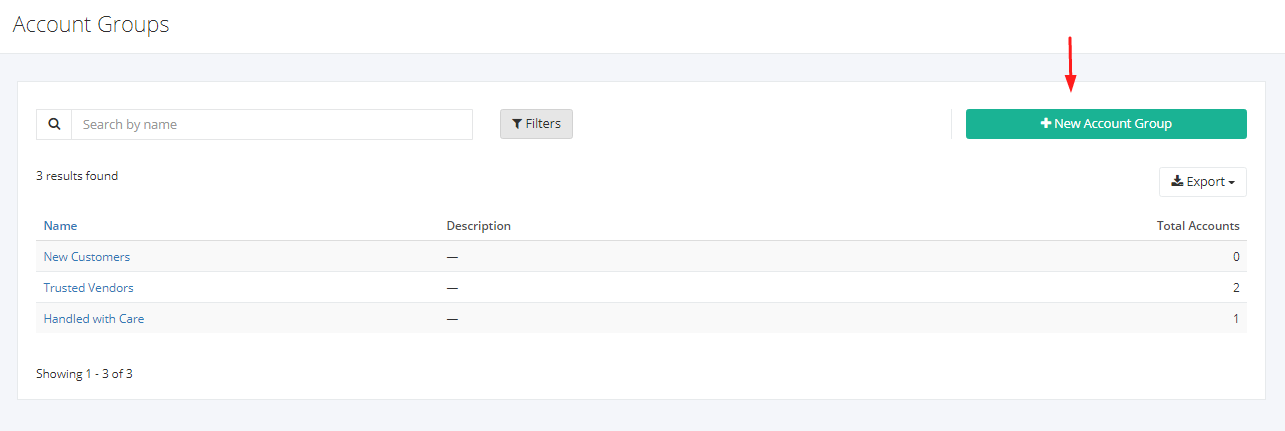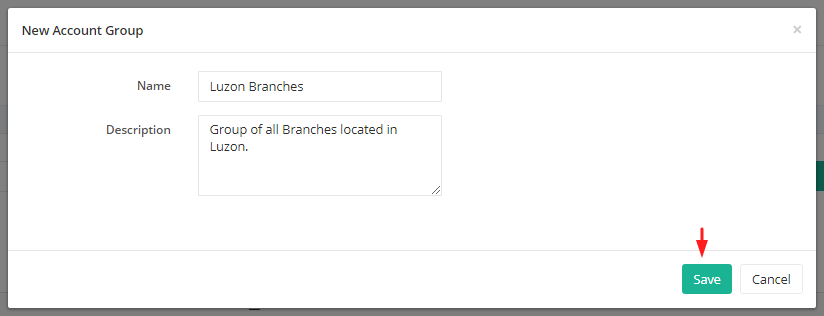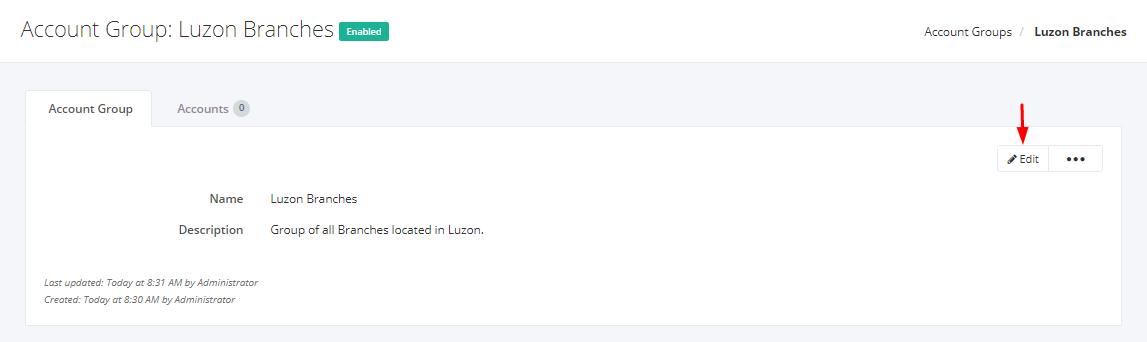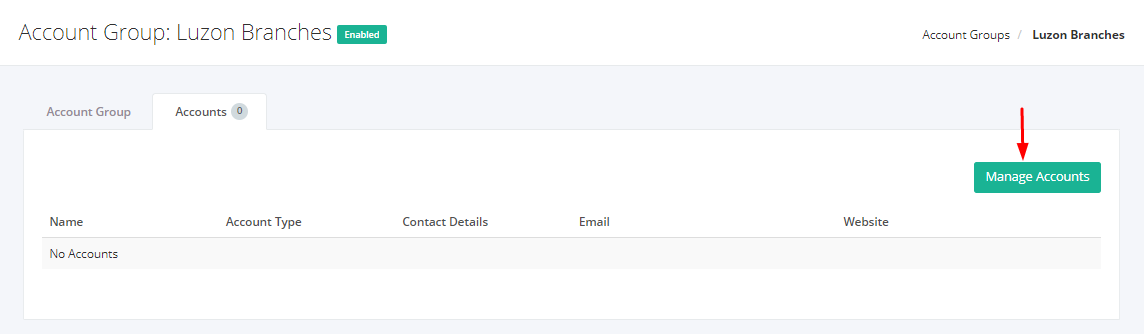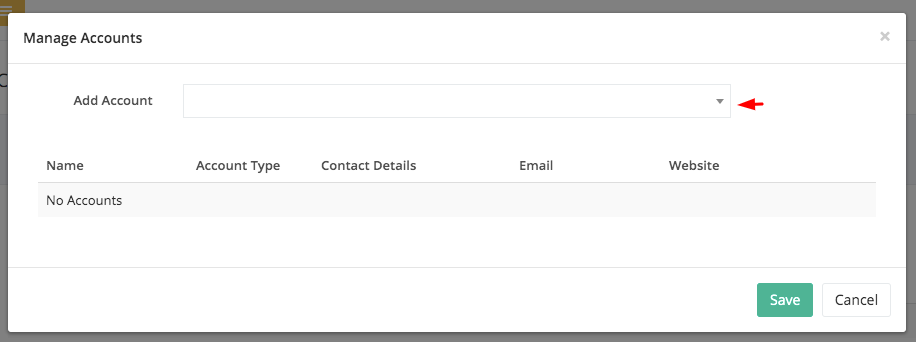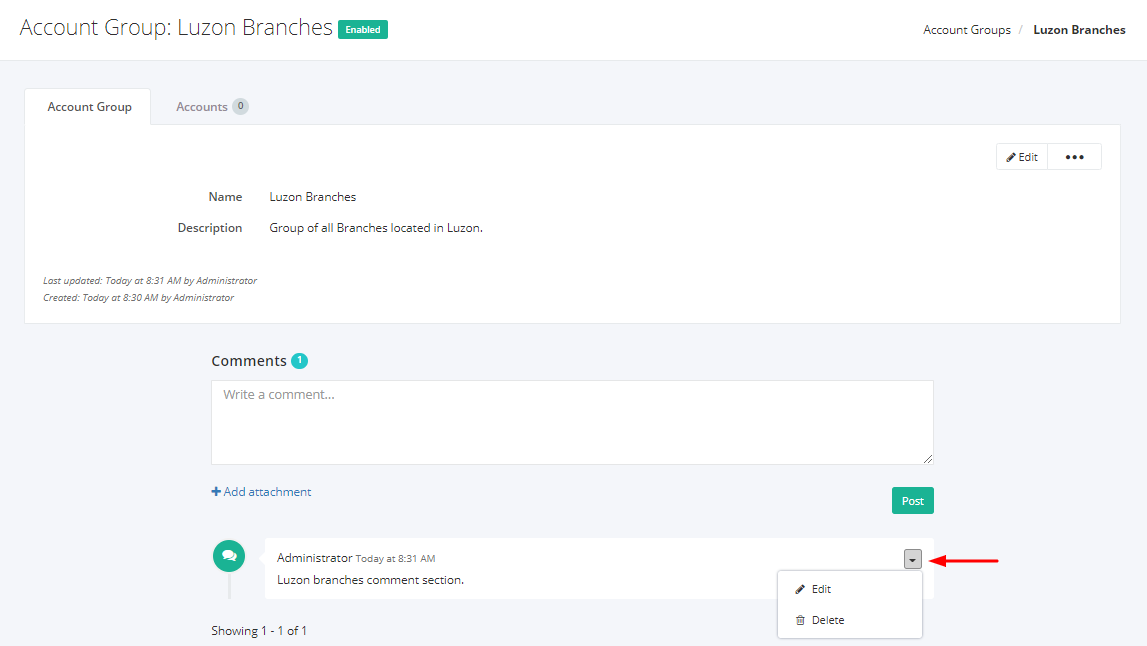Create or Edit an Account Group
Create a New Account Group:
- In the Account Groups Overview, click New Account Group.
2. In the New Account Group window, enter your desired Account Group name in the Name You may also enter a description in the Description box.
3. Once you are done, click Save to save the new account group or Cancel to terminate the form. A message will appear if the account group is created successfully.
Edit Account Group Details:
Zayls allows you to edit the Account Group details to keep the system updated on the latest information.
- Select an existing Account Group that you want to edit.
- Click Edit.
3. Edit the desired details you want to update and once you are done, click Save to save the changes or Cancel to retain the original details. A message will appear if the account group is updated successfully.
Manage Accounts of an Account Group:
Users have the convenience to add or remove branches associated in the Account Group by going to the Accounts tab.
- In the Account Group record, click the Accounts tab.
- You may see all accounts associated to the Account Group, if you wish to remove or add a new account click Manage Accounts.
3. To add an account, choose an account in the Account dropdown option.
4. To remove an account, find the x in the account row, this will remove the association.
Add Comments in the Account Group:
The comment feature allows you to leave important messages to keep everyone informed.
- In the Account Group record, scroll down to the Comments section.
- Enter your message in the Comment box.
- To add an attachment such as photos or documents, click Add attachment. A Dialog asking the location of the file will appear. Click the file you want to upload and then click Open.
- Once you are done, click Post. A successful message will appear and the new comment will appear on top of the conversation.
Edit or Delete a Comment:
- Find the comment you want to edit or delete.
- Click
 .
. - To update the comment, click Edit. To delete the comment, click Delete.
Related Article: Enable/Disable or Delete an Account Group