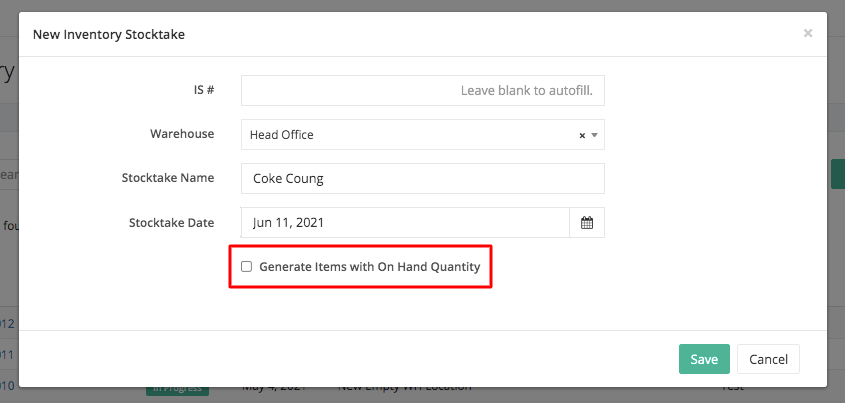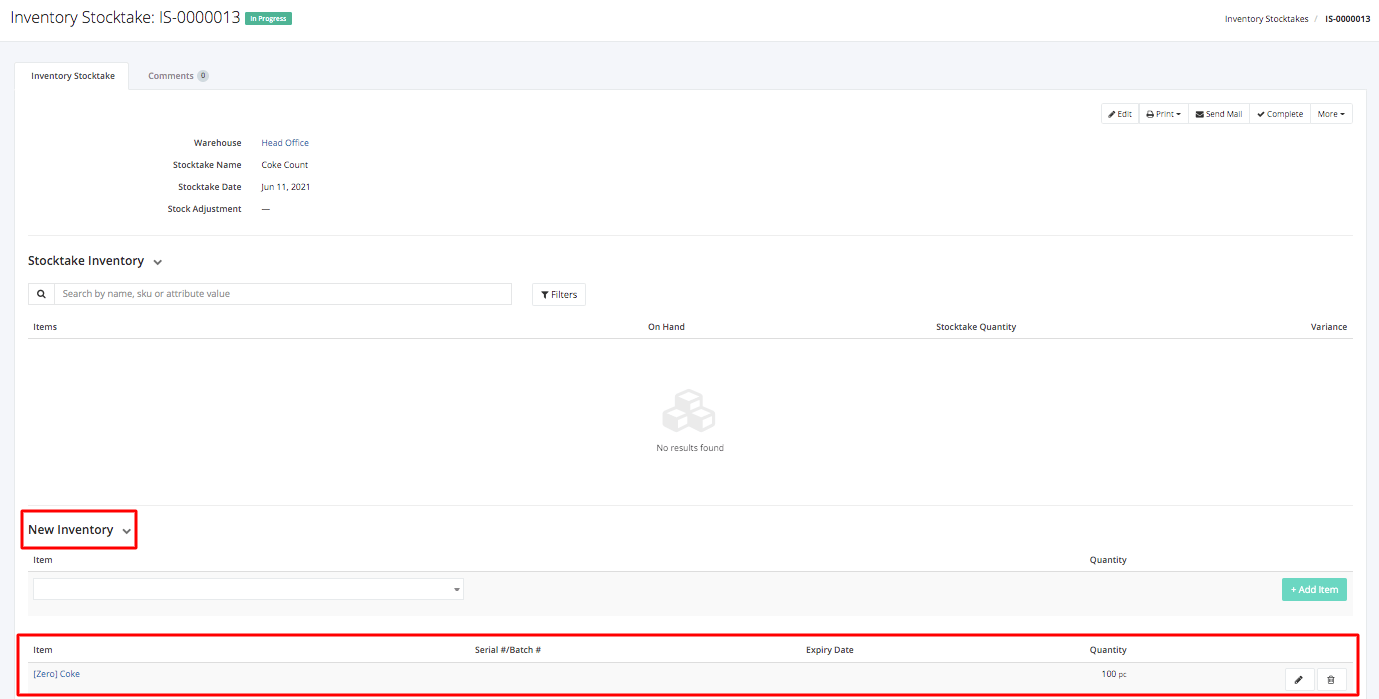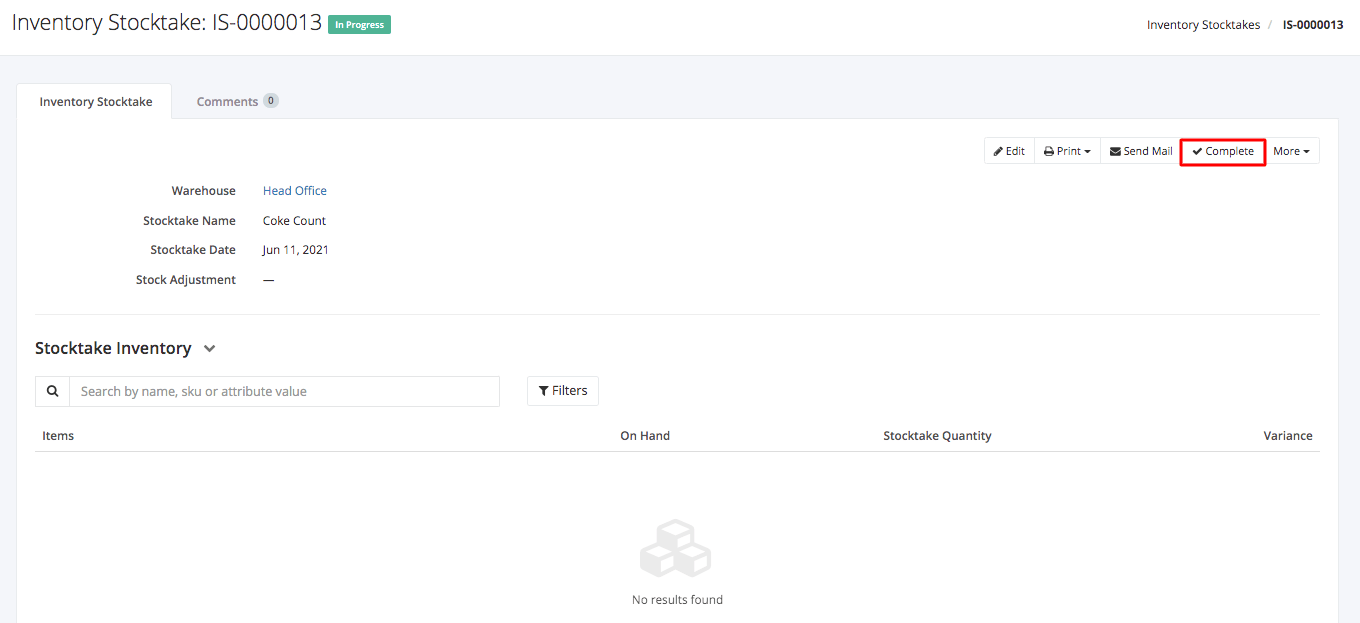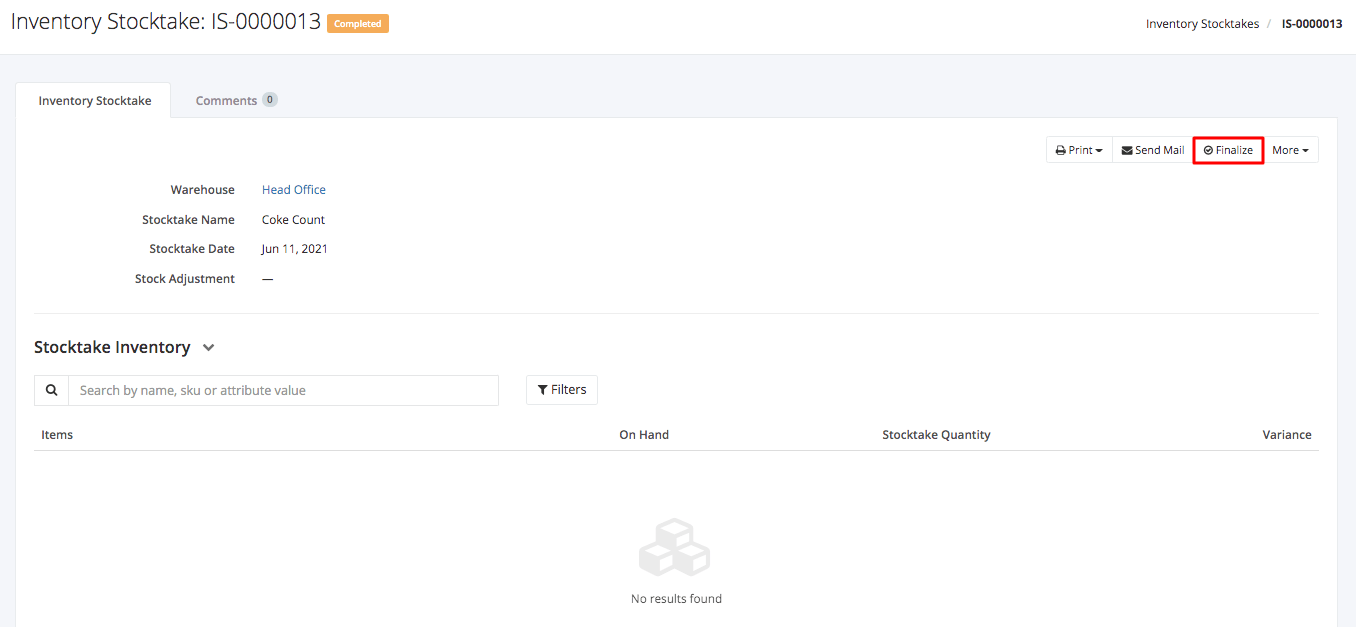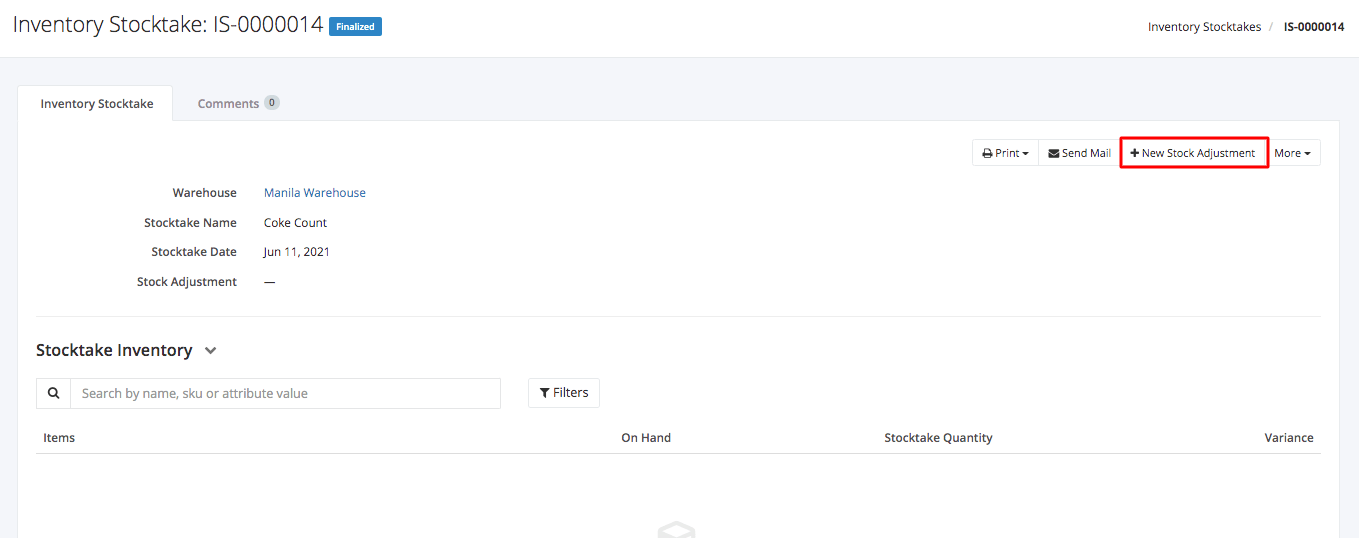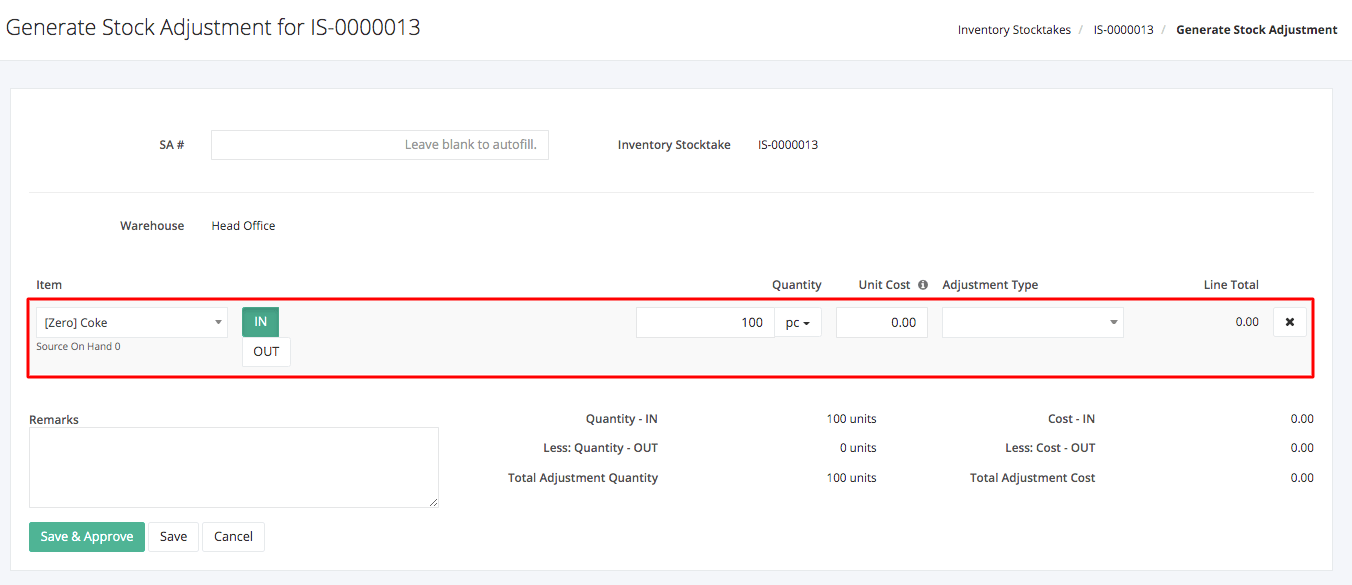How to input beginning Inventory?
Beginning inventory is the company’s inventory count of the product/s before utilizing the Zayls system. In order to input the beginning inventory, you may use the Inventory Stocktake to create a Stock Adjustment, or use the Stock Adjustment directly.
Inventory Stocktake
Inventory Stocktake is a feature that allows you to perform an inventory count of items in a particular warehouse. This form can be sent to the warehouse where a respective counter will indicate the exact count of your items. The system will then compare the recorded On-Hand quantity to the exact Stocktake Quantity. However, since you will be inputting a beginning inventory, there will be no On-Hand quantity yet. After which, the user may now create a Stocktake Adjustment for the particular product/s.
Step 1: Create a New Inventory Stocktake. Since there is no On-Hand quantity yet, disable the Generate Items with On Hand Quantity button.
Step 2: Under New Inventory, add the item and its corresponding inventory count
Step 3: Click Complete if you’re done adding the items.
Step 4: Click Finalize.
Step 5: Create a New Stock Adjustment.
Stock Adjustment
Stock Adjustment is the process of manually adding or deducting inventory quantities. This is another way on how to input the beginning inventory. There are three ways on how to create a Stock Adjustment: 1.) Manually , 2.) From Inventory Stocktake, and 3.) Import from CSV file.
1. Manually
To find out how to create a Stock Adjustment manually, click here: Create or Edit a Stock Adjustment.
2. From Inventory Stocktake
After filling out the Inventory Stocktake form and clicking the New Stock Adjustment button, a new Stock Adjustment form will be created with the details from the Inventory Stocktake already provided. Simply provide Adjustment Type then click Save. Approving the Stock Adjustment will officially add the beginning inventory.
3. Import from CSV file
To find out how to import new Stock Adjustment from a CSV file, click here: Import Stock Adjustment.